Connect, Install, Enjoy – Philips DVDR616 User Manual
Page 2: Playing a dvd video, Cd e, Arecording a tv program
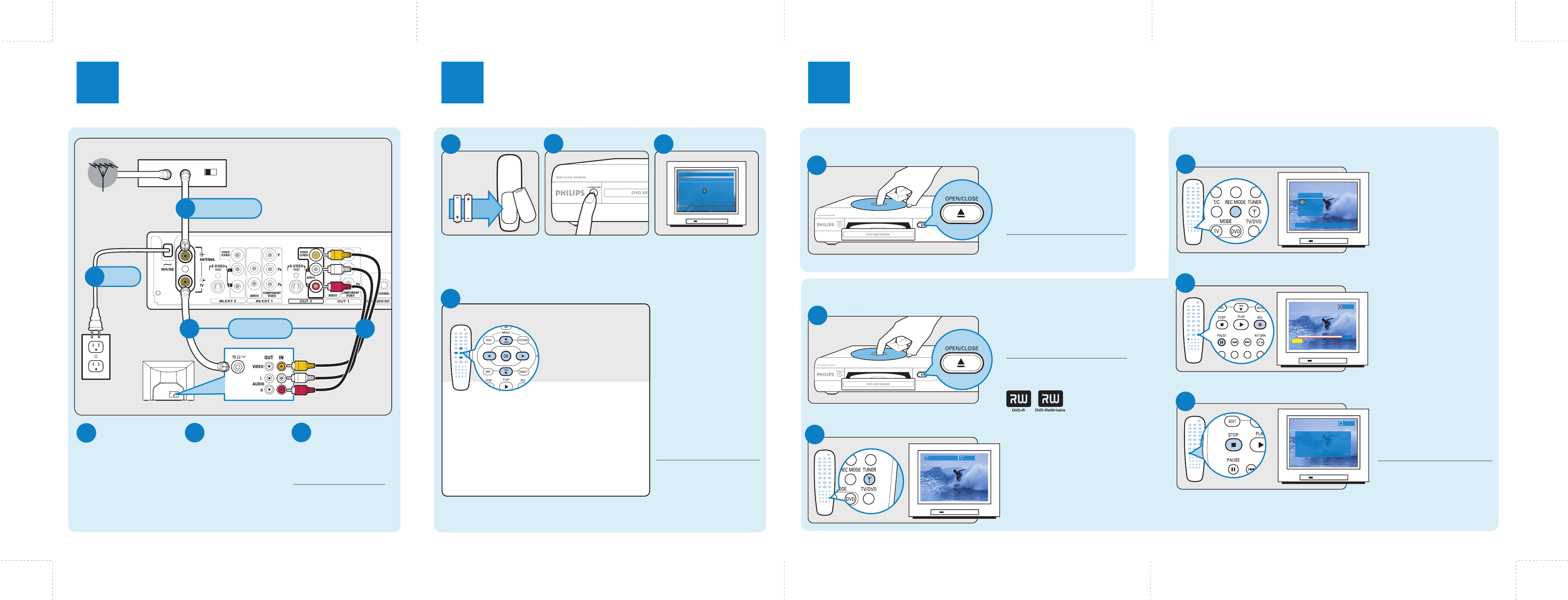
Select record quality
C
• Press REC MODE.
A menu briefly appears on screen.
• Press to select the mode.
See Recording Mode Chart in
Quick reference section for help.
Back of DVD Recorder
TV jack panel
TV
OUT
IN
Cable/satellite box jack panel
CH3 CH4
Cable or
satellite signal
AC
A
Connect signal to
DVD Recorder
TIP
For additional types of connections,
see user manual pages 10-19.
B
B
Connect TV to
DVD Recorder
1
Connect
For successful installation, your cable/satellite box must be turned on.
Conduct installation
Playing a DVD video
Start recording
Stop recording
• Press OPEN/CLOSE on the DVD
Recorder to open the disc tray.
• Insert a DVD and press
OPEN/CLOSE to close the tray.
• When dialog box appears, select No
by pressing OK button on remote
and then press PLAY to play disc.
2
Install
3
Enjoy
Instructions are applicable when your TV is connected to
a cable/satellite box
Connect signal to
DVD Recorder
A
Connect existing antenna cable
from cable/satellite box (RF OUT
or TO TV) to
ANTENNA on
the DVD Recorder. Set your
cable/satellite box to Channel 3.
Connect TV to
DVD Recorder
Connect the supplied antenna
cable from TV on the DVD
Recorder to the back of your
TV. Connect the supplied A/V
cables from
OUT 2 VIDEO
(CVBS) and AUDIO L/R to
Audio and Video In on your TV
(composite).
Connect the power cable from
the DVD Recorder to an AC
power outlet.
B
Connect power
C
D
E
Insert the batteries into the
supplied remote control.
A
Insert batteries
• Press REC
on the remote
control to start recording.
• During recording, you may press
PAUSE to interrupt recording.
• To begin recording again, press
REC
.
• To stop the recording, press
STOP
.
Wait until onscreen message
disappears to remove DVD+RW.
TIP
See user manual pages 37-52
for
more information about recording.
TIP
For more about installation, see
user manual pages 24-29.
Turn on DVD Recorder
C
Press STANDBY-ON on
front of DVD Recorder.
Turn on your TV and set it to the
correct video-in channel.
The first installation menu, Language
and Country, will appear.
Turn on TV
B
Use the remote control to go through the menu.
D
Insert disc and begin playback
A
Recording a TV program
Manual recording
• Press OPEN/CLOSE on the DVD
Recorder to open the disc tray.
• Insert supplied DVD+RW and press
OPEN/CLOSE to close the tray.
Insert disc
A
You will be asked to:
• Select your Language and Country
• Select your TV Format
See TV format under Quick reference section for help.
• Activate automatic Channel Search
May take a few minutes. Make sure cable/satellite box is turned on.
• Check Date and Time
• Read introductory dialog about YesDVD.
Press OK to finish installation.
• Select an item by pressing
or
• Select item options by
pressing
• Confirm with or OK
• Press TUNER on the remote
control to see TV programs.
If you are already viewing TV
programs, go to the next step below.
• Press to select the program
you wish to record.
Select channel
B
Connect
power
C
TIP
See user manual pages 30-36 for
additional playback information.
TIP
This DVD recorder will only record on two
formats: DVD+R and DVD+RW.
Installation is now complete.
The DVD Recorder is set to display
the first tuned TV channel. If ‘no
signal’ message appears, use to
locate the first tuned channel.
The DVD Recorder is ready for use!
12
Surfing Pro
Mono
STOP
Recording is ended.
Now updating the menu.
This may take a few minutes. Please wait.
RECORD
04:04:20
00:05:14
Record mode
M4
M6
M8
Select recording quality.
Press [][] to navigate. [OK]=select
FIRST INSTALLATION
LANGUAGE AND COUNTRY
Select language and country
Language
English
Country
United States
Done
