The set up menu, 23 gb – Sony KLV-27HR3 User Manual
Page 22
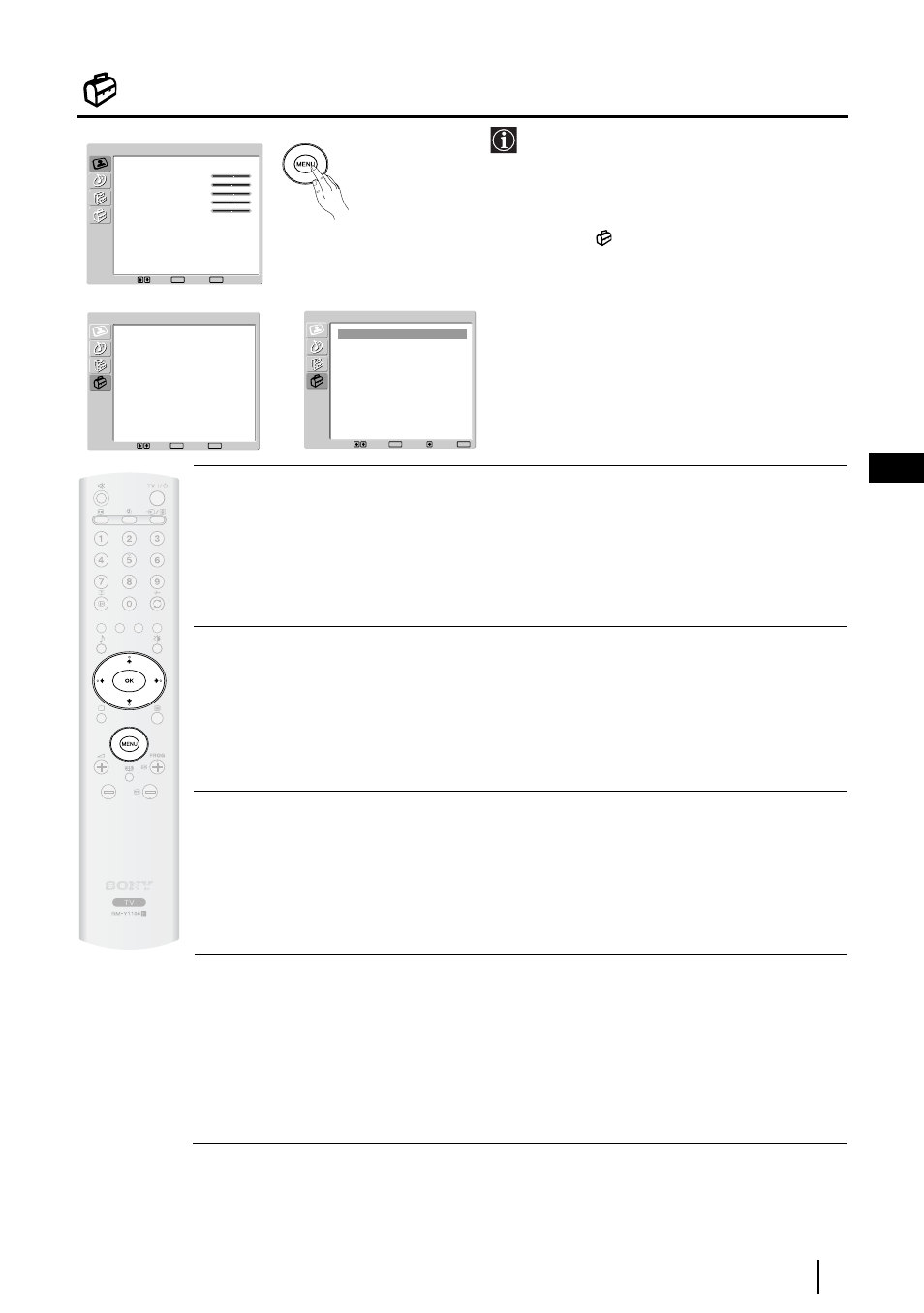
23
GB
The Set Up Menu
The “Set Up” menu allows you to alter various
options on this TV.
To do this:
Press the
MENU
button and press
v
three times
to select
, then press
OK
to enter this menu.
Next, press
v
or
V
to select the desired option
and press
OK
. Finally, read below how to
operate into each option.
LANGUAGE
This option allows you to select the language that menus are displayed in.
To do this:
After selecting the option, press
OK
and then proceed in the same way as in step 3 of the section
"Switching On the TV and Automatically Tuning" on page 15.
COUNTRY
This option allows you to select the country in which you wish to operate the TV set.
To do this:
After selecting the option, press
OK
and then proceed in the same way as in step 4 of the section
"Switching On the TV and Automatically Tuning" on page 15.
AUTO TUNING
This option allows you to automatically search for and store all available TV channels.
To do this:
After selecting the option, press
OK
and then proceed in the same way as in the steps 5 and 6 of the
section “Switching On the TV and Automatically Tuning” on page 16.
PROGRAMME SORTING
This option allows you to change the order in which the channels (TV Broadcast) appear on the
screen.
To do this:
After selecting the option, press
OK
and then proceed in the same way as in the step 7 of the section
“Switching On the TV and Automatically Tuning” on page 16.
TV Functions
,
m
Picture Adjustment
Picture Mode
Contrast
Brightness
Colour
Sharpness
Backlight
Reset
Noise Reduction
Colour Tone
Select:
Set:
OK
End:
MENU
Personal
80
50
50
50
70
Auto
Normal
Language
Country
Auto Tuning
Programme Sorting
Programme Labels
AV Preset
Manual Programme Preset
English
United Kingdom
Set Up
Select:
Set:
OK
End:
MENU
Set Up
Language
Country
Auto Tuning
Programme Sorting
Programme Labels
AV Preset
Manual Programme Preset
English
United Kingdom
Select:
Set:
OK
End:
MENU
Back:
continued...
