Creating a custom workout – Precor UBK 800-SERIES User Manual
Page 77
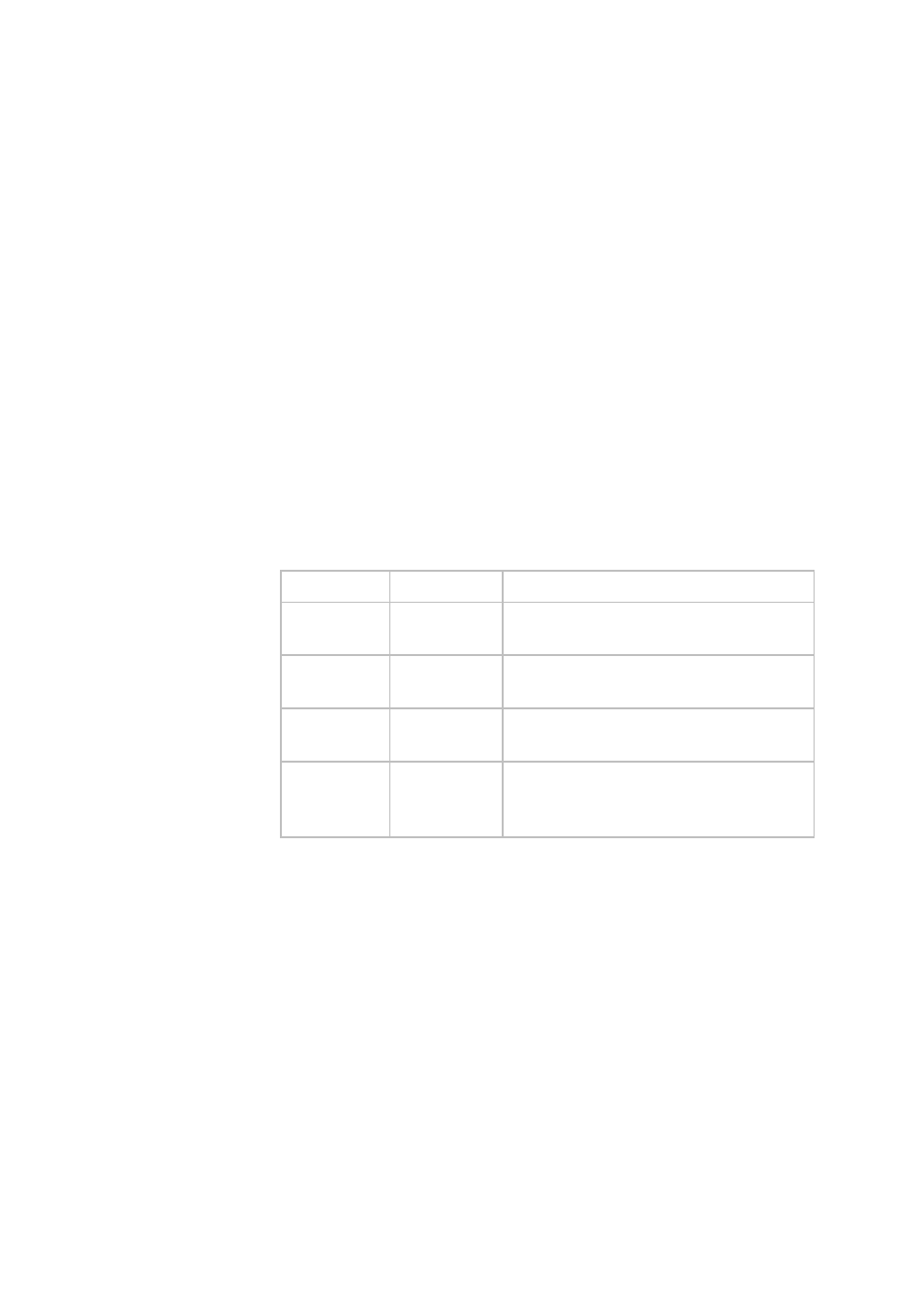
Setting Up the Console
23
Creating a Custom Workout
Value Range: ON or OFF
(Default Value: OFF)
Create a customized program for your workout.
Note: This option is not available on all equipment.
To create a custom program:
1. At the SET CUSTOM PROGRAM prompt, press OK.
The program profile appears in the display and a blinking
column indicates your starting point.
2. Press the down arrow key on the navigational keypad, to
select the column you want to change.
3. To change the height of the column, refer to the following
table.
Table 3. Custom Program keys
Equipment Key Name
Description
Treadmill
INCLINE
Changes the column height and affects
the Custom Program incline.
EFX (835
only)
INCLINE
Changes the column height and affects
the Custom Program ramp incline.
Bike
RESISTANCE Changes the column height and affects
the Custom Program pedal resistance.
Climber
RESISTANCE Changes the height of the column and
affects the Custom Program step
resistance.
4. When you have set the column height, press the down
arrow key on the navigational keypad to move to the next
column. You can press the up arrow key to return to
previous columns.
5. Continue adjusting the profile for each column.
Note: Two custom programs are available on the
treadmill. Some Precor products contain only one custom
program. The prompt indicates which one you have
accessed. To select a second custom program (treadmill
only), press the down arrow key on the navigational
keypad, before pressing OK in step 6.
The Set Custom Program 2 default value is
Disabled.
