Philips RU620/00 User Manual
Page 4
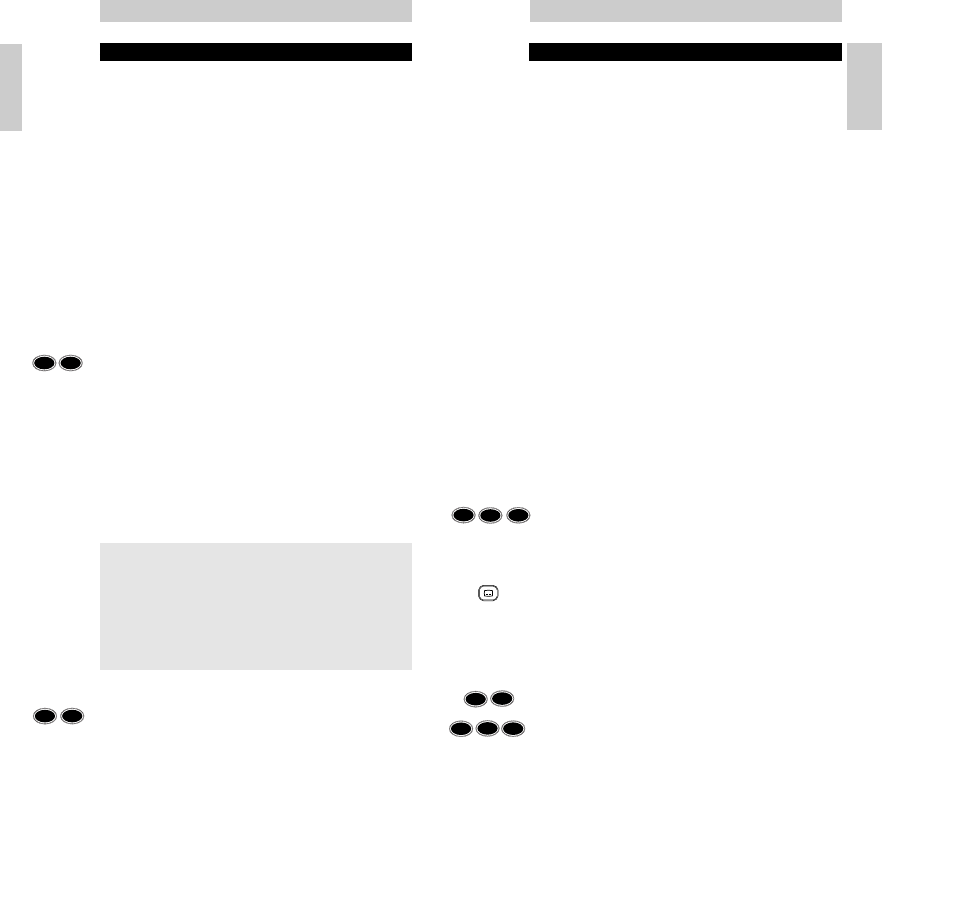
TROUBLESHOOTING GUIDE
• Problem:
– Solution:
• Device is not responding and the green light does not flash
when you press a button.
– Replace batteries with two new 1.5 volt, type RO3, UM4 or
AAA batteries.
• Device is not responding, but the green light does flash when
you press a button.
– Aim the SBC RU620 at the device and be sure that there are
no obstructions between the SBC RU620 and the device.
• The SBC RU620 is not performing commands properly.
– You may be using the wrong code. Try repeating Set up using
another code, listed under your brand, or start the Autosearch
Set-up over again to locate the proper code.
If the device still doesn’t respond, call the help-line and we’ll
put you back on track.
• The SBC RU620 drains batteries more frequently.
– While the remote control is actively being moved around the
back-lighting stays on. This consumes more power than normal
and may require you to change your batteries more frequently.
You can easily turn the back-lighting function off to conserve
power. To do this please follow the instructions in the
backlighting section.
• You can’t access teletext pages and you were used to use this
(fi) button to access teletext.
– Follow Set up procedure and at step 5 of section “Your
equipment is of another brand, or your equipment is a Philips
brand, but not all keys respond correctly” press keys
0, 6 and 4. To enter teletext pages, press the subtitle button.
• The teletext buttons do not work.
– Be sure your TV has teletext capabilities. The SBC RU620 does
not extend the capabilities of your TV!
• You can’t turn teletext off.
– Press the subtitle key to turn teletext off.
• Having problems operating all the functions on your device.
– The SBC RU620 may just need customising for your model
type. Just call our help-line and we’ll put you back on track.
• Your brand is not listed in the code list.
– Try the hands-free Autosearch method.
• You want to reset the remote control to its factory preset.
– 1 Press and hold keys 1 and 6 simultaneously - for about
3 seconds - until the green LED lights up.
– 2 On the keypad, press keys 9, 8, and 1.
The LED flashes twice to indicate a successful reset.
Instructions for use
7
English
ADVANCED TIPS AND TRICKS
A
D V I C E
Carefully read the complete procedure before starting!
Punch-Through Sound
Punch-through sound enables you to control the audio level of
your first or second TV, regardless of what device mode the
remote control is in.
Functional back-lighting
When you pick up the SBC RU620 and tilt it over about 60
degrees, the main keys for the device you want to operate are
automatically back-lit.
In VCR mode for example, only the main keys that are needed
to operate the VCR are back-lit.
You can choose to have all of the keys back-lit, or you can
switch off the functional back-lighting feature completely.
To back-light all of the keys:
• Press keys 1 and 9 simultaneously - for about 3 seconds -
until the green LED flashes twice.
– The functional back-lighting is now de-activated and all
keys light up when you pick up the remote control.
Pressing keys 1 and 9 simultaneously again - for about 3
seconds - will return the back-lighting to its preset functional
setting.
N
O T E
The back-lighting turns off if you don’t move the remote control
or if you don’t press a key within 4 seconds.
To remove the back-lighting completely:
• Press keys 7 and 9 simultaneously - for about 3 seconds -
until the green LED flashes twice.
– The back-lighting is now de-activated.
Pressing keys 7 and 9 simultaneously again - for about 3
seconds -will return the back-lighting to its preset functional
setting.
Instructions for use
English
6
1
9
T
I P
The automatic back-lighting provides you with unparalleled
ease of use, even in the most dimly-lit of rooms. While the
remote control is actively being moved about the back-
lighting stays on. This consumes more power than normal and
may require you to change your batteries more frequently. You
can easily turn the back-lighting function off to conserve
power. To do this please follow the instructions below.
7
9
9
8
1
1
6
0
6
4
