Annex 2 (continued) en – Philips 32PF9641D/10 User Manual
Page 60
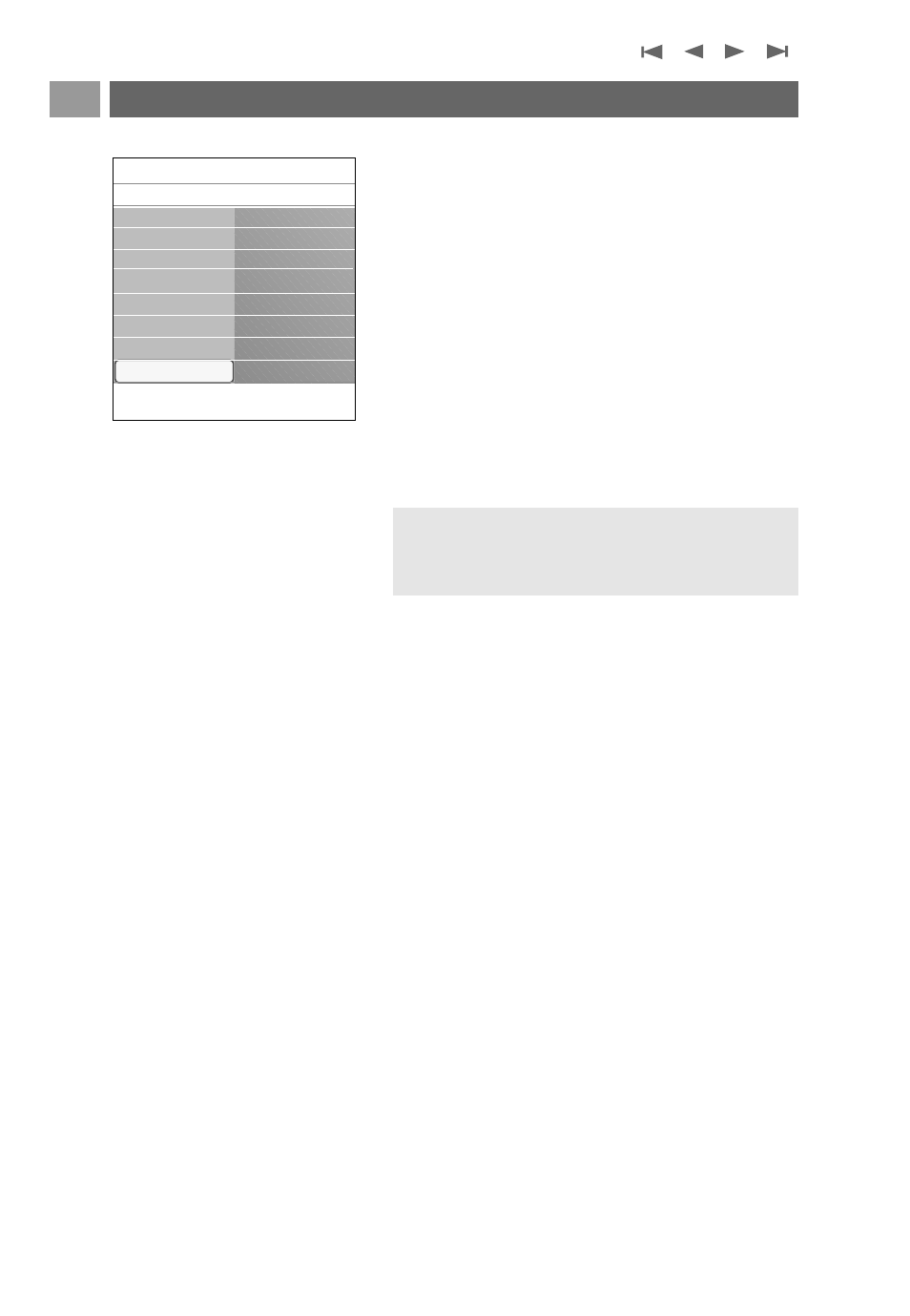
Manual software upgrade procedure
For a manual software upgrade copy the “autorun.upg” file
in a directory called “Upgrades” located in the root of the
USB portable memory.You can rename the file if you like
but keep the .upg extension.
1. Insert the portable memory that contains the downloaded
software upgrade.
2. Select Software Upgrade in the Installation menu. Go to
Local upgrades.
The TV will list all compatible software available on the USB
portable memory and display the data for each selected
upgrade version.
3. Select the correct upgrade version and press the red colour
key to start the upgrade.
Your TV will restart and will automatically go to the upgrade
mode. After a few seconds it will display the status of the
upgrade procedure.
4. When the software upgrade was successful, remove the USB
portable memory and restart your TV with the power
switch B at the side of the TV.Your TV will start up with
the new software.
Annex 2 (Continued)
EN
60
Warning: if you try to upgrade to a software version
equal or lower than the current version, a confirmation
will be asked. Downgrading to older software should only
be done in case of real necessity.
Info
TV menu
Installation
Software upgrade
Current softw. info
Local upgrades
Announcement
.............
Time zone
Channels
Preferences
Connections
Decoder
Factory settings
Software upgrade
