Controls and displays, Controls and displays 03, Chapter 3 – Pioneer RCS-606H User Manual
Page 57: Front panel, Dvr-640h-av, English
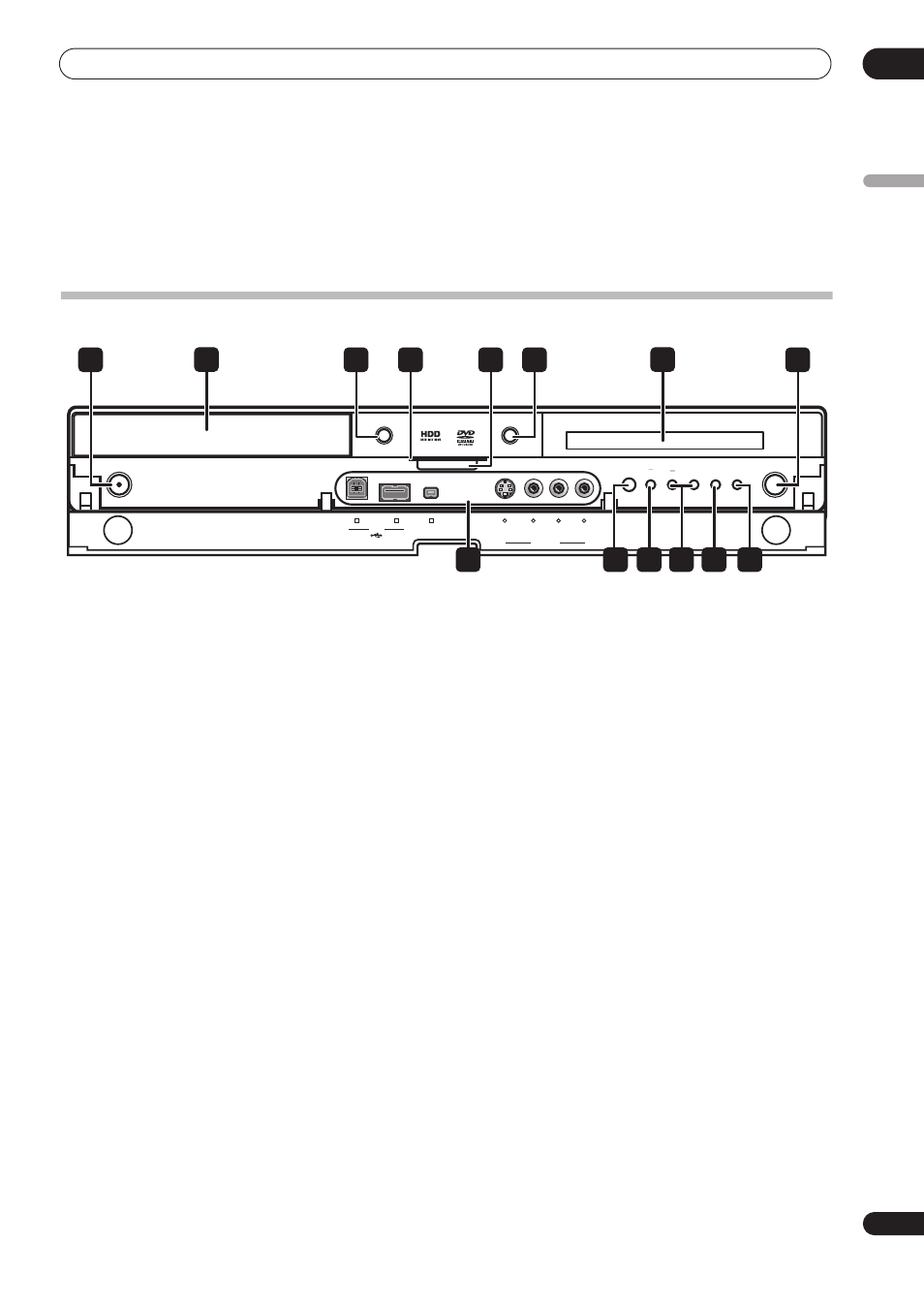
Controls and displays
03
57
En
English
Chapter 3
Controls and displays
Front panel
1
STANDBY/ON
Press to switch the recorder on/into standby.
2
Disc tray
3
OPEN/CLOSE
Press to open/close the disc tray.
4
HDD / DVD indicators
Indicator lights blue when the hard disk (HDD) is
selected; orange when the DVD drive is selected.
5
PAUSE LIVE TV (page 79)
Press to start recording the current TV channel, but with
playback paused, effectively pausing the broadcast.
6
HDD/DVD
Press to switch between HDD and DVD for recording and
playback.
7
Front panel display
See
Display on page 58 for details.
8
ì REC
Press to start recording. Press repeatedly to set the
recording time in 30 minute blocks.
9
Front panel inputs
See
Front panel connections on page 50 for more
information on these.
10
Press to start or restart playback.
11
Press to stop playback.
12 CH +/–
Use to change channels, skip chapters/tracks, etc.
13 ONE TOUCH COPY (page 106)
Press to start One Touch Copy of the currently playing
title to DVD or the HDD.
14 STOP REC
Press to stop recording.
HDD/DVD
ONE
TOUCH
COPY
STOP
REC
CH
OPEN/CLOSE
STANDBY/ON
ì REC
+
–
S-VIDEO
DV IN
VIDEO
L AUDIO R
(MONO)
INPUT
DVR-640H-AV
USB
7
2
1
8
3
4
6
5
13
12
14
10 11
9
