Disc operations, Using the menu bar to programme – Philips MX5800SA/22S User Manual
Page 26
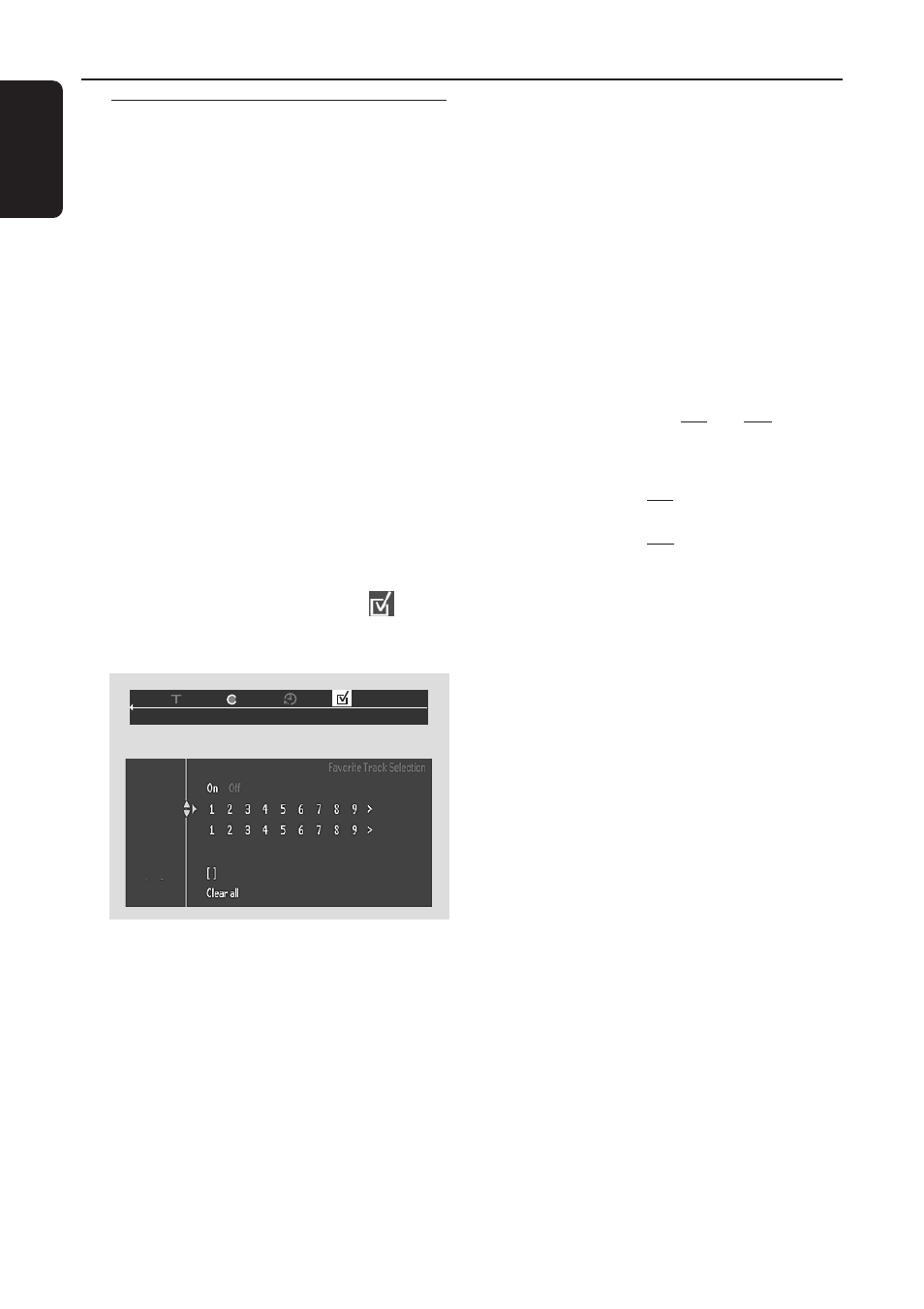
26
English
Disc Operations
Using the menu bar to
programme
Favourite Track Selection (FTS) lets you
play your favourite Titles / Chapters or
Tracks/Indexes in the order you select.
An FTS programme can contain 20 items
(Titles, Chapters, etc.).
IMPORTANT!
– It is only possible to programme
from the current selected disc tray.
– You have to turn on your TV and
set to the correct Video In channel.
(See page 19 “Setting the TV”).
1
Insert a disc (DVD, Video CD or Audio
CD).
2
In disc mode, press SYSTEM MENU.
➜
The menu bar will appear across the
top of the TV screen.
3
Use the joystick (1 2) to select
and
press 4 to enter the programme menu.
➜
FTS menu appears.
FTS
Title
Chapter
Program
4
Press 4 repeatedly to select {Title/Track}
in the menu.
5
To programme the entire Title/Track,
press OK.
OR
Press 1 2 to select the required Title/
Track number, then press OK to store.
➜
The number will appear on the
{Program} line.
●
To programme only certain Chapter /
Index of the selected Title / Track, go to
step
6
(not applicable for Audio CDs).
6
Move to {Chapter / Index} in the menu,
then press 1 2 to select the required
Chapter/Index number and press OK to
confirm.
➜
The Title / Chapter or Track / Index
number will appear on the {Program} line.
7
Repeat steps
4
~
6
to select others
Title / Track or Chapter / Index.
8
Press 3 to select {FTS}, then press 1 2
to select programme ‘On’ or ‘Off’ and
press OK to confirm.
9
Press ÉÅ to start playback.
➜
If {FTS} set to ‘On’, the programme will
play.
➜
If {FTS} set to ‘Off’, tracks will play in
normal order.
●
In stop mode, you can press PROG on
the front panel to toggle between
programme on and off.
To erase an FTS programme
1
Move to {Program} in the menu.
2
Press 1 2 to select the required number,
then press OK to erase.
To erase the entire FTS programme
●
Move to {Clear all} in the menu, then
press OK to erase.
(example for DVD FTS menu)
