Fixing a document jam, Cleaning, Fixing a document jam cleaning – Philips MAGIC 5 ECO PPF 632 User Manual
Page 30
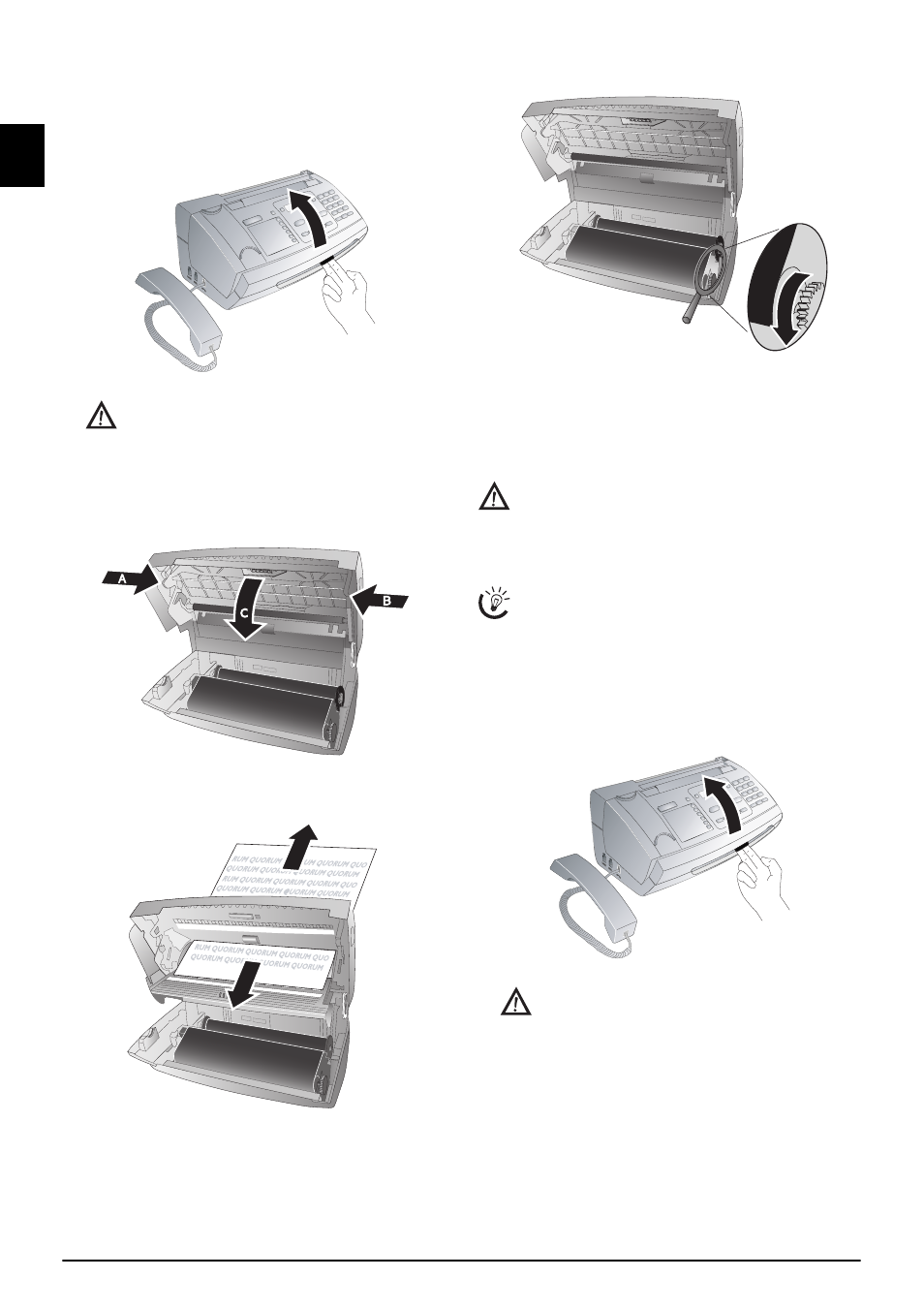
30
Philips PPF 631 · 632 · 675
EN
Fixing a Document Jam
1
Remove the paper from the paper feeder and take the
paper tray out of the device.
2
Open the device by lifting the panel using grip in the
centre and folding it up.
3
Open the scanner cover and the cover of the automatic
document cover by first pushing the support (A) and
then the support (B) inside. The cover (C) folds below.
4
Carefully pull the document to the front or to the back
out of the device.
5
Close the scanner cover and the cover of the automatic
document feeder. Both the supports must securely snap
into place.
6
Turn the blue gear wheel forward to tension the ink
film. The ink film must not have any creases.
7
Close the device. Insert the paper tray in the opening
provided for it behind the paper feeder. Insert paper
again.
Cleaning
Cleaning
Fax Cleaning Sheets
1
Remove the paper from the paper feeder and take the
paper tray out of the device.
2
Open the device by lifting the panel using grip in the
centre and folding it up.
Lock the cover of the device completely into place
when opening the device. You could be injured if
the cover falls while you are working on the de-
vice.
Unplug the device from the power socket before
cleaning it. Use a soft, lint-free cloth. Never use liq-
uid or easily flammable cleansers (sprays, abrasives,
polishes, alcohol, etc.). Do not allow any moisture to
reach the interior of the device.
Special fax cleaning sheets are available as accessories
from our call centre. Insert a sheet into the document
feeder. Press STOP; the page is ejected. Repeat this
process at a few times.
Lock the cover of the device completely into place
when opening the device. You could be injured if
the cover falls while you are working on the de-
vice.
