Effect description application parameter – Peavey XR 600G User Manual
Page 9
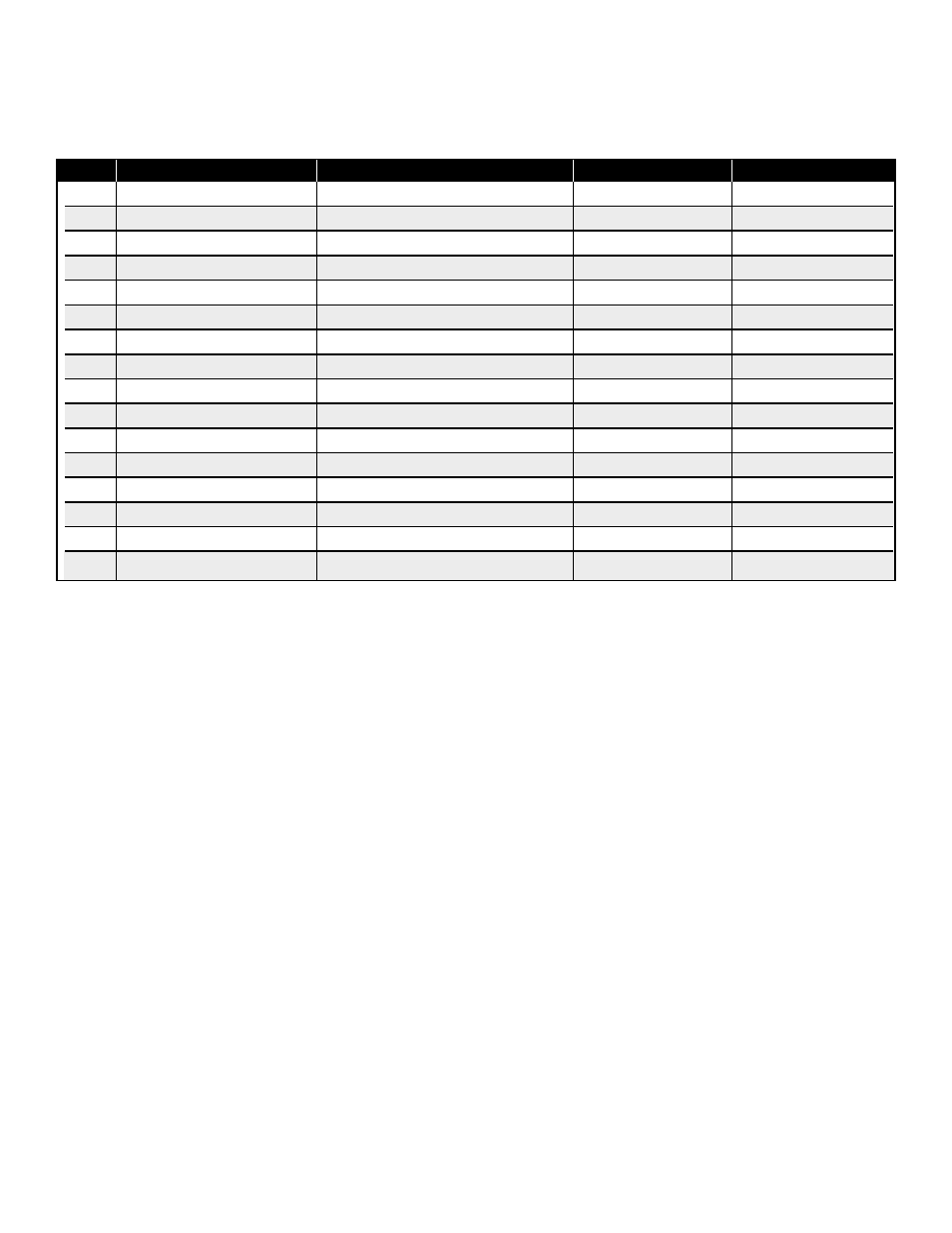
9
15.
EFX Defeat: Depressing this button defeats the Effects. The effects may also be defeated via the footswitch input (32).
16.
EFX Select: This rotary switch selects one of sixteen available effects. See the table below.
17.
Effects Input CLip LED: This red LED illuminates to indicate 6 dB of headroom before the signals being sent to the
effects circuit are clipped. Ideally‚ you want this LED to light only occasionally. An occasional blink indicates that your
levels are set optimally. Listen carefully to the output to determine the final setting.
18.
EFX Time: This control adjusts the time of the particular reverb or delay.
19.
EFX to Monitor: This control adjusts the amount of effects signal sent to the monitor mix. This allows effects to be
heard from the stage via the monitors. Keep this control as low as possible.
20.
EFX to Main: Adjusts the amount of effects sent to the main mix. Controls the amount of effects sent to the front-of-
house mix. ✓ Remember: A little goes a long way!
21.
FLS
®
Feedback Locating System: When feedback occurs‚ the corresponding LED of the frequency band that is
feeding back will illuminate over the slider to be adjusted. Slowly bring the corresponding slider down until the feedback
is gone. The LED will remain illuminated for a few seconds after the feedback is gone. If the feedback doesn't return‚ all
the LEDs will become active again acting as a normal EQ.
22.
Power LED: This LED illuminates when power is supplied to the XR600G.
23.
EQ Assignment: This switch allows you to patch the second (top) EQ to either the Monitor or to Channel 1. The
default position is the Monitor mode. This is indicated by the illuminated green LED. Push the button to change this to
the Channel 1 mode and the yellow LED lights. This is a great feature to use if you have a critical instrument such as an
acoustic guitar or a lead vocal. You can assign the top 9-band EQ to this channel! Although‚ keep in mind that this
eliminates the EQ for your monitors.
Effect
Description
Application
Parameter
1
Hall Rev
Medium Concert Hall
Ensemble
Rev Time
2
Large Hall Rev
Larger Concert Hall Darker
Gen Reverb
Rev Time
3
Room 1 Rev
Intimate Room Bright
Pop Vocal
Rev Time
4
Room 2 Rev
Larger Room Darker
Drums,Rhythm
Rev Time
5
Plate 1 Rev
Bright
Pop Vocal
Rev Time
6
Plate 2 Rev
Darker
Drums
Rev Time
7
Cathedral
Large Space, Long and Darker
Choir
Rev Time
8
Spring
Classic Spring
Guitar
Rev Time
9
Delay 1
Single Delay (Slap-back)
Voc/Instr
Dly Time
10
Delay 2
Warm Delay with Repeats
Instruments
Dly Time
11
Delay 3
Dark Delay with Repeats
Instruments
Dly Time
12
Tape Delay
Warm Delay
Instruments
Dly Time/Feedback
13
Doubler
Single Delay, 30 - 120 ms
Instruments
Dly Time
14
Shimmer
Warm Delay with Modulation
Instruments
Dly Time
15
Vocal Enhancement 1
Brightens and adds Room Reverb
Vocals
Rev Level
16
Vocal Enhancement 2
Brightens and adds Spring Reverb
Vocals
Rev Level
