Lessons are more engaging and effective, Elite panaboard book, Screen shade – Panasonic ELITE PANABOARD UB-T781W User Manual
Page 5: Drawing tool, Gallery, Magnifier, Handwriting recognition, Recorder, Spotlight, Print button
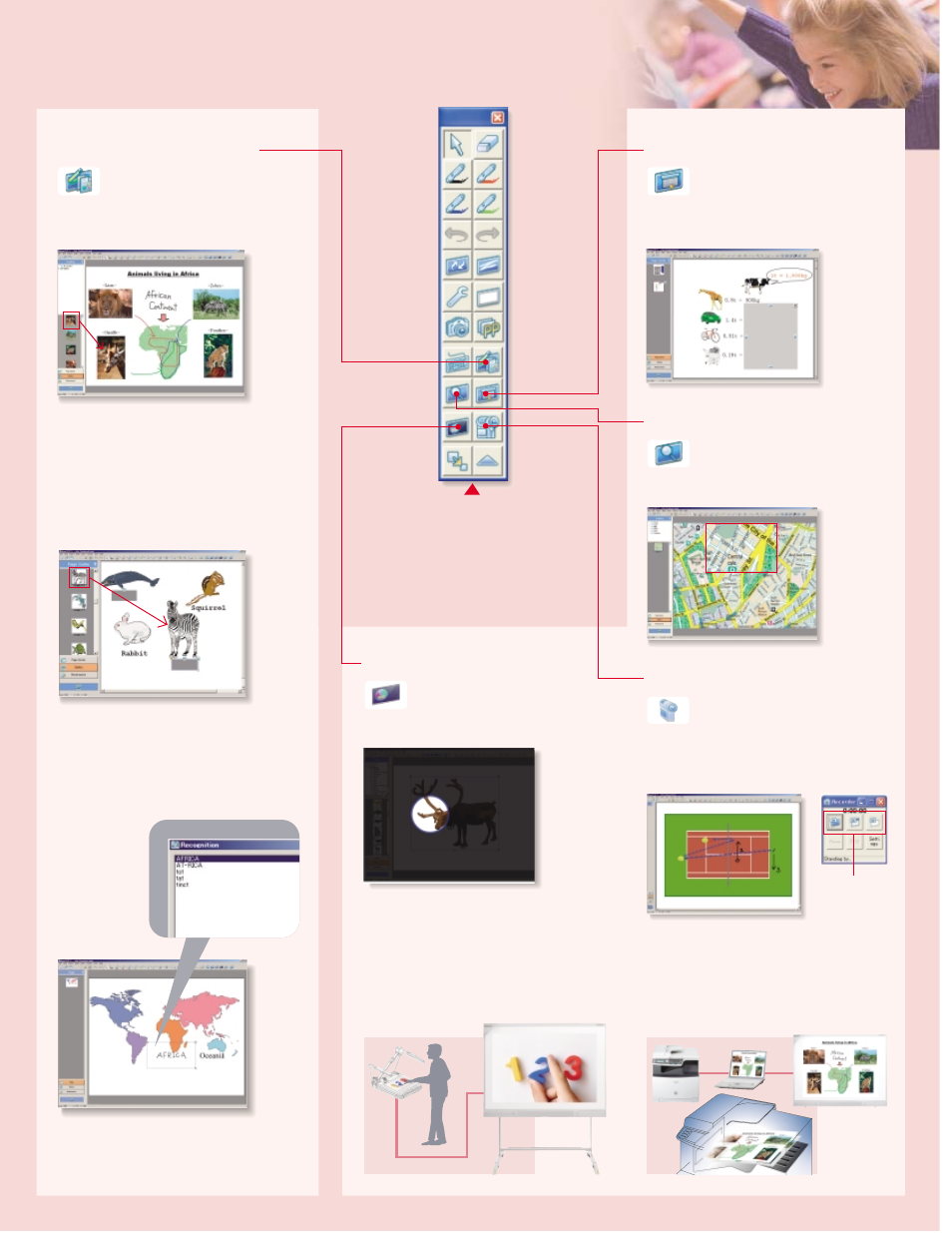
Lessons Are More Engaging and Effective
From the toolbar you can select
an icon to launch a software
application. The toolbar can be
set to remain on the screen at
all times for instant access.
Smooth, Easy Lesson Preparation
elite Panaboard book
Diverse Applications
Screen Shade
Movable Toolbar
Drawing Tool
The sliding shade can conceal a
part of the screen or the entire
display. One typical use is to cover up the
answer or explanation while students try
to answer a question or solve a problem.
The Gallery contains illustrations
covering a wide variety of topics that
you can use to create teaching
materials.
A Host of Illustrations
Gallery
This contains Panasonic tools for
creating and editing teaching
materials. The variety of tools provided
includes virtually everything you need to
produce creative materials.
With this function, you can record
the entire screen or any part of it
that you designate. It is convenient for
recording lessons for later review. If you
connect a microphone to the PC, you can
also record voices simultaneously.
This tool lets you shine
a spotlight on part of the screen.
It is an effective way to attract the students'
attention to a particular place on the board.
Improve Viewing Ease
Magnifier
Use this tool to enlarge a part of
the screen. For example, it is
handy for enlarging and showing a part
or section of a map.
*An additional application is required for this function.
For detailed information, please access the following
URL. http://panasonic.co.jp/pcc/products/en/eboard/
elite/download.html
*Some languages and characters may not be correctly recognized.
Recording selection
Making Handwritten Characters Clearer
Handwriting Recognition*
Saving Lessons as Motion Images
Recorder
Handwritten characters are converted
into typed characters, right before your
eyes.
Attracting the Students' Attention
Spotlight
Instant Printing
Print Button*
Easy Information Viewing
Desktop Info Camera Button*
Press this button to activate the desktop
info camera to show everyone the
information in front of you, or to display
images such as photos. This makes
lessons go smoothly without the need for
PC operation.
You can output the board content to
a printer connected to a computer. This
lets you quickly distribute classroom
lessons, and helps the students to review.
*Available in the 3rd quarter of 2009
*Available in the 3rd quarter of 2009
