Operations, Power on, Power off – Proxima ASA Proxima DP6870 User Manual
Page 11: English-9 english english-9
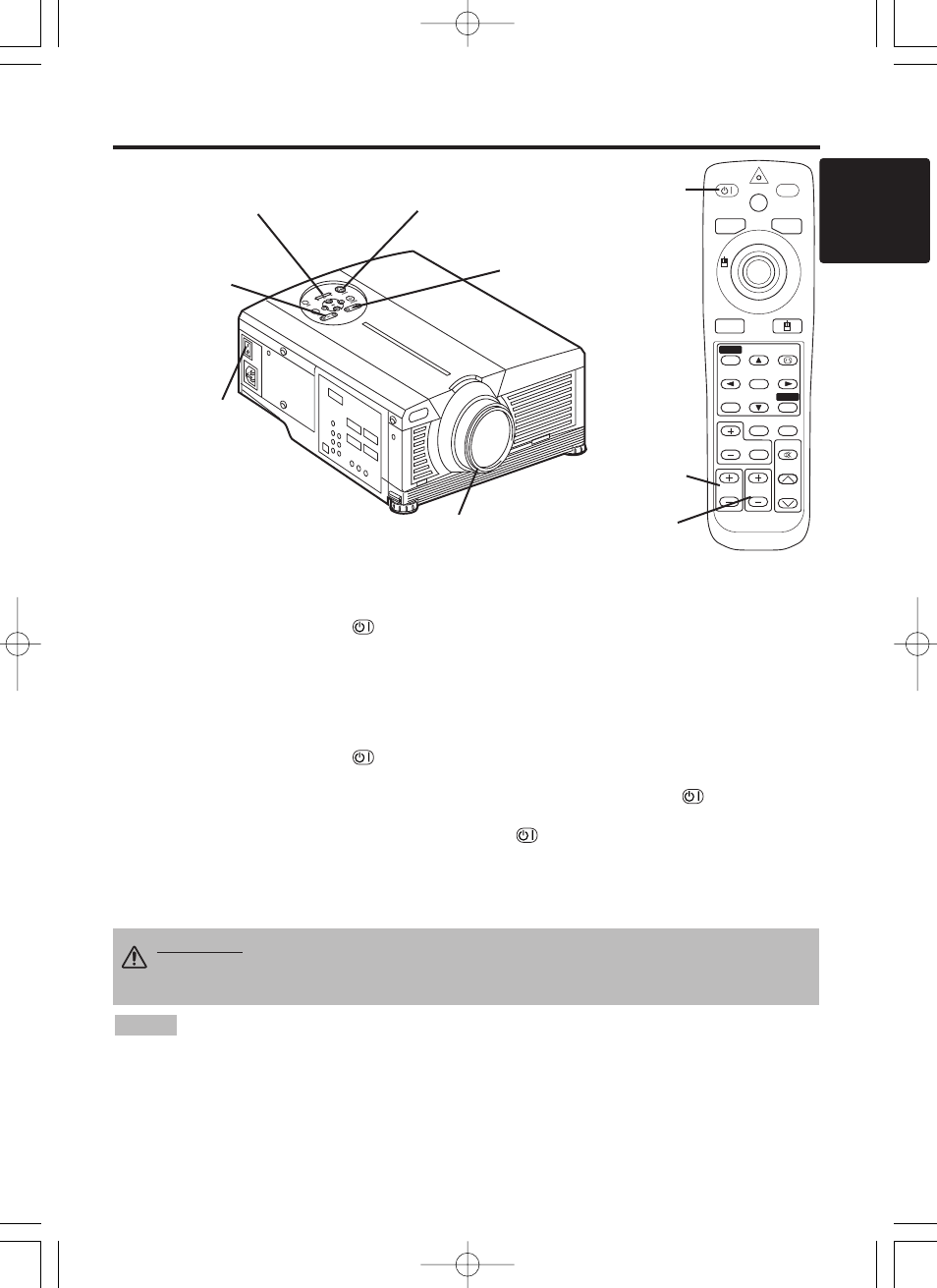
ENGLISH-9
ENGLISH
ENGLISH-9
OPERATIONS
OPERATIONS
Power ON
1. Check that the power cord is connected correctly.
2. Set the power switch to [ | ]. The standby mode is selected, and the POWER indicator is turned to
orange.
3. Press the STANDBY/ON button
on the control panel or the remote control transmitter. Warm-up
begins and the POWER indicator blinks in green.
4. The POWER indicator ceases blinking and turns to green when power is on. Remove the lens cap.
5. Adjust picture size using the ZOOM button.
6. Adjust focus using the FOCUS button .
Power OFF
1. Press the STANDBY/ON button
on the control panel or the remote control transmitter. Then, the
message "Power off?" will appear on the screen, and the message will disappear by any operation or no
operation for 5 seconds. During this message indication, press the STANDBY/ON
button again.
The projector lamp is extinguished and lamp cooling begins. The POWER indicator blinks orange
during lamp cooling. Pressing the STANDBY/ON button
has no effect while the POWER indicator
is blinking.
2. The system assumes the Standby mode when cooling is complete, and the POWER indicator ceases
blinking and changes to orange. Check that the indicator is orange and set the Power switch to [O].
3. The POWER indicator is extinguished when power is off. Attach the lens cap.
Power Switch
Lens cap
STANDBY/ON Button
POWER Indicator
ZOOM
FOCUS
STANDBY/ON
LASER
BLANK
RGB
VIDEO
AUTO
MENU
MENU SELECT
KEYSTONE
RESET
FREEZE
PinP
MAGNIFY
POSITION
OFF
VOLUME
MUTE
STANDBY/
ON Button
ZOOM button
FOCUS button
• Except in emergencies, follow the above-mentioned procedure for turning power off. If the
projector is used improperly, it may be very difficult to turn off the projector caused by heating inside the
unit. And the reduction of life time of lamp and LCD panels will be caused by incorrect procedure.
• To prevent any trouble, turn on/off the projector when the computer or video tape recorder is OFF.
Providing a RS-232C cable is connected, turn on the computer before the projector.
• When a projector continues projecting the same image, the image may remain as an afterimage. Please
do not project the image same for a long time.
NOTE
WARNING • Please read this manual, and the separate
"
S
afety Instruction"
Ithoroughly before using the equipment. Always ensure that
the equipment
is used safely.
FOCUS button
ZOOM button
