7 user options, User options, Options (section 6.7) and area assignment – Paradox Hellas S.A. Digiplex EVO EVO96 User Manual
Page 17: Lcd icon led lcd icon led
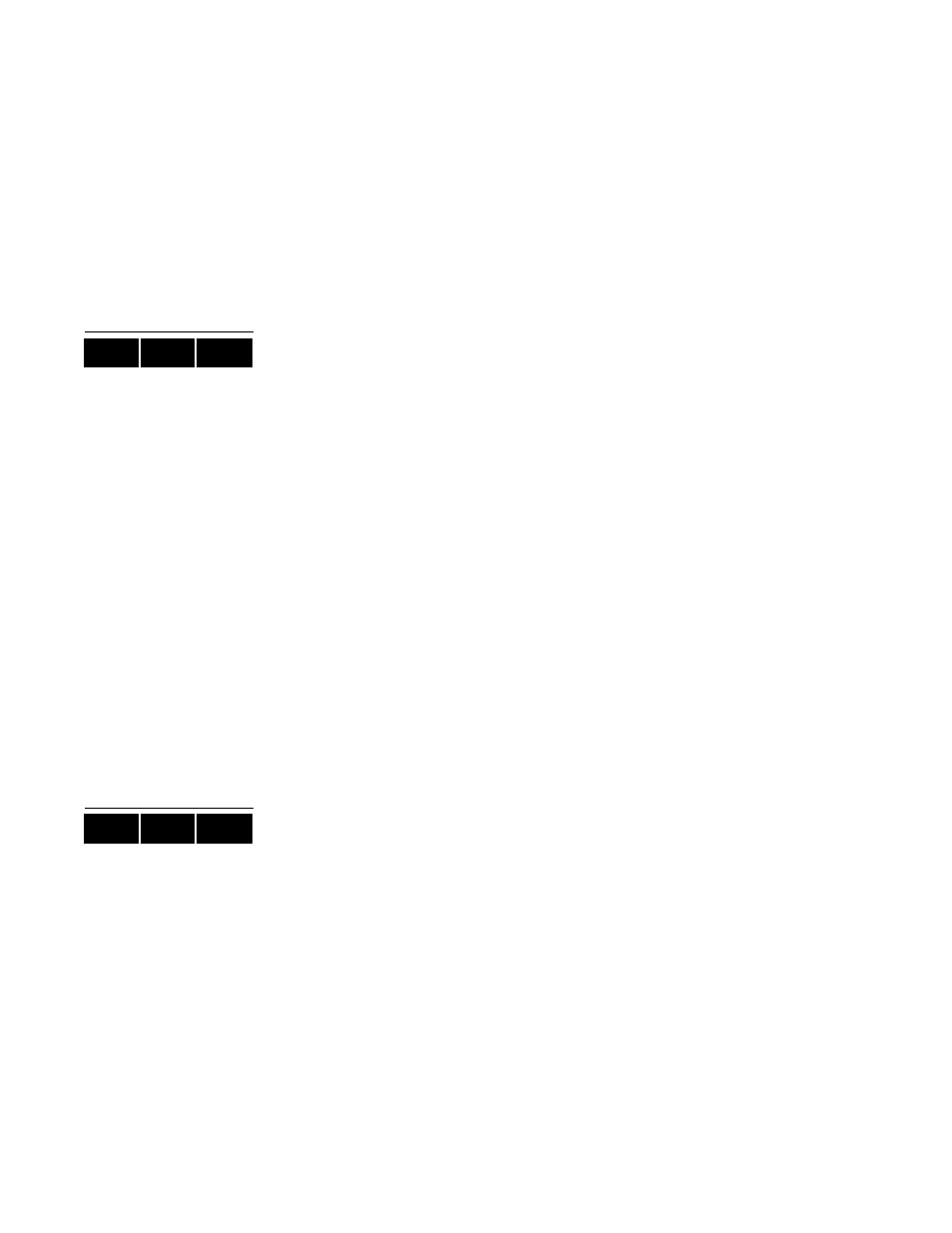
14 EVO96
Option
[1]: Access Control
Option
[2]: Can Disarm with Access Card
Option
[3]: Extended Unlocked Period
Options [4] and [5]: Arming with Card
[4] ON, [5] OFF:Regular Arm
[4] OFF, [5] ON:Stay Arm
[4] and [5] ON:Force Arm
[4] and [5] OFF:Disable the Arming with Card feature
Option
[6]:Add Tolerance Window to Schedule
Option
[7]:Code Follows Schedule
Option
[8]:Card to Unlock and Code to Disarm
13. Enter the Access Control card’s serial number within the brackets.
14. Press the [
ENTER
] button to save and exit.
6.6.2 Programming User Access Codes with the DGP2-648BL
1. Enter your [
SYSTEM
MASTER
CODE
] or [
ACCESS
CODE
] with Master feature.
2. Press the [
0
] key to enter the User Programming Menu. The area lights of
areas assigned to your User Access Code and the
P
RG
action light will flash.
3. Press the [
ACC
] key. The area lights of the areas assigned to your User Access
Code and the
A
CCESS
action light will illuminate. The
P
RG
action light will
continue to flash.
4. Enter a 3-digit number (002 to 999) you wish to program. The
A
CCESS
action
light will flash for an unused code. If the code is used,
P
RG
action light and the
first number of the code will illuminate. The
A
CCESS
action and area light will turn
off.
5. Enter a User Code. If you do not want to change an existing one, press the [
U
]
key until you reach User Options. Your keypad will emit a Half Beep when it
switches to User Options. Pre-existing options will illuminate.
6. Program the User Options by turning the options “ON” or “OFF”. Once the
options are programmed, press the [
U
]
key to reach the Area Assignment. Your
keypad will emit a Half Beep when it switches to Area Assignment. Pre-existing
assignments will illuminate.
7. Program the Area Assignment. Press the [
V
]
key to return to User Options or
press [
ENTER
] to save and exit. Your keypad will emit a Confirmation Beep to
confirm the code’s acceptance.
6.7 User Options
Options [1] and [2]: Master Feature
When option [1] is OFF, the User cannot program other users into the system.
When option [1] is ON and option [2] is OFF, the user can program and modify user
access codes (P.I.N. only) and User Labels.
When both options [1] and [2] are ON, the user has Full Master rights. The user can
create or modify user access codes, User Options, User Access Control Options, Access
Card Numbers, User Labels and Area Assignments according to their own programming.
For example, if the Full Master User has access to area #1 and option [4] (Bypass) only,
the Full Master user can only assign area #1 and option [4] to other users in the system.
Option [3]: Duress
When option [3] is ON, the Duress feature is enabled. This feature is used when someone
forces a user to arm or disarm an area(s). By entering a user access code (P.I.N.)
reserved for the Duress feature, the system will arm or disarm the area(s), and then send
a silent alarm to the monitoring station.
LCD
ICON
LED
LCD
ICON
LED
