Palm TREO 700WX700WX User Manual
Make your first phone call, Connect to your computer, Prepare your device
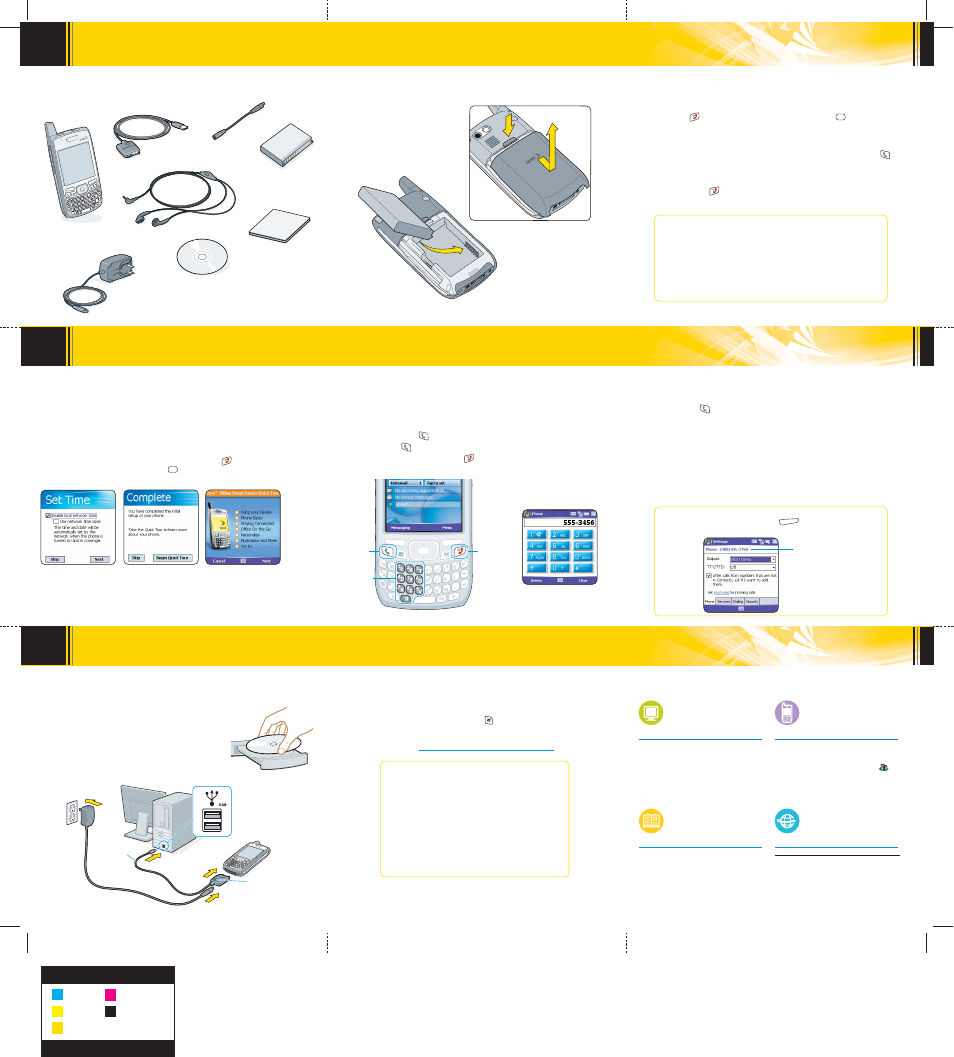
www.palm.com/us/support/treo/treo700wxsprint
a. Press Phone/Talk
to go to your Today screen.
b. Press and hold 1 on the keyboard to dial Sprint’s voicemail system. (You can also tap the
Voicemail speed-dial button with your stylus.)
c. Follow the system prompts to:
•
Create your password.
•
Record your name announcement and your greeting.
•
Choose whether to activate Skip Pass Code, which lets you access your voicemail without
entering your password. If you do not activate Skip Pass Code, your device uses Voicemail
Pass Code, which requires you to enter your password to access your voicemail.
Tip: If you are concerned about unauthorized access to your voicemail account, we
recommend that you use Voicemail Pass Code.
a. Remove the battery door.
b. Insert the battery.
c. Replace the battery door.
Insert the Battery
IMPORTANT: You must install the software that came with your
Treo
TM
700wx device even if you already have ActiveSync® desktop
software installed on your computer.
a. Close any programs running on your computer.
b. Insert the Getting Started CD into your computer’s CD drive.
c. Follow the onscreen instructions for installing the software.
d. When prompted, connect your device and your computer.
Install the Software
Synchronize
a. Follow the ActiveSync® setup instructions on your computer screen.
b. When synchronization is complete, press Start on your device to view and start using
the applications.
Note: If you encounter any problems, go to the Help section in the User Guide or visit the
support Web site at www.palm.com/us/support/Treo700wxSprint.
What Does the First Synchronization Do?
The first time you synchronize, you set up a relationship
between your device and your computer that lets you easily
transfer new or updated information between the device and
computer any time you sync in the future. This allows you to
do tasks such as the following with the press of a button:
•
Install bonus software from the Getting Started CD on
your device.
•
Transfer your address book and calendar to your device.
•
Take photos and videos with your device’s camera
and camcorder, and then transfer them to your computer
for editing.
Power/End
Numbered
Keys
a. From the Today screen, press the number keys on the keyboard to enter the number you
want to call.
Tip:
You can also use the stylus to enter a phone number with the onscreen Dial Pad.
Press Phone/Talk , and then select Dial Pad from the menu.
b. Press Phone/Talk
to place the call.
c. When you’re finished, press Power/End
to end the call.
Keyboard
Remove These Items From the Box
AC Charger
Printed Materials
(includes Getting Started
Guide and Warranty)
USB Sync Cable
Sprint Mobile Broadband
Smart Device Treo
TM
700wx
by Palm
Headset
Make Your First Phone Call
2
3
Connect to Your Computer
Rechargeable Battery
11
Prepare Your Device
Checking Your Device
Tip: If your device screen turns off while setting up or using your device, press
Power/End to wake up the screen, and then press Center on the 5-way
navigator to turn off Keyguard.
•
If you bought your device at a store, your phone is already activated. Skip ahead to
“Make a Call.”
•
If you bought your device online, check to see if it is locked by pressing Phone/Talk
.
•
If Sprint appears in the upper-left corner, your phone is ready to use; skip ahead to
“Make a Call.”
•
If Phone Off appears in the upper-left corner, turn on your device’s phone by pressing and
holding Power/End
. Then skip ahead to “Make a Call.”
•
If Locked appears in the upper-left corner, you need to unlock your device.
Complete Device Setup
What’s My Phone Number?
To view your phone number, press Menu (right softkey) from the
Today screen, and then select Preferences > Phone Settings.
How Do I Unlock My Device
To unlock your device, enter your four-digit lock code using the keyboard.
If you do not know the code, try entering the following:
•
The last four digits of your Social Security number.
•
The last four digits of your wireless phone number.
•
0000 (four zeros).
If you are having problems activating or unlocking your phone, call
Sprint customer service at 1-888-211-4PCS (4727) for help.
Look Here for Your
Phone Number
Set Up Your Voicemail
Make a Call
MATERIAL: SPCO Matt (sheet fed) 128g
FINISH SIZE: 16.5”x 16.5”
Black
Cyan
Magenta
Yellow
PMS 7405 YELLOW
Read This First Poster
Getting Started CD
(includes Microsoft Office
Outlook 2002, ActiveSync®
software, User Guide, and
additional software)
Sprint Charger
Adapter
Note: Most users can skip ahead to “Make a Call.” Follow the steps below only if you
needed to activate your phone as described in “Checking Your Device,” above.
a. When the Windows Mobile screen appears, remove the stylus and tap the screen.
b. Follow the onscreen instructions.
c. Tap Begin Quick Tour for an overview of your smart device’s features.
Tip: If your smart device turns itself off, press Power/End to wake up
the screen, and then press Center on the 5-way navigator to turn
off Keyguard.
Onscreen Dial Pad
Gettin
g Start
ed CD
Install
This F
irst
Phone/Talk
This Button Has
No Function With
Your Treo 700wx
Smart Device
USB Sync Cable
Where is my manual?
User Guide
Hundreds of pages of illustrated info, steps,
and tips.
Windows: Start >Programs >Palm >User
Manuals >Treo700wx_UG_Sprint.pdf
Mac: In the Documentation folder on the
Palm Installation CD
On your computer
Getting Started Guide
Printed introduction to the basics.
In the box
Quick Tour, Help
The Quick Tour highlights many of your
smart device’s features. Press Start , select
Programs, and then select Quick Tour .
Many of the built-in applications include
Help. Go to the application or screen you
want help with, press Start , and select Help.
On your smartphone
On the web
For info on your network and service plan, contact your wireless service provider.
