Setting the language, Setting the time and date, Automatic time and date setting (smart clock) – Philips TV-Video Combi 14PV211 User Manual
Page 11
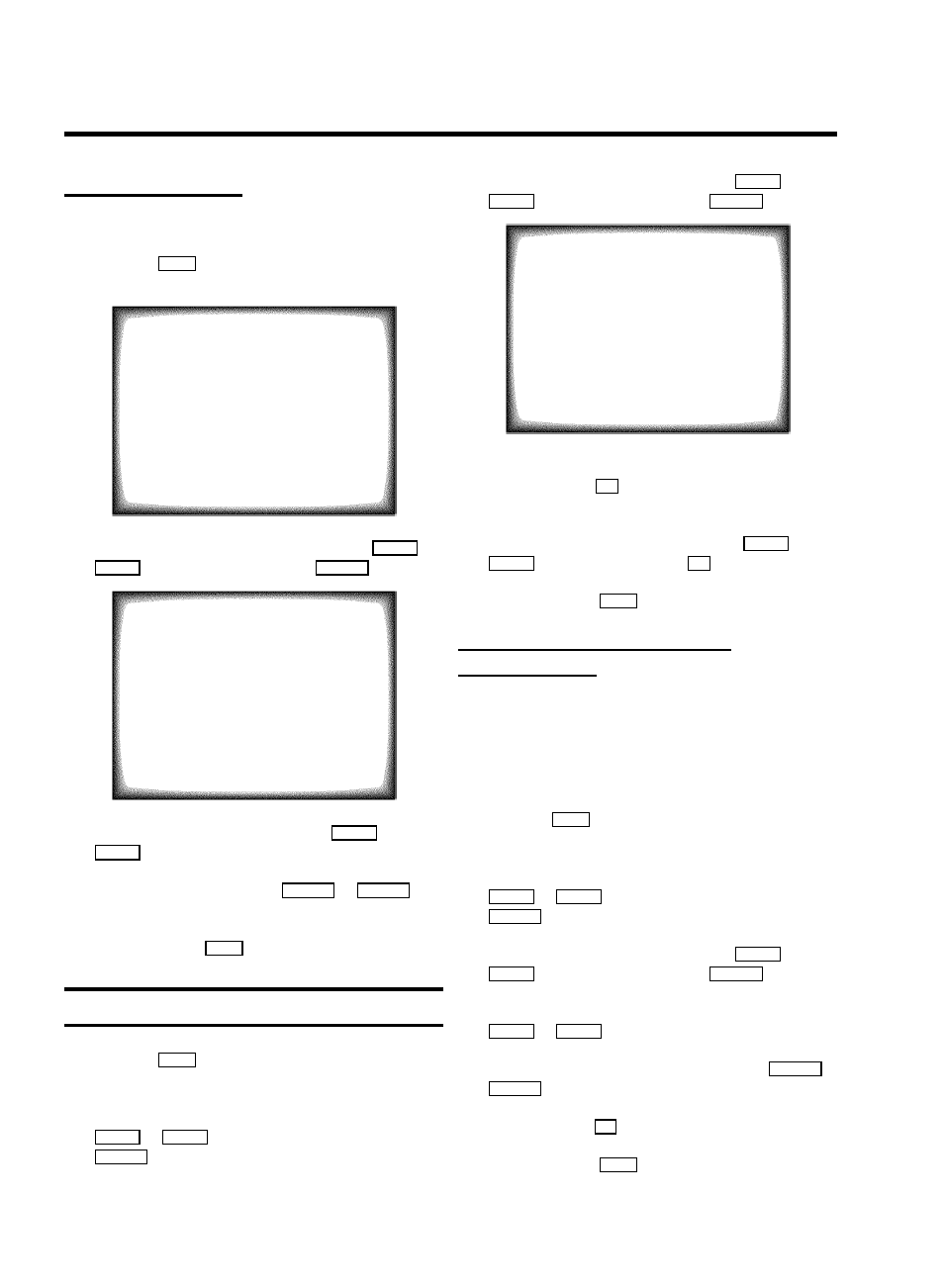
Setting the language
You can select the language for the on-screen display (OSD).
a
Press the
MENU
button on the remote control. The main
menu will appear.
MAIN MENU
Picture
Sound
Setup
Tape
Installation
ã Exit:
« press MENU
b
Select the line ’
Installation
’ with the
BP r
or
AP q
button and confirm with the
SqC
button.
INSTALLATION
Add new channels
Sort channels
Autoinstall
Manual store
Set clock
Language
ENGLISH
ã Exit:
« press MENU
c
Select the line ’
Language
’ with the
BP r
or
AP q
button.
d
Select your language with the
DSr
or
SqC
button.
e
To end, press the
MENU
button.
Setting the time and date
a
Press the
MENU
button on the remote control. The main
menu will appear.
b
Select the line ’
Installation
’ with the buttons
BP r
or
AP q
and confirm with the button
SqC
.
c
Select the line ’
Set clock
’ with the
BP r
or
AP q
button and confirm with the
SqC
button.
SET CLOCK
Time
15:36
Year
2000
Month
06
Date
08
Smart clock
ON
ã Exit:
« press MENU
d
Check the time in line ’
Time
’. If required, please change
the time with the
0-9
buttons on the remote control.
e
Check ’
Year
’, ’
Month
’ and ’
Date
’ in the same way.
You can switch between entry fields with
BP r
or
AP q
button. Confirm with the
OK
button.
f
To end, press the
MENU
button.
Automatic time and date setting
(SMART CLOCK)
D If a television programme, which transmits TELETEXT, is
stored with programme number ’
P01
’, time and date will
be set automatically.
D The time will automatically be adjusted to winter time and
summer time.
a
Press the
MENU
button on the remote control. The main
menu will appear.
b
Select the line ’
Installation
’ with the buttons
BP r
or
AP q
and confirm with the button
SqC
.
c
Select the line ’
Set clock
’ with the
BP r
or
AP q
button and confirm with the
SqC
button.
d
Select the line ’
Smart clock
’ with the menu buttons
BP r
or
AP q
.
e
Switch the function on with the menu buttons
DSr
or
SqC
.
f
Confirm with the
OK
button.
g
To end, press the
MENU
button.
9
