Remote control introduction – Philips VCR & DVD PLAYER DVDR3320V User Manual
Page 11
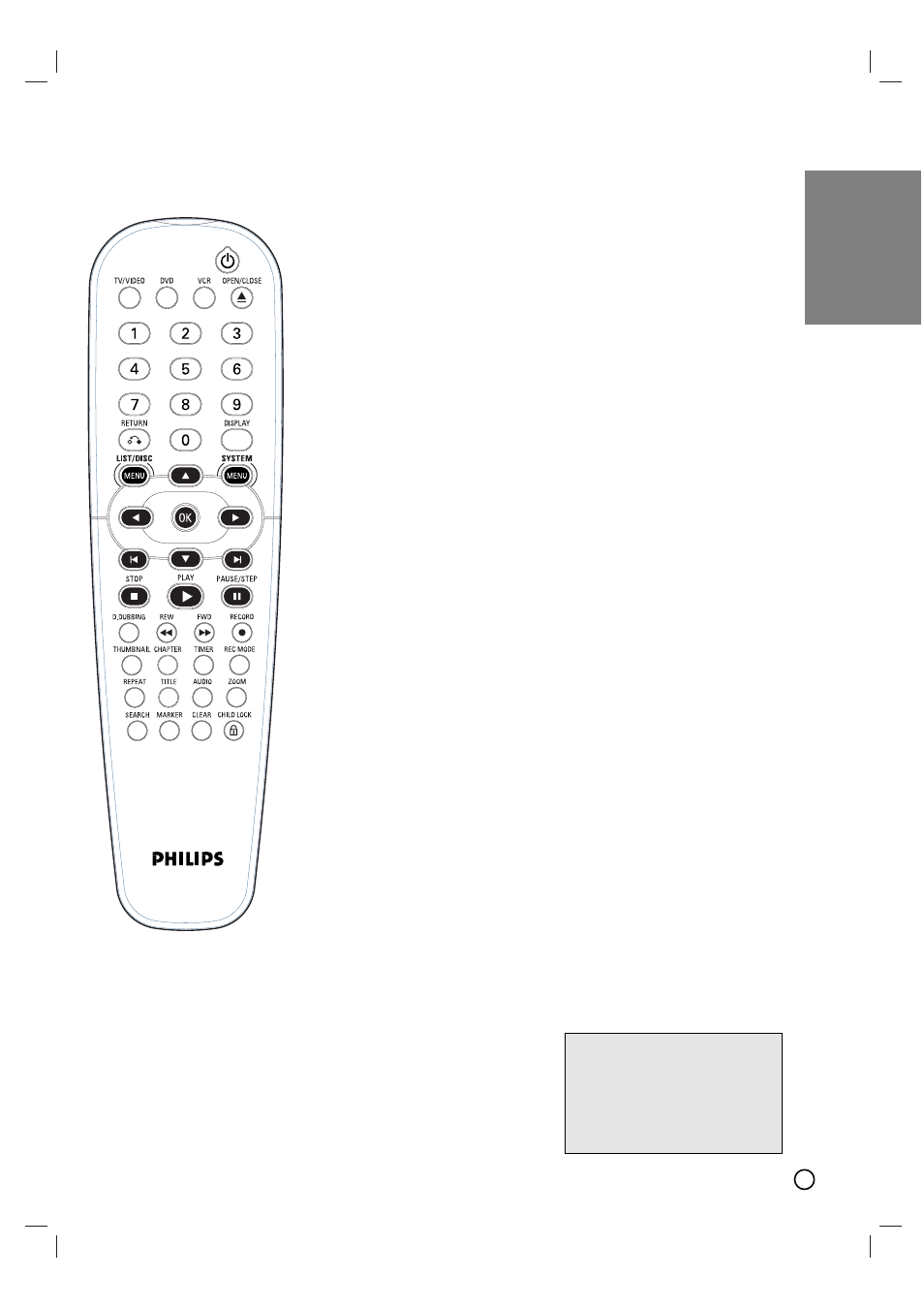
11
AUDIO
Selects an audio language (DVD) or
an audio channel (CD).
REW / FWD (m/M)
- DVD: Search backward or forward.
- VCR: Rewinds/Advances the tape
during the STOP mode, for fast
reverse/ forward picture search.
CHAPTER
Inserts a chapter marker when playing/
recording.
CLEAR
Removes a mark on the Marker
Search menu.
LIST/ DISC MENU
Accesses menu on a DVD disc, Title
List or Playlist menu.
DISPLAY
Accesses On-Screen Display.
Displays information of current status.
D.DUBBING
Press to copy DVD to VCR (or VCR to
DVD).
DVD
Select the Recorder’s function mode to
DVD.
OPEN/CLOSE
-Opens and closes the disc tray.
-Ejects the tape in the VCR deck.
OK
Confirms menu selections.
CHILD LOCK
Locks/unlocks front panel buttons.
MARKER
Marks any point during playback.
1
1
(POWER)
Turns Recorder ON and OFF.
PAUSE/STEP (X)
Pause playback or recording
temporarily.
Press repeatedly for frame-by-frame
playback.
PLAY (N)
Starts playback.
REPEAT
Selects play mode.
RECORD (z)
Starts recording. Press repeatedly to
set the recording time.
REC MODE
Selects the recording mode:
- DVD : SP, LP, EP or XP.
- VCR : SP or SLP.
RETURN (O)
- Removes the menu.
- Displays the menu of a video CD
with PBC.
STOP (x)
Stops playback or recording.
SEARCH
Displays Marker Search menu.
SYSTEM MENU
Accesses or removes the Setup menu.
w
/
∑
(SKIP)
Go to next chapter or track. Returns to
beginning of current chapter or track or
go to previous chapter or track.
TITLE
Displays the disc’s Title menu, if
available.
THUMBNAIL
Selects a thumbnail picture for the
current title for use in the Title List or
Chapter List menu.
TIMER
Displays Timer Record menu.
TV/VIDEO
To view channels selected by the VCR
tuner or by the TV tuner.
VCR
Select the Recorder’s function mode to
VCR.
ZOOM
Enlarges DVD video image.
0-9 numerical buttons
Selects numbered options in a menu.
b B v V
(left/right/up/down)
Selects menu options.
v
/V
: Selects a program.
Adjusts manually the tape’s picture
onscreen.
Remote Control
Introduction
LOCK function
The Lock feature disables the
front panel buttons to prevent
children from tampering with this
unit. Simply press CHILD LOCK
on the remote control to toggle
this feature on and off.
