Timer recording (cont’d) 33, Instructions continue on page 34, Helpful hints – Philips CCC 190AT User Manual
Page 33
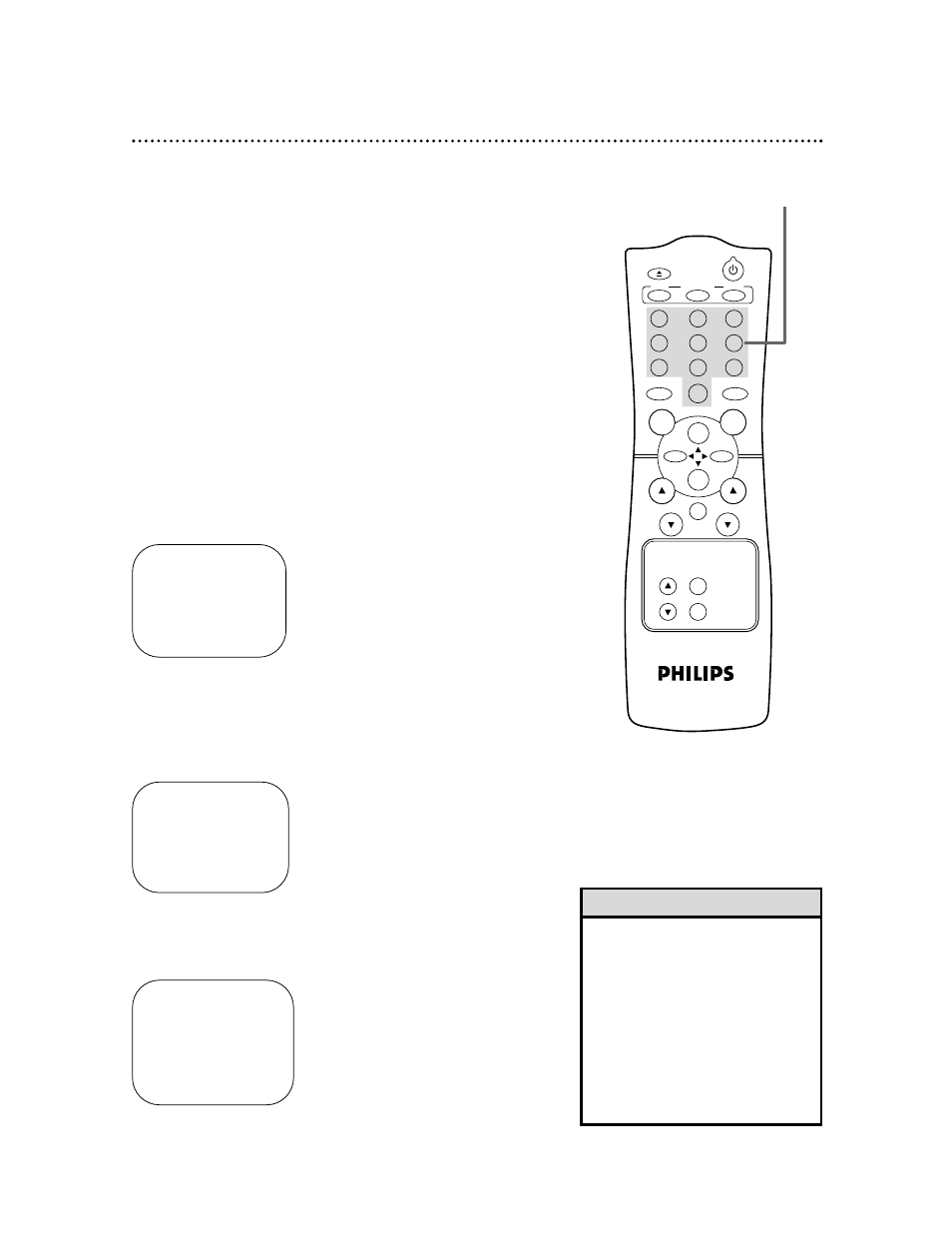
POWER
EJECT
SPEED
MEMORY
1
2
3
4
5
6
7
8
9
0
CH.
VOL.
SLEEP/
WAKE UP
ALT.CH
REW
PLAY
F.FWD
REC
/OTR
PAUSE
/STILL
STOP
MUTE
TRACKING
MENU
STATUS/EXIT
CLEAR
ONE TIME PROGRAM
PROGRAM 1
CHANNEL – – –
TO CORRECT PRESS CLEAR
TO END PRESS EXIT
Timer Recording (cont’d) 33
5
Use the Number buttons to enter the channel of the TV
program you want to record.
●
If you are recording from line input, press 0, 0. A/V IN will
appear on the screen.
●
If you are recording using a Cable Box, enter the Cable Box
output channel (03 or 04). Be sure to select the channel of the
TV program at the Cable Box and leave the Cable Box on for
the timer recording.
4
Use the Number buttons (1-8) to select a position in
which to store the timer recording. Flashing numbers indi-
cate an open position (one in which a timer recording has not
been stored yet).
NOTE: If you select a number that already has been used to store a
timer recording, PREVIOUSLY SET PROGRAM will appear on the screen
for a few seconds. Then information about the program in that position
will appear on the screen. If this happens, press the STATUS/EXIT but-
ton. Then use the Number buttons to select another position.
6
Press two Number buttons for the hour(s) you want the
recording to begin. Press two Number buttons for the
minute(s) you want the recording to begin. Press 1 for
AM or 2 for PM. For example, for 9:30 PM, press 09, 30, 2.
ONE TIME PROGRAM
PROGRAM 1
CHANNEL 10
TIME ON – – : – –
TO CORRECT PRESS CLEAR
TO END PRESS EXIT
7
Follow the instructions in step 6 to set the recording’s
stop time. (AM or PM will be set automatically.)
ONE TIME PROGRAM
PROGRAM 1
CHANNEL 10
TIME ON 09:30 PM
TIME OFF – – : – –
TO CORRECT PRESS CLEAR
TO END PRESS EXIT
• If you enter numbers that do not
match the TV/VCR’s clock or calen-
dar, the entry will be rejected and a
question mark will appear on the
screen.
• To make corrections while you are
programming a timer recording,
press the CLEAR button until the
cursor is flashing on the item you
want to change. Then enter the cor-
rect information.
Helpful Hints
4-7
Instructions continue on page 34.
