Terminals, Control panel – Philips Magnavox 19MD350B/F7 User Manual
Page 9
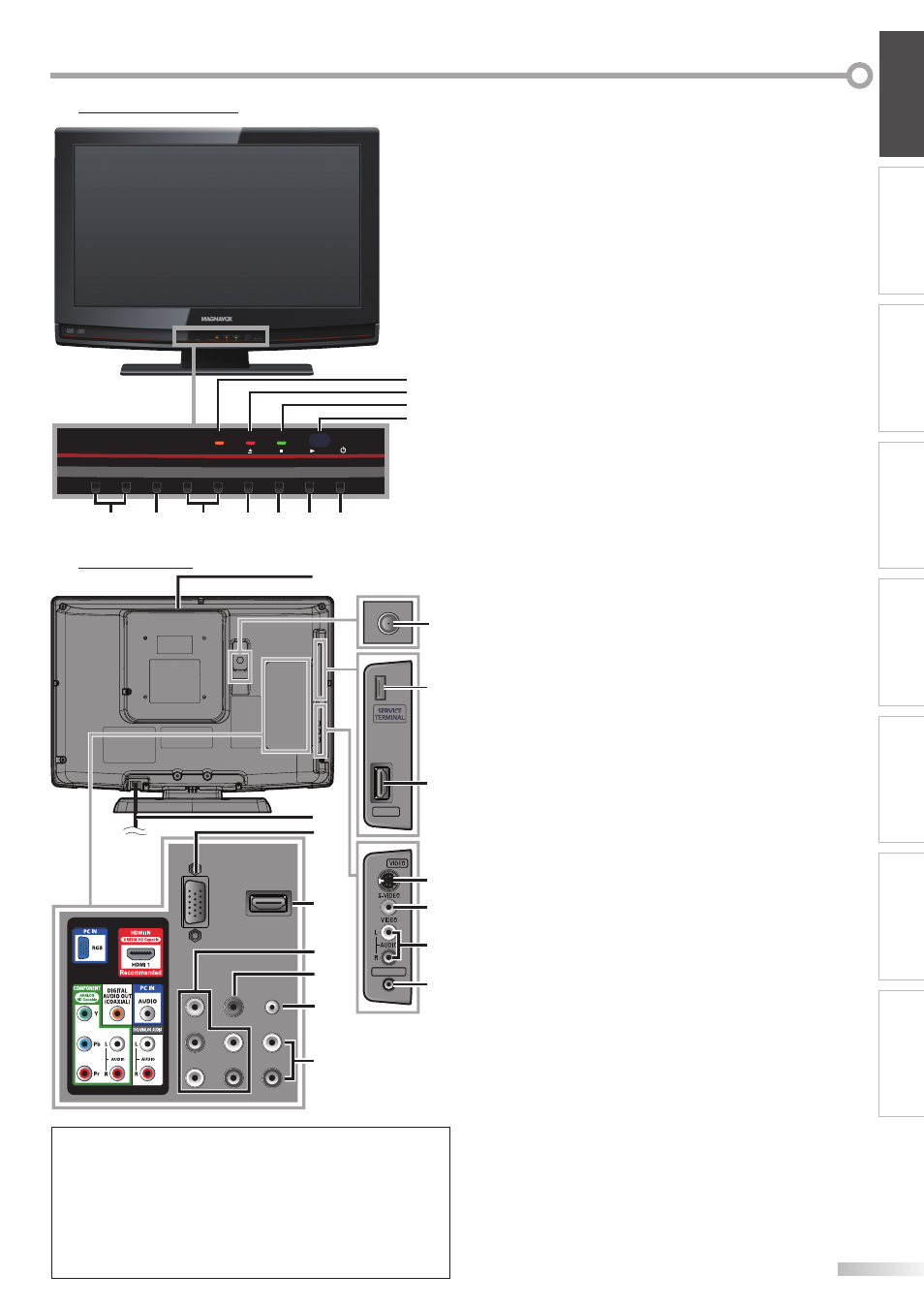
9
EN
INTRODUCTION
PREPARATION
WATCHING TV
OPTIONAL SETTING
OPERATING DVD
DVD SETTING
TROUBLESHOOTING
INFORMATION
1.
y
y POWER (p. 17)
Press to turn the unit on and off.
2.
B (play) (p. 38)
Press to begin the disc playback.
3.
C (stop) (p. 38)
Press to stop the disc playback.
4.
A (eject) (p. 38)
Press to eject the disc.
5. CHANNEL
+
/
- (p. 18 / p. 19)
Press to select channels or move up (+) / down (-)
through the main menu items.
6. MENU (p. 17
/ p. 46
)
Press to display the main menu.
7. VOLUME + / - (p. 18)
Press to adjust the volume or move right (+) / left (-)
through the main menu items.
8. DVD
indicator
Lights up orange when the disc is inserted.
9. STAND BY indicator
Lights up red when power is off.
10. POWER ON indicator
Lights up green when power is on.
11. Infrared sensor window
Receives infrared rays transmitted from the remote
control.
[Side Panel]
12. HDMI 2 Input jack (p. 12 / p. 13)
HDMI connection from HDMI device.
13. S-Video Input jack (p. 14)
S-Video cable connection from an external device.
14. Video Input jack (p. 15)
RCA video cable connection from an external device.
15. Audio Input jack (p. 14 / p. 15)
RCA audio cable connection from an external device.
16. Headphone jack
Headphone connection for personal listening.
[Rear Panel]
17. Antenna Input jack (p. 12)
RF coaxial cable connection for your antenna or cable
TV signal.
18. Disc loading slot (p. 38)
Insert the disc with the label side facing forward.
19. AC power cord (p. 16)
Connect to a standard AC outlet to supply power to
this unit.
20. PC Input jack (p. 16)
VGA cable connection from PC.
21. HDMI 1 Input jack (p. 12 / p. 13)
HDMI connection for HDMI or DVI device.
22. Component video and Audio Input jack (p. 12 / p. 14)
RCA component video cable and RCA audio cable
connection from an external device.
23. Digital audio Output jack (p. 15)
Coaxial digital cable connection for a decoder or an
audio receiver.
24. Audio Input jack for PC connection (p. 16)
Mini-plug audio cable connection from PC.
25. Audio Input jack for HDMI 1 (p. 13)
RCA audio cable connection from a DVI device.
(For HDMI 1 Input jack only)
Terminals
Note:
*
service terminal (service use only)
• Use this terminal only when a software update is necessary.
• User should not connect any devices to the service terminal
such as digital camera, keyboard, mouse, etc. (because these
will not work).
• The software update is, in most cases, handled by an
authorized service person or in some circumstances the user
may be asked to do the software upgrade themselves.
Control Panel
+
MENU
VOLUME
CHANNEL
DVD
STAND BY
POWER ON
-
+
-
POWER
8
9
10
11
5
7
1
2
3
4
6
HDMI 2
HDMI 2
HEAD PHONE
HEAD PHONE
18
13
16
14
15
*
12
21
23
22
24
20
19
25
17
