16 remote control buttons – Philips DVD619 User Manual
Page 16
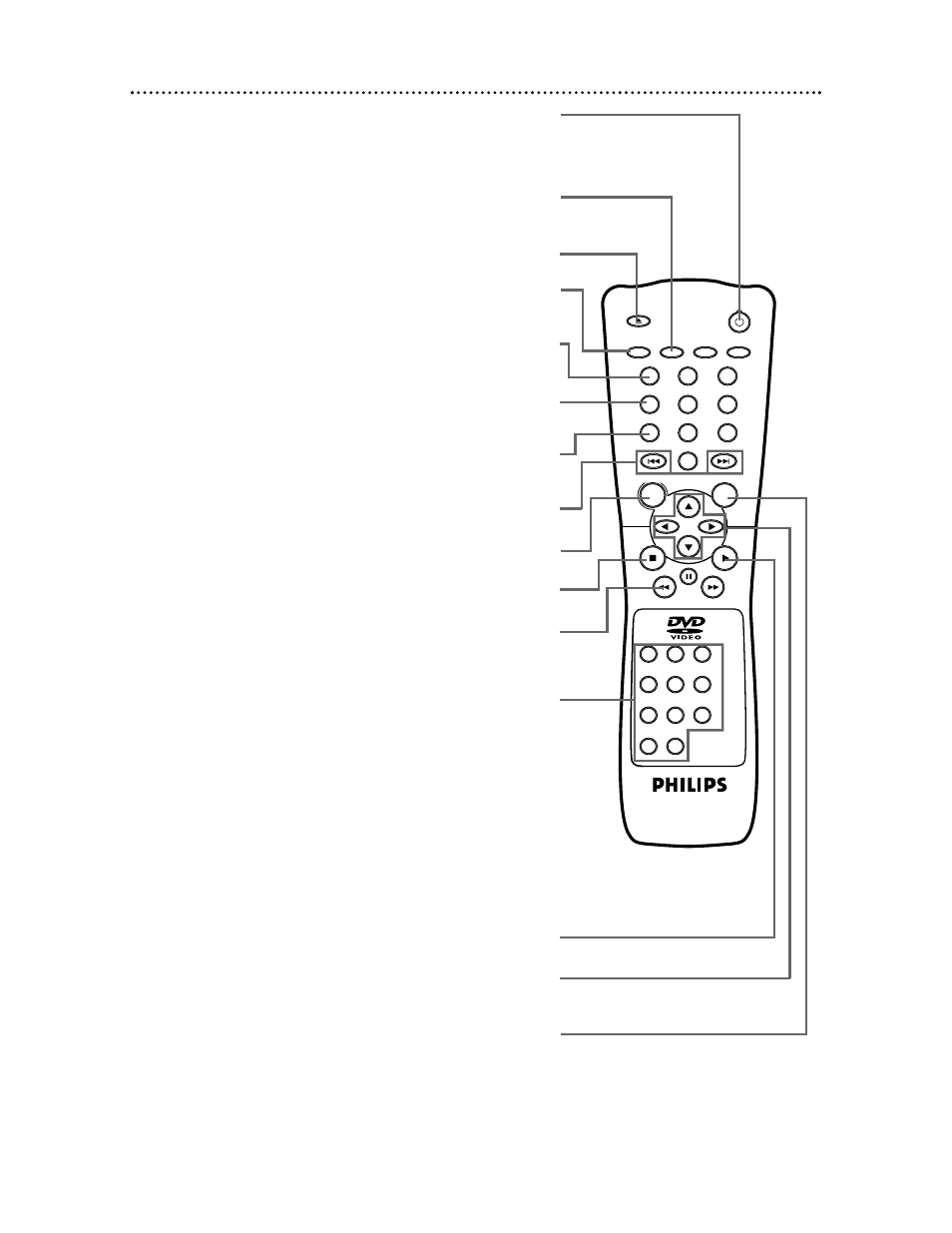
Stop C Button
Press to stop Disc play.
Play B Button
Press to begin Disc play.
RETURN Button
Press to return to the previous DVD Player Setup menu
or to remove the Setup menu from the TV screen.
Skip G and H Buttons
Press to skip Chapters or Tracks. Details are on page 25.
16 Remote Control Buttons
OPEN/
CLOSE
OK
CLEAR
A-B
RETURN DISPLAY
TITLE
SEARCH MODE
MODE
ZOOM
REPEAT
REPEAT
MARKER
SETUP
AUDIO
SUBTITLE
ANGLE
POWER
DISC
3
2
1
6
5
4
9
8
7
0
+10
MENU
AUDIO Button
Press to choose one of the audio languages or sound
modes available on the Disc. Details are on page 32.
POWER Button
Press to turn the power on and off. “P-ON” appears
briefly on the display panel as the DVD Player turns on.
“P-OFF” appears briefly as the DVD Player turns off.
DISC MENU Button
Press to display the menu of the Disc. Details are on pages 5 and 19.
OPEN/CLOSE Button
Press to open or close the Disc tray.
SETUP Button
When Disc playback is stopped, press to access or remove the
DVD Player’s Setup menu. Details are on pages 35-36 and 40-46.
REPEAT Button
Press to repeat playback of the current Disc or Track (Audio
CD) or a Title or Chapter (DVD). Details are on page 28.
OK Button
Press to confirm a setting in the Player menu
or to select a feature in the Disc menu.
SEARCH MODE Button
Press to access or remove the Search display, which allows you to go
directly to a specific Title/Chapter/Track/Time. Details are on pages 25-27.
Arrow Buttons
Press to select an item in the DVD Player
menu or in the Disc menu.
Reverse h Button
Press to view the picture in fast reverse motion (DVD) or to
reverse playback of an Audio CD. Details are on page 22.
Number Buttons
Press to directly select a Track (Audio CD) for playback.
Details are on page 25. For single-digit Tracks, press a single
Number button. For example, to play Track three, press the
Number 3 button.
For Tracks 10 and above, press the +10 button so that the
Search display appears. Then, press the Number button for the
first digit, then a Number button for the second digit. For
example, to play Track 12, press the +10 button, then the
Number 1 button, then the Number 2 button. For Track 22,
press the +10 button, then press the Number 2 button twice.
Also, you can use the Number buttons to program Tracks
(Audio CD) for playback. Details are on page 30.
