Setting up the adsl wireless modem router, Setup wizard – Philips SNA6640 User Manual
Page 18
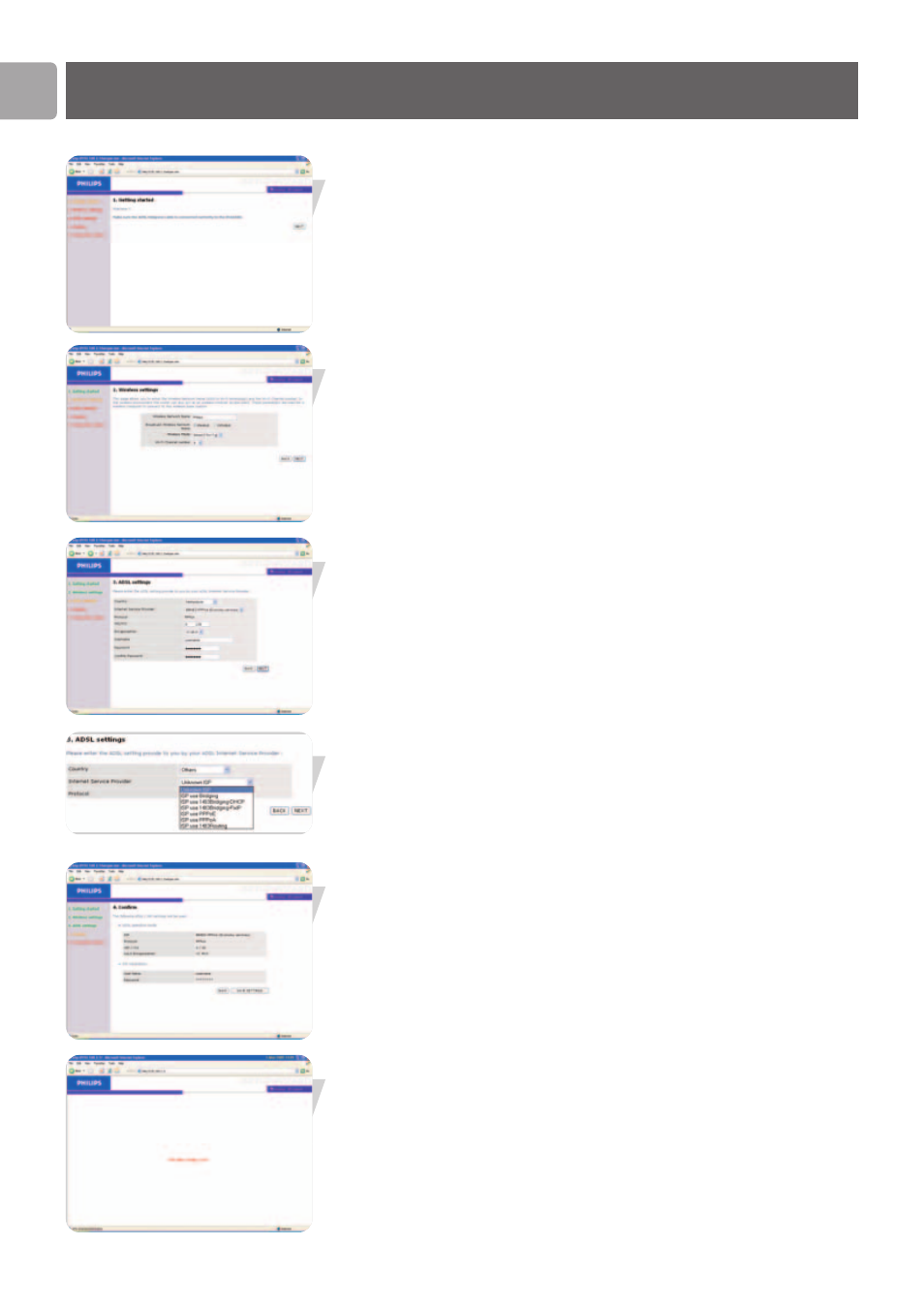
EN
18
Setting up the ADSL Wireless Modem Router
Setup Wizard
Getting Started
Make sure that you have a working ADSL subscription and that the ADSL Wireless
Modem Router is connected to the ADSL phone line. You can verify that the cable is
connected correctly by looking at the light on the front of the ADSL Wireless
Modem Router. The 'ASDL' light should be on solid after approximately 1 minute.
Wireless settings
In step 2 you can change the Wireless settings of the ADSL Wireless Modem Router.
For easy installation it is advised to keep the default settings. If you later would like to
change any of the wireless settings you can do so via the menu in the ADSL Wireless
Modem Router.
ADSL settings
In step 3 you have to enter the settings applicable to your ADSL Internet Service
Provider (ISP) subscription. For easy installation you can select your ISP from a list of
predefined ADSL ISP's per country.
If you cannot find your ISP in the list you can enter the settings manually. To do so
select as 'Country' 'others' and select from the 'Internet Service Provider' list the
ADSL protocol your ISP is using (this should be mentioned in the documentation you
received from your ISP).
Confirm
Step 4 displays the ADSL settings you've entered and that will be used to configure
the ADSL Wireless Modem Router. Please check that the settings comply with the
information you received from your ADSL ISP subscription. If you want to make
changes click the 'Back' button to go back to Step 3.
After you've clicked ‘SAVE SETTINGS’ a message will appear ‘Your data is being
saved’.
