Ending a call, Redial, Call forwarding – Polycom IP 600 SIP User Manual
Page 12: Volume adjustment, Do not disturb
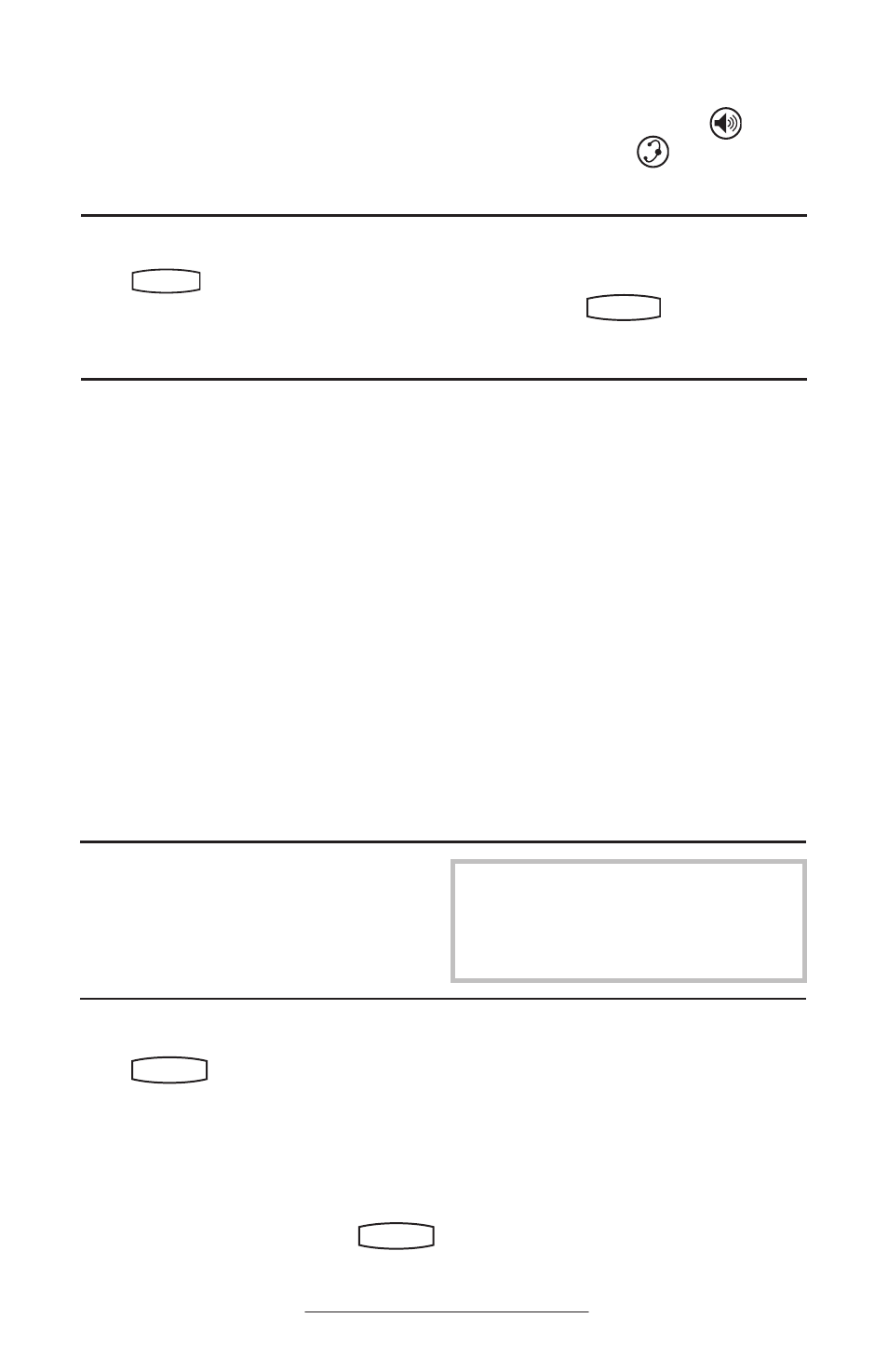
9
Ending a Call
Press the line key or the
EndCall soft key.
OR
Redial
Press
Hold
Del
Sel
Conference
1
3
DEF
5
JKL
4
GHI
6
MNO
8
TUV
7
PQRS
9
WXYZ
0
OPER
*
#
2
ABC
Hold
Del
Sel
Directories
Services
Call Lists
Buddy Status
My Status
Redial
Menu
Messages
Do Not Disturb
ABC
2
1
DEF
3
5
4
MNO
JKL
GHI
6
TUV
8
7
WXYZ
9
OPER
PQRS
0
to dial the last call placed
from your telephone.
Replace the handset, or press
Hold
Del
Sel
Conference
1
3
DEF
5
JKL
4
GHI
6
MNO
8
TUV
7
PQRS
9
WXYZ
0
OPER
*
#
2
ABC
Hold
Del
Sel
Directories
Services
Call Lists
Buddy Status
My Status
Redial
Menu
Messages
Do Not Disturb
ABC
2
1
DEF
3
5
4
MNO
JKL
GHI
6
TUV
8
7
WXYZ
9
OPER
PQRS
0
if in
Handsfree Mode, or
Hold
Del
Sel
Conference
1
3
DEF
5
JKL
4
GHI
6
MNO
8
TUV
7
PQRS
9
WXYZ
0
OPER
*
#
2
ABC
Hold
Del
Sel
Directories
Services
Call Lists
Buddy Status
My Status
Redial
Menu
Messages
Do Not Disturb
ABC
2
1
DEF
3
5
4
MNO
JKL
GHI
6
TUV
8
7
WXYZ
9
OPER
PQRS
0
if in Headset
Mode.
To redial another previously dialled
number, press
Hold
Del
Sel
Conference
1
3
DEF
5
JKL
4
GHI
6
MNO
8
TUV
7
PQRS
9
WXYZ
0
OPER
*
#
2
ABC
Hold
Del
Sel
Directories
Services
Call Lists
Buddy Status
My Status
Redial
Menu
Messages
Do Not Disturb
ABC
2
1
DEF
3
5
4
MNO
JKL
GHI
6
TUV
8
7
WXYZ
9
OPER
PQRS
0
and select Placed
Calls
to scroll through the list.
Call Forwarding
Calls may be Forwarded (Diverted) to
another extension as follows:
1. Press the
Forward soft key from the
telephone’s idle display.
2. (Optional) If multiple lines are in use,
select which line to forward.
3. Select Contact: and press the
Edit
soft key to enter a number or URL to
forward all future calls to.
4. Press the
Forward soft key to confirm
Call Forwarding.
Idle display returns with a moving arrow on
the line label to confirm Call Forwarding
enabled.
To turn call forwarding off:
1. Press the
Forward soft key from the
telephone’s idle display.
2. (Optional) If multiple lines are in
use, select which line to disable
Call Forward.
3. Press the
Disable soft key.
Idle display returns and the line indicator
now displays the regular icon.
Volume Adjustment
Press the volume keys to adjust receiver
volume during a call. Pressing these keys
in idle state adjusts the ringer volume.
To conform to regulatory requirements, hand-
set and headset volume will return to a preset
level after each call. Handsfree volume set-
tings will be maintained across calls.
Do Not Disturb
Press
Hold
Del
Sel
Conference
1
3
DEF
5
JKL
4
GHI
6
MNO
8
TUV
7
PQRS
9
WXYZ
0
OPER
*
#
2
ABC
Hold
Del
Sel
Directories
Services
Call Lists
Buddy Status
My Status
Redial
Menu
Messages
Do Not Disturb
ABC
2
1
DEF
3
5
4
MNO
JKL
GHI
6
TUV
8
7
WXYZ
9
OPER
PQRS
0
to prevent the telephone
from ringing on incoming calls. A flashing
icon and text on the display indicates that
Do Not Disturb is on.
Calls received while Do Not Disturb is
enabled are logged in the Missed Call list.
To turn off Do Not Disturb, press
Hold
Del
Sel
Conference
1
3
DEF
5
JKL
4
GHI
6
MNO
8
TUV
7
PQRS
9
WXYZ
0
OPER
*
#
2
ABC
Hold
Del
Sel
Directories
Services
Call Lists
Buddy Status
My Status
Redial
Menu
Messages
Do Not Disturb
ABC
2
1
DEF
3
5
4
MNO
JKL
GHI
6
TUV
8
7
WXYZ
9
OPER
PQRS
0
again.
(Optional) If multiple lines are in use, Do
Not Disturb can be set on a line-by-line
basis. Contact your System Administra-
tor for further details. When Do Not
Disturb is enabled for a particular line,
this is indicated by a flashing “ X ” beside
the line indicator on the display.
