Mp3/wma/cd player, Programming track numbers, Cd ripping – Philips AZ1846 User Manual
Page 9
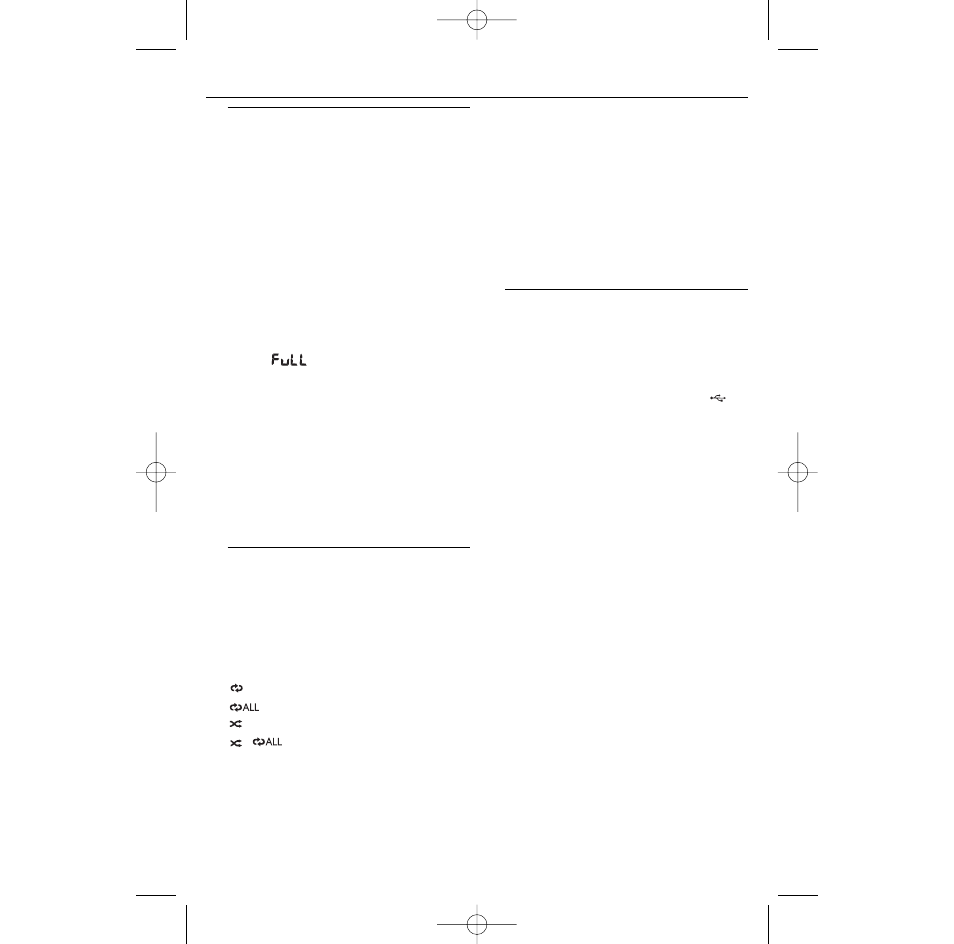
MP3/WMA/CD Player
Programming track
numbers
You may store up to 40 tracks in the desired
sequence. If you like, store any track more
than once.
1
In the stop position, press
∞ or § to select
your desired track number.
For MP3-CD:
first press ALB -/+ (or
ALBUM/PRESET
3/4 on the remote
control) once or more to find your album.
2
Press PROG.
➜ P01 will flash on the display panel.l. (See
5).
3
Repeat steps 1-2 to select and store all
desired tracks.
•
Display:
if you try to program more
than 40 tracks.
Erasing a programme
You can erase the contents of the memory by :
•
opening the CD door;
•
selecting TUNER, MP3 LINK or USB
sound sources;
•
pressing
9 twice during playback or once in
the stop position.
➜ Display shows CLEAR.
Different play modes:
REPEAT. and SHUFFLE
(See
6, 7)
You can select and change the various play
modes before or during playback, and
combine REPEAT modes with PROG (PRO-
GRAM).
– plays the current track continuously
– repeats the entire CD/program.
– plays all tracks in random order.
– plays all tracks repeatedly in
random order.
1 To select play mode, press MODE on the
system once or more (or the REPEAT or
SHUFFLE
buttons on the remote control).
➜ The display shows the related icon.
2
Press
2; to start playback if in the stop/pause
position.
3
To return to normal playback, press MODE
on the system (or the REPEAT or
SHUFFLE
buttons on the remote control)
repeatedly until the modes are no longer
displayed.
– You can also press
9 to cancel your play
mode.
•
Press SHUFFLE in the stop mode to start
automatic playback in random order.
CD Ripping
This function enables you to record music to
a connected USB mass storage device from
the CD sound source without interrupting
your enjoyment of the music.
1
Insert a USB mass device with sufficient free
space to AZ1846’s USB port marked
.
2
Select the CD source and then load a CD
onto the set.
3
Select a track where ripping will start.
4
Press USB REC to start ripping.
➜ “IP onE” scrolls and “REC” flashes.
➜ Ripping stops at the end of track playback.
➜ The selected track(s) is (are) saved to the
USB device.
•
In the CD mode, to record all tracks starting
from the one you selected, press USB REC
again.
➜ “IP ALL” scrolls.Then “ALL” and “REC”
start flashing.
5
At any moment, simply press
9 to stop rip-
ping.
To delete a track/album from your
USB mass storage device
1
Plug in the USB mass device.
2
Select the track to be deleted during play-
back.
3
Press and hold
9 on the system for more
than 2 seconds or press DEL on the remote
control.
➜ “DEL” starts flashing on the display panel.
4
Press
9 on the system or DEL on the
remote control to confirm the deletion.
•
To stop deletion, wait for the system to quit
automatically without pressing any key.
AZ1846_12_CCR_Eng 5/21/08 12:31 Page 9
