Equipment assignment for x-plane – Precision Trading USB Throttle Quadrant Console User Manual
Page 4
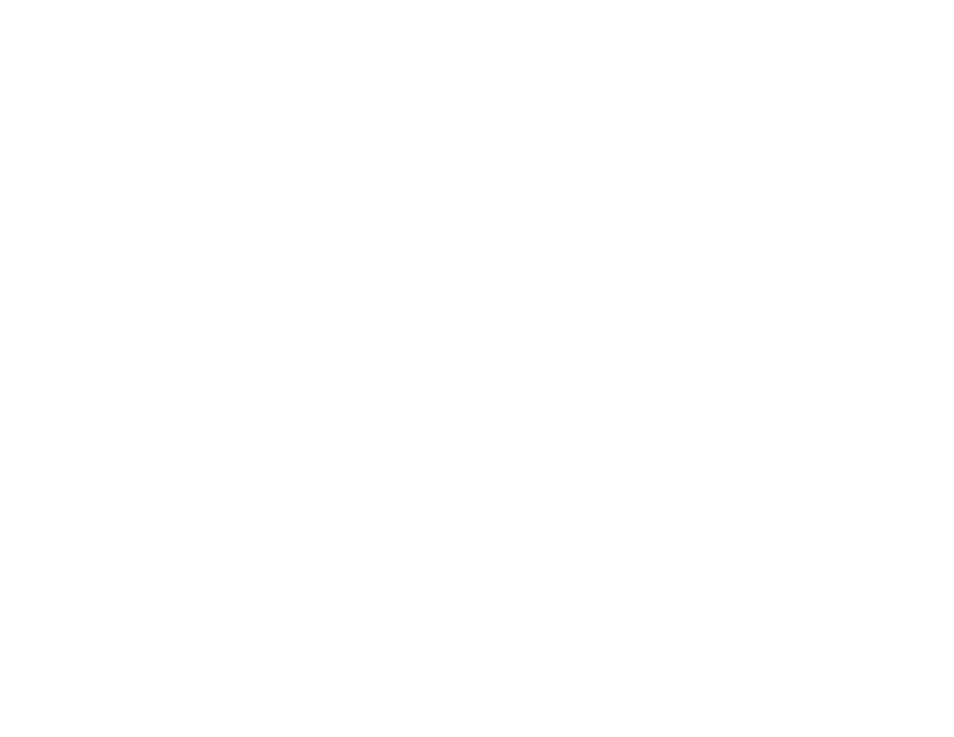
7. Y Rotation is Left Prop (not assigned in 2 & Prop in 3 Lever). Move the
Left Prop all the way up and down several times, then CLICK Next.
8. Z Rotation is the Right Prop (not assigned in 2 & 3 Lever). Move the
Right Prop all the way up and down several times, then CLICK Next.
9. Dial is the Left Mixture (Mixture in the 2 & 3 Lever) Move the Left Mixture
all the way up and down, then CLICK Next.
10. Slider is the Right Mixture (not assigned in the 2 & 3 Lever). Move the
Right Mixture all the way up and down, then CLICK Next.
11. To save your calibration, CLICK Finish.
12. The TEST Tab should open next. CLICK the Apply Button to apply the
calibration you just created. Move all the controls to verify assignment.
Note
- For all TQuads the button assignments are as follows:
Button 1 is Landing Gear Down
Button 2 is Landing Gear Up
Button 3 is Flaps Up
Button 4 is Flaps Down
Equipment Assignment for X-Plane
The following calibration procedures were performed with a 6-lever TQuad.
1. Start X-Plane, go to the Settings drop menu to Joystick & Equipment.
2. If replacing existing Precision Flight Controls serial equipment, go to the
Equipment Tab and UnCheck the appropriate settings for your system.
3. Now go to the Axis Tab and CLICK the “Calibrate Joystick Hardware”
button.
4. Assign each axis control by moving the control to discover which axis bar
responds to the movement. Use the drop menu to assign the discovered
moving bar to the specific control it affects. See axes list below
Move the Rudder Trim control to assign X Axis
Move Throttle 1 control to assign Z Axis
Move Throttle 2 control to assign X Rotation
Move Prop 1 control to assign Y Rotation
Move Prop 2 control to assign Z Rotation
Move Mixture 1 control to assign Dial
Move Mixture 2 control to assign Slider
This completes the Axis Tab.
-4-
5. Now go to the Button Tab. Raise the Landing Gear to the UP position.
Discover which JOY(stick) button changes to dark gray. Assign this button by
locating Raise the Landing Gear button in the columns on the right and
CLICK this button to toggle it ON turning it green.
6. Lower the Landing Gear to Down position. Discover which JOY(stick)
button changes to dark gray. Locate the Lower the Landing Gear button
and CLICK this button to toggle it ON turning it green.
7. CLICK and hold the FLAPS switch UP. Discover which JOY(stick) button
changes to dark gray. Locate the ‘Flaps up a notch’ button and CLICK this
button to toggle it ON turning it green.
8. CLICK and hold the FLAPS switch DOWN. Discover which JOY(stick)
button changes to dark gray. Locate the ‘Flaps down a notch’ button and
CLICK this button to toggle it ON turning it green.
This completes the X-Plane control assignment.
Equipment Assignment for Microsoft Flight Simulator
The following calibration procedures were performed with a 6-lever TQuad.
1. Start Flight Simulator, go to Settings and select Controls (upper right
corner).
2. Start in Calibration Tab, CHECK Enable Controllers box in Controls
Settings (top left of screen directly underneath the word Calibration),.
3. Now CLICK the Control Axes tab (where control assignments are made).
4. Select PFC USB Throttle as the Controller Type in the drop down menu.
5. In event list (alpha order) locate Engine 1 Throttle Axis. DOUBLE CLICK to
open the Assignment screen. Move the 1
st
throttle lever forward and
backward to be recognized. The empty box will auto fill with the axis
assignment, in this case Z Axis. CLICK OK to accept.
6. Locate Engine 2 Throttle Axis. DOUBLE CLICK to open the Assignment
screen. Move the 2
nd
throttle lever forward and backward. It should be
recognized as X Rotation. CLICK OK to accept.
7. Locate Engine 1 Propeller Axis. DOUBLE CLICK to open the Assignment
screen. Move the 1
st
Prop lever forward and backward. It should be
recognized as Y Rotation. CLICK OK to accept.
-5-
