Troubleshooting – Planar PE170 User Manual
Page 9
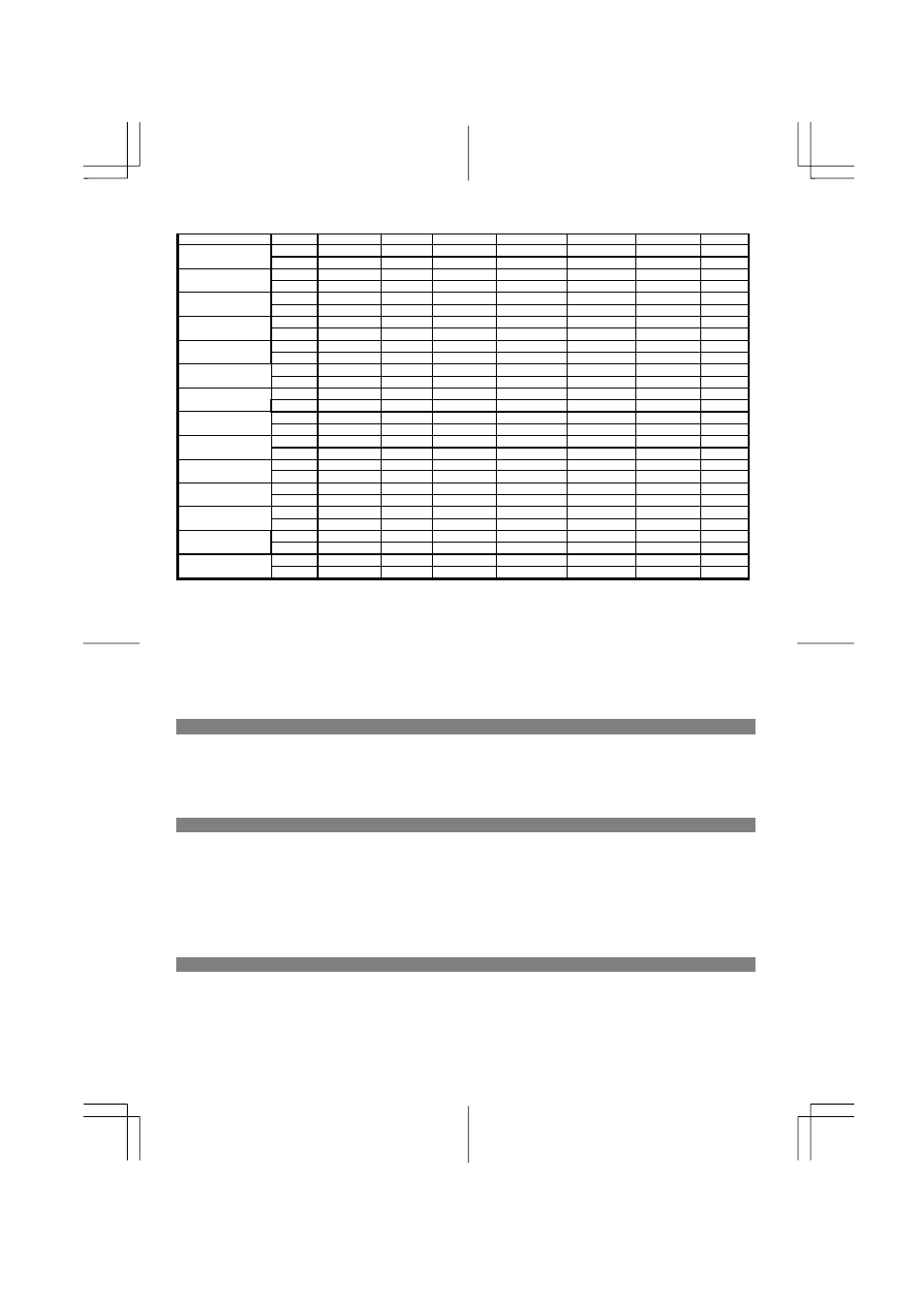
8
VESA-600-72Hz 72.188
+
666
600
6
37
23
800x600 46.875
+
1056
800
80 16
160
49.5
VESA-600-75Hz
75 + 625 600 3
1
21
1024x768 48.363
–
1344
1024
136 24 160
65
XGA 60.004
–
806
768
6
3
29
1024x768 53.964
+
1328
1024
176 16 112
71.664
COMPAQ-XGA 66.132
+
816
768
4
8
36
1024x768 56.476
–
1328
1024
136 24 144
75
VESA-768-70Hz 70.069
–
806
768
6
3
29
1024x768
60.023 + 1312 1024
96
16
176 78.75
VESA-768-75Hz 75.029
+
800
768
3
1
28
1024x768 60.24
–
1328
1024
96 32 176
80
APPLE MAC-768
75.02
–
803
768
3
3
29
1152x864 54.054
+
1480
1152 96 40 192
80
(60Hz) 59.270
+
912
864
3
13
32
1152x864 63.851
+
1480
1152 96 32 200
94.499
(70Hz) 70.012
+
912
864
3 1
44
1152x864 67.50
+
1600
1152
128 64 256
108.00
(75Hz) 75.00
+
900
864
2
2
32
1280x960 60.00
+
1800
1280
112 96 312
108.00
(60Hz) 60.00
+
1000
960
3
1
36
1280x960 70.00
+
1800
1280
112 96 312
126.00
(70Hz) 70.00
+
1000
960
3
1
36
1280x960 75.00
+
1800
1280
112 96 312
135.00
(75Hz) 75.00
+
1000
960
3
1
36
64 + 1688
1280 112
48 248
108
1280x1024VESA-
1024-60Hz
60 + 1066
1024 3
1
38
80 + 1688
1280 144
16 248
135
1280x1024VESA-
1024-75Hz
75 + 1066
1024 3
1
38
Note: Mode 640x350, 640x400 and 720x400 will locate on middle position but cannot be expanded to full screen
on vertical direction.
Troubleshooting
This LCD Monitor has pre-adjusted using factory standard VGA timings. Due to the output timing differences among various
VGA cards in the market, users may initially experience an unstable or unclear display whenever a new display mode or new
VGA card is selected.
Attention
This LCD Monitor Supports Multiple VGA Modes.
Refer to the Standard Timing Table for a listing of modes supported by this LCD Monitor.
PROBLEM Picture is unclear and unstable
The picture is unclear and unstable, please perform the following steps :
1. Enter PC to “Shut Down Windows” status while you’re in MS-Windows environment.
2. Check the screen to see if there’s any black vertical stripes appear. If there are, take advantage of the “Clock”
function in OSD menu and adjust (by increment or decrement numbers) until those bars disappear.
3. Move to “Phase” function in OSD menu again and adjust the monitor screen to its most clear display.
4. Click “No” on “Shut Down Windows” and back to the normal PC operating environment.
PROBLEM There is no picture on LCD Monitor
If there’s no picture on the LCD Monitor, please perform the following steps:
1. Make sure the power indicator on the LCD Monitor is ON, all connections are secured, and the system is running on
the correct timing. Refer to Chapter 3 for information on timing.
2. Turn off the LCD Monitor and then turn it back on again. If there is still no picture, press the Adjustment Control
button several times.
3. If step 2 doesn’t work, connect your PC system to another external CRT. If your PC system Functions properly with
a CRT Monitor but it does not function with the LCD Monitor, the output timing of the VGA card may be out of the
LCD’s synchronous range. Please change to an alternative mode listed in the Standard Timing Table or replace the
VGA card, and then repeat steps 1 and 2.
PROBLEM There is no picture on LCD Monitor
If you have chosen an output timing that is outside of the LCD Monitor’s synchronous range (Horizontal: 24 ~ 80 KHz
and Vertical: 49 ~ 75 Hz), the OSD will display a “Out of Range” message. Choose a mode that is supported by your
LCD Monitor.
Also, if the signal cable is not connected to LCD monitor at all or properly, the monitor screen will display a message
“No Input Signal”.
