Sing, Mart, Etting up the – Philips TP3284C1 User Manual
Page 13: Ccess
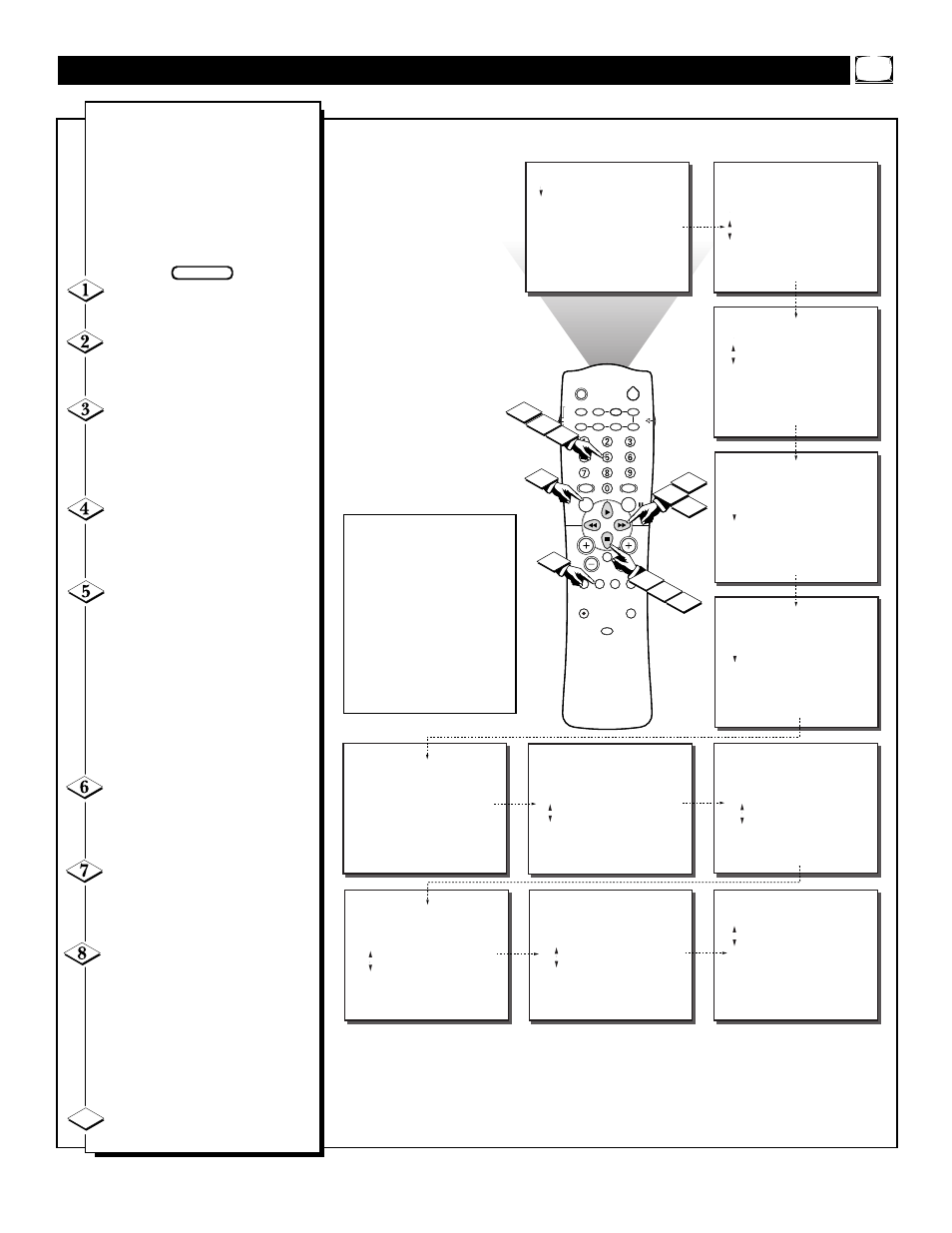
13
FEATURES
TIMER
SmartLock
NR
CONTRAST +
PIP
CLOSED CAP
.
...
.
.
BLOCK CHANNEL
SETUP CODE
MOVIE RATING
TV RATING
BLOCK OPTIONS
.
..
.
.
FEATURES
SmartLock
.
.
.
BLOCK CHANNEL
SETUP CODE
MOVIE RATING
TV RATING
BLOCK OPTIONS
.
.
.
----
Next enter your
new access code
.
..
.
SLEEP
POWER
AV
ON/OFF
POSITION
FREEZE
TV
VCR
ACC
SWAP
SOURCE
PIP CH
UP
DN
SMART
SOUND
SMART
PICTURE
MENU
SURF
VOL
CH
MUTE
CC
STATUS
CLOCK
A/CH
EXIT
TV/VCR
RECORD
MEDIA
INCREDIBLE
VCR
MULTI
1
2
FEATURES
REVIEW
PICTURE
SOUND
FEATURES
INSTALL
TIMER
SmartLock
NR
CONTRAST +
INCR. PICT.
PIP
CLOSED CAP
..
TIMER
SmartLock
NR
CONTRAST +
INCR. PICT.
PIP
CLOSED CAP
.
BLOCK CHANNEL
SETUP CODE
MOVIE RATING
TV RATING
BLOCK OPTIONS
.
4
3
.
3
7
5
REVIEW
PICTURE
SOUND
FEATURES
INSTALL
MOVIE RATING
– – – – – –
TV RATING
– – – – – –
BLOCK UNRATED OFF
NO RATING OFF
.
.
.
.
.
6
9
FEATURES
SmartLock
.
.
.
BLOCK CHANNEL
SETUP CODE
MOVIE RATING
TV RATING
BLOCK OPTIONS
.
.
.
----
Please re-confirm
the code
.
..
.
STEREO
.
.
.
.
.
..
.
FEATURES
SmartLock
BLOCK CHANNEL
SETUP CODE
MOVIE RATING
TV RATING
BLOCK OPTIONS
.
..
.
.
----
Enter current
access code
.
..
.
.
.
FEATURES
SmartLock
BLOCK CHANNEL
SETUP CODE
MOVIE RATING
TV RATING
BLOCK OPTIONS
.
..
.
.
xxxx Code correct
.
..
.
.
.
FEATURES
SmartLock
BLOCK CHANNEL
SETUP CODE
MOVIE RATING
TV RATING
BLOCK OPTIONS
.
..
.
.
----
Enter current
access code
.
..
.
.
.
FEATURES
SmartLock
BLOCK CHANNEL
SETUP CODE
MOVIE RATING
TV RATING
BLOCK OPTIONS
.
..
.
.
xxxx Code correct
.
..
.
.
.
FEATURES
SmartLock
.
.
.
BLOCK CHANNEL
SETUP CODE
MOVIE RATING
TV RATING
BLOCK OPTIONS
.
.
.
xxxx Code changed
.
..
.
.
8
6
.
U
SING
S
MART
L
OCK
- S
ETTING UP THE
A
CCESS
C
ODE
Parents - it isn’t possible
for your child to unblock
a channel without know-
ing your access code or
changing it to a new one.
If your code changes, and
you didn’t change it, then
you know it’s been
altered by someone else
and blocked channels
have been viewed.
S
martLock allows parents to
block out or “censor” any chan-
nels they think children should not
watch. A channel blocked by the
SmartLock control cannot be
viewed until a correct access code
is used to unlock the channel for
viewing. First let’s set your
SmartLock access code:
Press the MENU button on the
remote to show the on-screen menu.
Press the CURSOR DOWN ■
button three times to select the
FEATURES menu.
Press the CURSOR RIGHT
ᮣᮣ
button and the menu will
shift to the left, then CURSOR
DOWN ■ to highlight the
SmartLock control.
Press the CURSOR RIGHT
ᮣᮣ
button again to shift the dis-
play left.
“Enter current access code”
will appear within the menu.
Press 0, 7, 1, 1 on the remote.
“XXXX Code Correct” will
appear.
If you enter the wrong code,
“XXXX Incorrect - Please re-
enter access code” will appear.
Re-enter the 0, 7, 1, 1 code on the
remote. “XXXX Code Correct” will
appear.
Press the CURSOR DOWN ■
button to highlight SETUP CODE,
then press the CURSOR RIGHT
ᮣᮣ
button.
You will be asked to enter the
current access code again. Press
0711 on the remote control.
“XXXX Code correct” will appear.
“Next enter your new access
code” shows on the screen. Press
the NUMBERED buttons on the
remote to enter a NEW four digit
code. Reenter the code for confir-
mation.
“XXXX Code changed” shows on
the screen to let you know the new
code has been set.
Press the STATUS/EXIT button
to remove the menu from the screen.
BEGIN
9
