Panasonic DMC-LZ1PP User Manual
Page 64
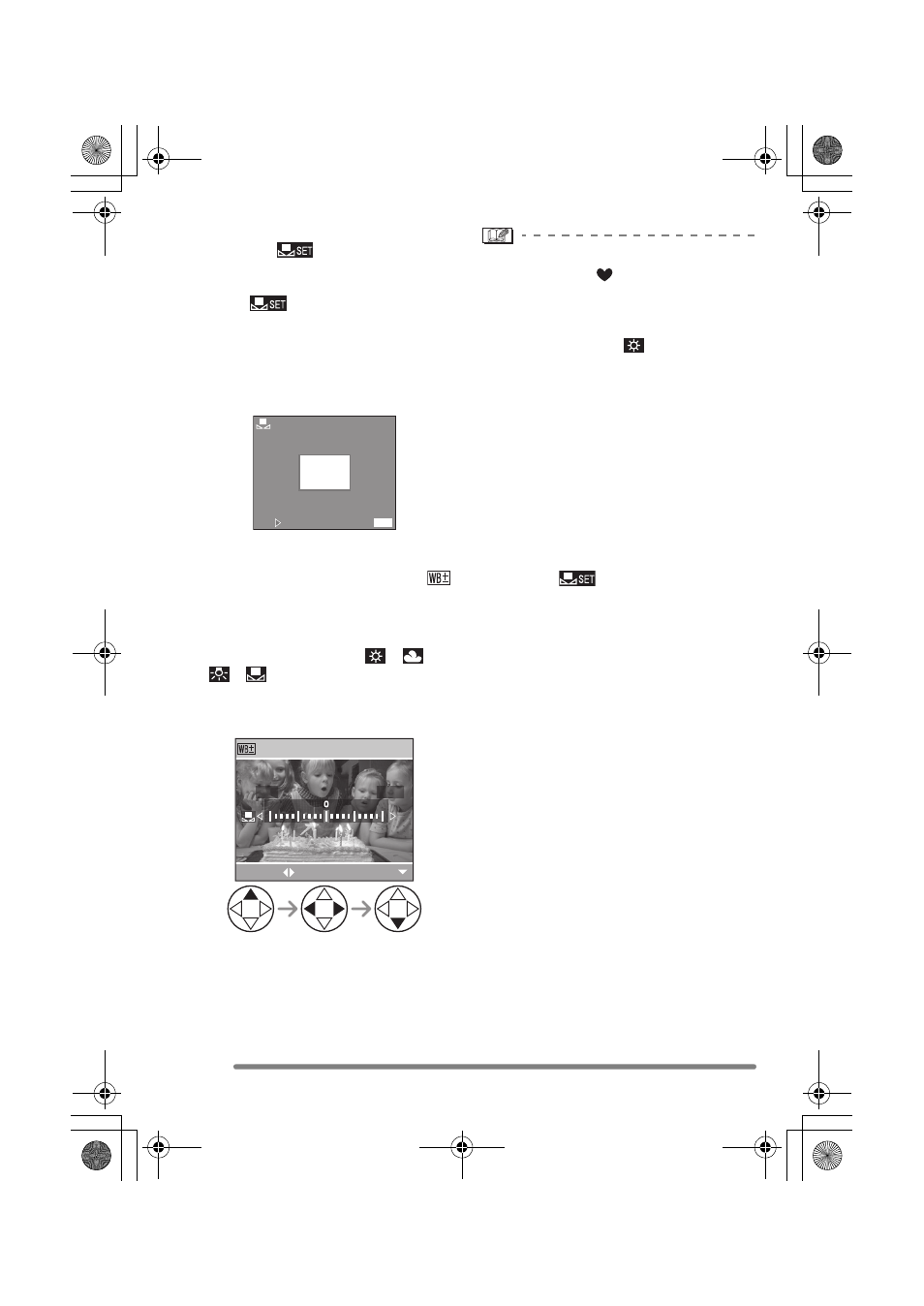
Recording Menu Settings
64
VQT0P65
∫ Setting the White Balance manually
(White set
)
Use this mode when you want to set the
white balance manually.
1 Set to [
] (White Set) and then
press
1.
2 Aim the camera at a sheet of white paper
or a similar white object so that the frame
in the center is filled by the white object
only and then press
1.
∫ Finely Adjusting the White Balance
(White Balance Fine Adjustment
)
When you cannot acquire the desired hue
by setting the white balance, you can adjust
the white balance finely.
1 Set the white balance to [
]/[
]/
[
]/[
]. (P63)
2 Press
3 several times until
[WB ADJUST.] appears.
3 Finely adjust the white balance.
•
1 [BLUE]: Press when the hue is
reddish.
•
2 [RED]: Press when the hue is
bluish.
About the white balance
• In simple mode [
], the white balance is
fixed to [AUTO].
• When taking a picture with the flash, the
white balance will be automatically
adjusted [except for [
] (Daylight)], but
the white balance may not be properly
adjusted if the flash level is insufficient.
About the white balance fine adjustment
• The white balance icon on the screen
turns red or blue.
• You can set the value independently for
each of the modes in white balance.
• The setting on the fine adjustment of the
white balance is reflected to the picture
when taking a picture with the flash.
• When you set the white balance using the
White set [
], the adjustment level is
set to “0”.
• When the color effect is set to any of
[COOL], [WARM], [B/W] or [SEPIA] (P69),
you cannot finely adjust the white balance.
WHITE SET
SET
CANCEL
MENU
BLUE
RED
WB ADJUST.
SELECT
EXIT
LZ2_1PP.book 64 ページ 2005年1月14日 金曜日 午前7時56分
