Drive status screens – Plasmon V15 User Manual
Page 82
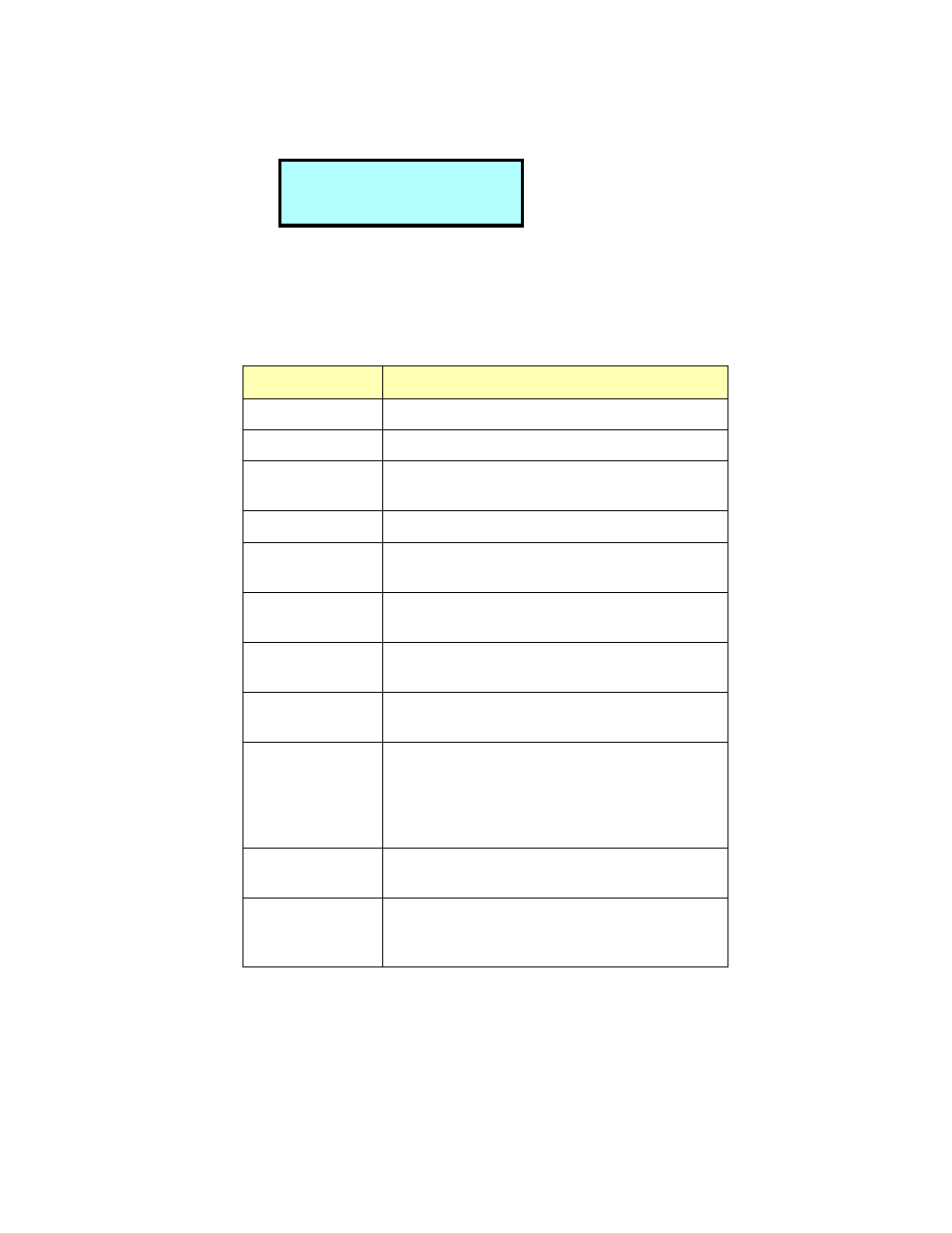
Plasmon
V
15 AIT Tape Library User Manual
Page 80
3. Use the up or down key to select the drive menu from which you want information. Press
[ENTER]. A screen similar to the example below displays.
4. Press [ENTER] again and use the arrow keys to scroll through the status screens.
The following table describes the information in the Drive Status fields.
Table 17. Drive Status Screens
D r i v e
1
S t a t u s
R e a d y - N O T A P E
Status Field
Description
Type
Identifies the tape drive model.
Serial Number
Displays the drive’s serial number.
Inq Version
Displays the four-character Inquiry version returned
by the drive’s SCSI Inquiry command.
Needs Cleaning
Indicates if the drive needs cleaning (1) or not (0).
Cart Status
Displays the status of the cartridge, if any, in the tape
drive.
Format
Displays the data format of the cartridge currently in
the tape drive.
Warning
Indicates that the drive is free of errors (0) or displays
an error code.
Present
Indicates whether the drive is not installed (0) or is
installed (1).
Access
Indicates whether the drive is not accessible to the
robot (0) because a cartridge is already loaded or the
drive’s status is unknown; or the tape drive is accessi-
ble (1) because a cartridge is ready to be loaded in
the tape drive or the drive is empty.
Occupied
There is no cartridge loaded in the tape drive (1) or a
cartridge is loaded (0).
Occup Valid
(Occupied Valid)
The door has been opened or some other interruption
has occurred so the occupied information may not be
reliable (0) or the occupied information is reliable (1).
