Using the polycom powercam presenter, Setting up the hardware, Using the polycom powercam presenter -1 – Polycom 3725-24004-001/A User Manual
Page 13: Setting up the hardware -1
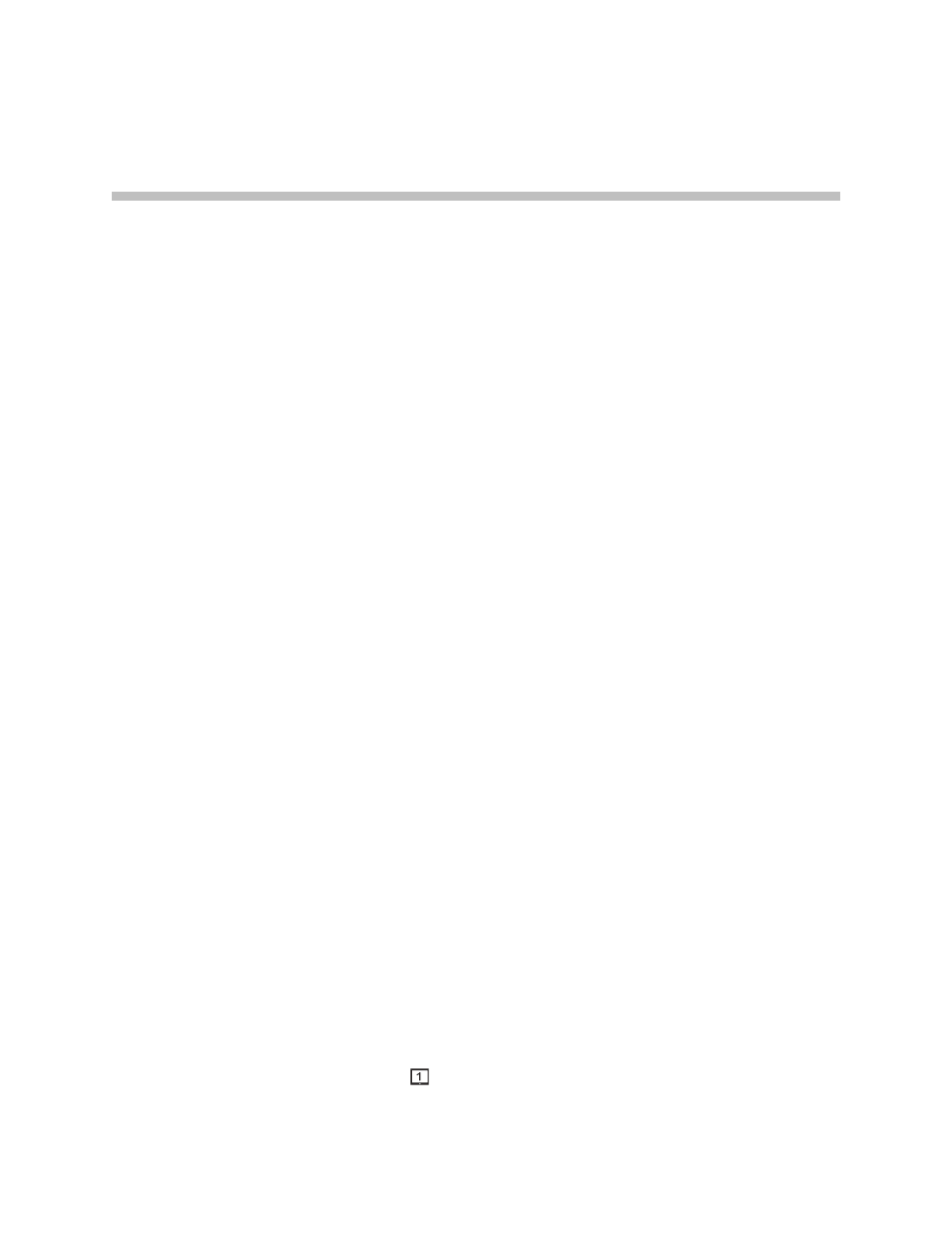
2 - 1
2
Using the Polycom PowerCam
Presenter
This chapter provides guidelines for setting up the hardware, describes the
remote control, and explains how to configure the Polycom PowerCam
Presenter. Information about how to use automatic camera tracking, control
the camera manually, set camera presets, and obtain system information is
also included. Tips on how to get the best results when using the Polycom
PowerCam Presenter are provided at the end of this chapter.
Setting up the Hardware
To properly set up the PowerCam Presenter hardware, refer to the Setting up
the Polycom PowerCam Presenter document, which you received with your
system. This document is also available at
.
Keep the following guidelines in mind when setting up the hardware:
• Connect the cables precisely as shown on the Setting up the Polycom
PowerCam Presenter document. If you change the way the system is cabled
or use different cables, adapters, or connectors, you may experience video
delay and lip synchronization issues.
• As shown on the Setting up the Polycom PowerCam Presenter document, you
cable the system differently depending on whether or not you have a
Polycom VSX video conferencing system connected to the PowerCam
Presenter. Be sure to follow the cabling diagram that pertains to your
particular system configuration.
• The video used for presentations, video conferencing, and recording
comes directly from the camera, whereas the video used for the user
interface and system feedback appears on a separate display connected to
the controller.
Therefore, if you want to view the user settings screens and see icons and
messages from the system, you must connect a separate display to
connector
on the controller.
