Pioneer SC-27 User Manual
Page 5
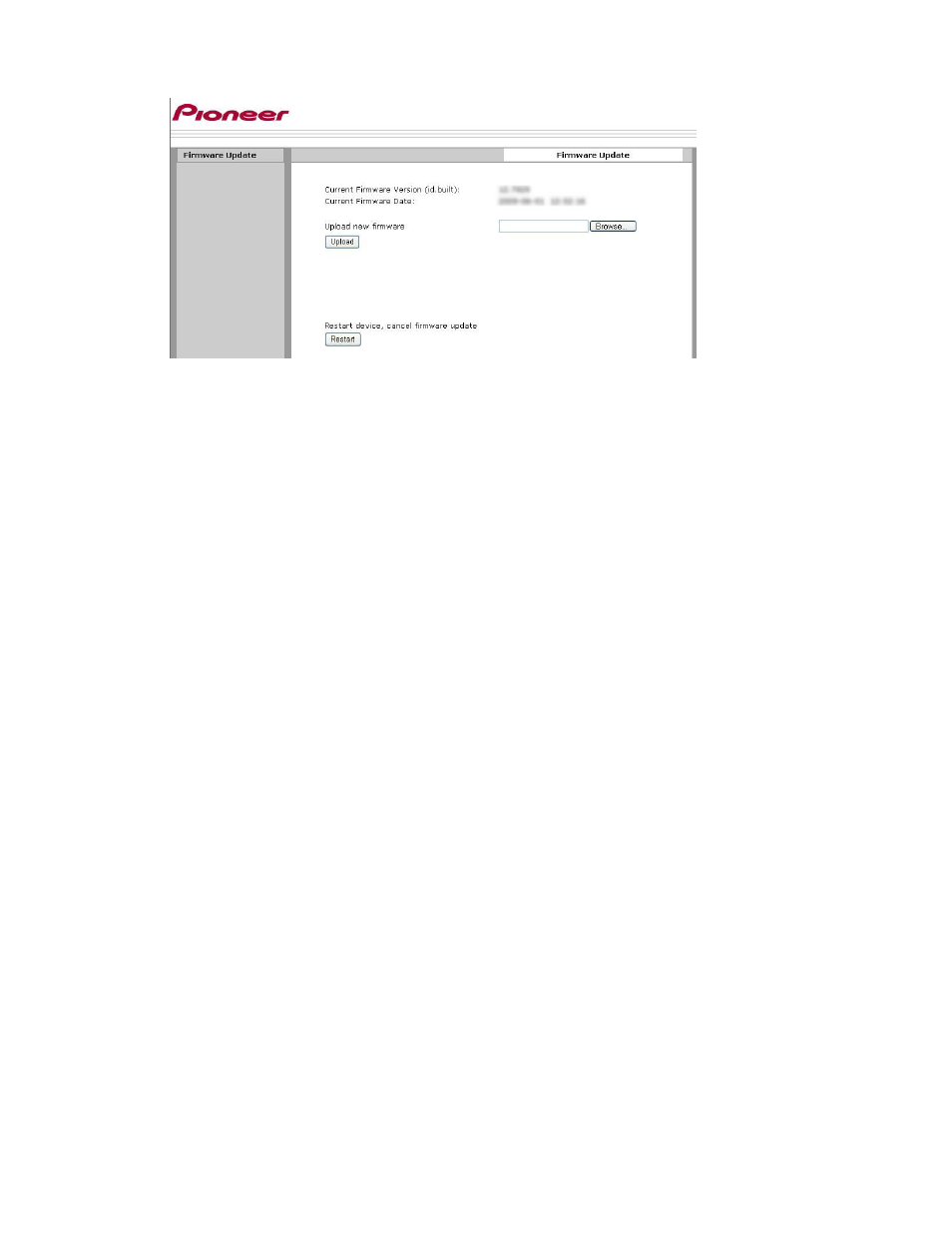
The following image should now be displayed on the PC screen:
12. Click on the Browse button and open the folder that contains the firmware file you downloaded in step 1 and
then select the unzipped firmware file (Do not use the .zip file).
13. Click on the ‘Upload’ button.
The confirmation screen prior to updating appears, and the name of the new firmware file and other
information are displayed.
14. Click on the ‘OK’ button.
The firmware updating progress should be displayed on the PC screen. Wait until Firmware upload status
“100% completed” is displayed.
15. Click on the ‘OK’ button.
The screen in step 8 reappears.
--If the firmware version displayed here is the latest version (compare it to firmware version from Step D
above), then the firmware update was successful and is complete.
-- If the firmware version displayed here is NOT the latest version (compare it to firmware version from Step
D above), then the firmware update was not successful. Please contact Pioneer Customer Service for further
instruction at 800-421-1404 during regular business hours (M-F, 10AM-7:30PM Eastern Time).
--If the screen in step 8 does not reappear, update the page by clicking on the Refresh button of the browser.
16. Switch off the Receiver. If the firmware update was successful and is completed, the Receiver is now ready
for use.
If you have question, please contact Pioneer Customer Service at 800-421-1404 during regular business
hours (M-F, 10AM-7:30PM Eastern Time).
