10 automatic channel setup, Helpful hints – Philips CCZ254AT User Manual
Page 10
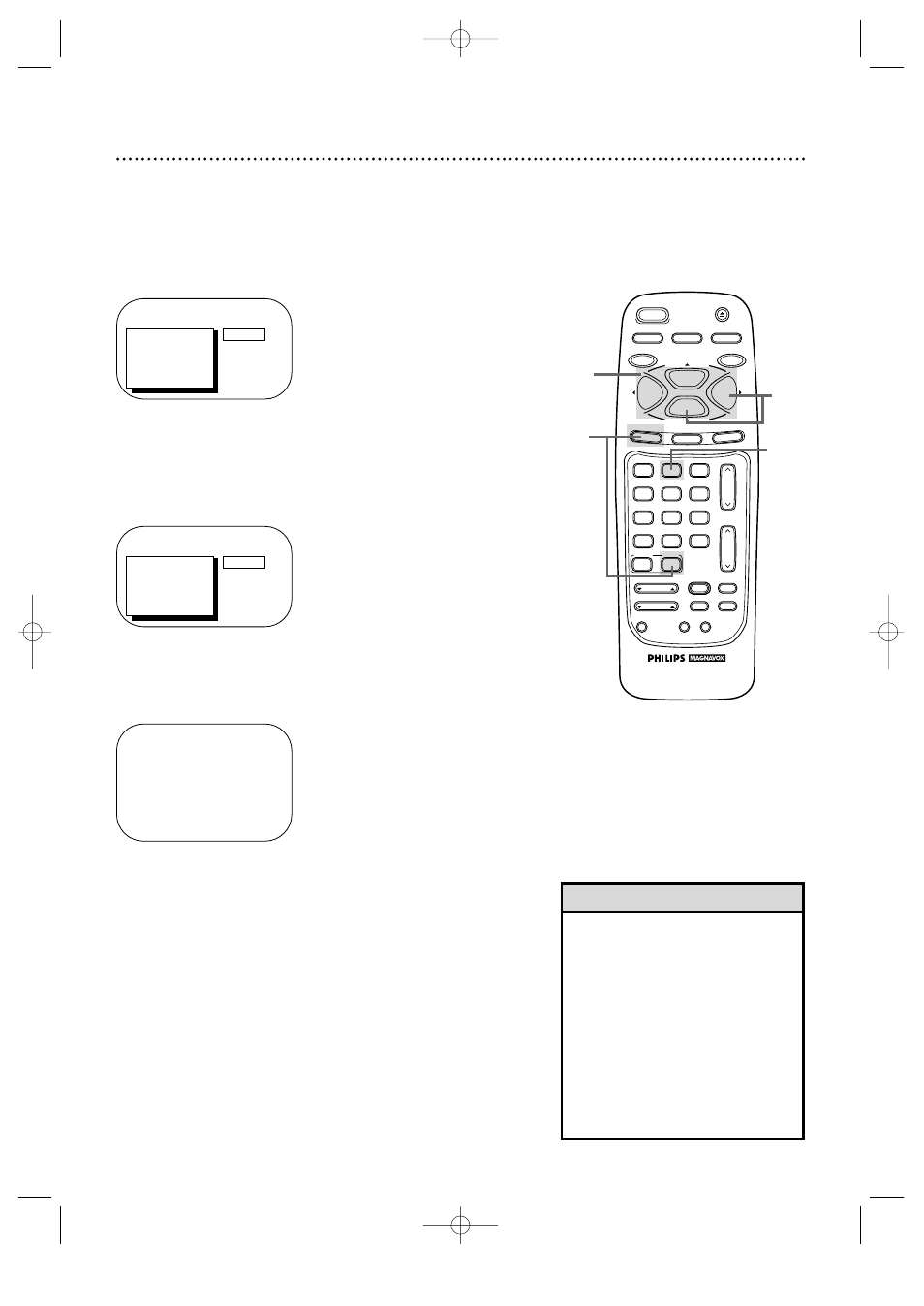
10 Automatic Channel Setup
Although the TV/VCR may automatically memorize the channels
you receive when you turn it on for the first time, you may set up
channels again by following the steps below.
1
Press the COMBI button, then press the MENU button.
TO ADJUST PRESS s / B
>
INPUT
EXIT
PRIM. SETUP
VCR PROGRAM
VCR SETUP
CAPTION
CABLE
2
Press the PLAY/▲ button or the STOP/▼ button to select
INPUT. Press the REW(ind)/s button or the F.FWD/B
button until ANTENNA or CABLE (whichever you have)
appears beside INPUT.
3
Press the STOP/▼ button repeatedly to select PRIM.
SETUP, then press the F.FWD/B button.
PRIMARY SETUP
1 SELECT LANGUAGE
2 AUTO PROGRAMMING
3 ADD/DELETE CHANNEL
4 CH. MEMORY REVIEW
5 VOLUME BAR
[ON]
6 SET CLOCK
7 REMOTE LOCATOR
TO SELECT PRESS NUMBER
TO END PRESS EXIT
4
Press the Number 2 button to select AUTO PROGRAM-
MING. AUTO PROGRAMMING MEMORIZED CH... will appear
on-screen. The TV/VCR will memorize all available channels.
• Line Input mode will always be
stored in the TV/VCR’s memory as
channel 00. You cannot delete it. To
exit line input mode, press the
CH(annel). Up/Down buttons or the
Number buttons to select another
channel.
• You cannot program channels when
the TV/VCR is on channel 00 (A/V
INPUT will appear beside INPUT at
step 2). Select ANTENNA or CABLE
at step 2.
Helpful Hints
5
Wait for a few minutes. When setup is complete, CHANNELS
ARE SET will appear on-screen. Then the programming of the
lowest channel number placed in the TV/VCR’s memory will
appear on-screen. Now, when you press the CH(annel). Up/Down
buttons, you will scan only through channels you receive.
4
5
Wait for the TV/VCR to set up
channels.
>
PRIM. SETUP
VCR PROGRAM
VCR SETUP
CAPTION
REMINDER
BRIGHTNESS
PRESS
B
VAR.SLOW
CABLE/DBS
COMBI
VOL.
CH.
A.CH
+100
3
6
9
0
2
5
8
1
4
7
TRACKING
F.ADV
SLEEP
REC/OTR
POWER
SPEED
STATUS/EXIT
STOP
PLAY
F.FWD
REW
MEMORY
SLOW
MUTE
VCR PLUS+
/ENTER
SMART
PICTURE
SKIP
SEARCH
INDEX
SEARCH
EJECT
MENU
CLEAR
PAUSE/STILL
2
1
3
CCZ254comb.QX33 4/6/99 9:01 PM Page 10
