Power on off off power on off – Philips PET704/98 User Manual
Page 2
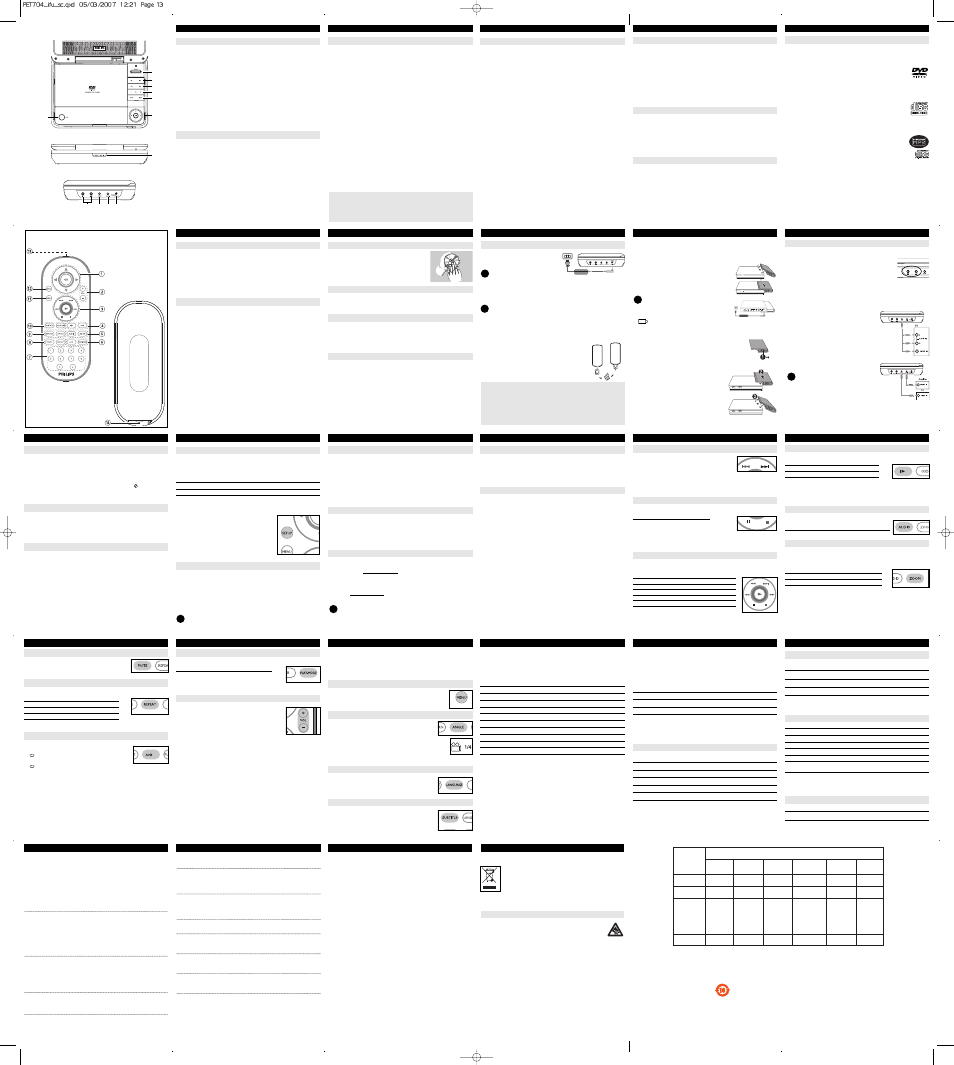
1
1
2
7
3
8
9
4
5
6
10 11 12
2
FRONT VIEW
REAR VIEW
DISPOSAL OF YOUR OLD PRODUCT
Your product is designed and manufactured with high quality materials and
components, which can be recycled and reused.
When this crossed-out wheeled bin symbol is attached to a product it
means the product is covered by the European Directive 2002/96/EC.
Please inform yourself about the local separate collection system for
electrical and electronic products.
Please act according to your local rules and do not dispose of your old
products with your normal household waste. The correct disposal of your old
product will help prevent potential negative consequences for the environment
and human health.
Hearing Safety
Listen at a moderate volume:
• Using headphones at a high volume can impair your hearing. This
product can produce sounds in decibel ranges that may cause
hearing loss for a normal person, even for exposure less than a
minute. The higher decibel ranges are offered for those that may
have already experienced some hearing loss.
• Sound can be deceiving. Over time your hearing "comfort level" adapts to
higher volumes of sound. So after prolonged listening, what sounds "normal"
can actually be loud and harmful to your hearing. To guard against this, set
your volume to a safe level before your hearing adapts and leave it there.
To establish a safe volume level:
• Set your volume control at a low setting.
• Slowly increase the sound until you can hear it comfortably and clearly,
without distortion.
Listen for reasonable periods of time:
• Prolonged exposure to sound, even at normally "safe" levels, can also cause
hearing loss.
• Be sure to use your equipment reasonably and take appropriate breaks.
Be sure to observe the following guidelines when using your headphones:
• Listen at reasonable volumes for reasonable periods of time.
• Be careful not to adjust the volume as your hearing adapts.
• Do not turn up the volume so high that you can't hear what's around you.
• You should use caution or temporarily discontinue use in potentially hazardous
situations.
• Do not use headphones while operating a motorized vehicle, cycling,
skateboarding, etc.; it may create a traffic hazard and is illegal in many areas.
SETUP OPERATIONS
To maximize your playback experience, use SETUP to fine tune your settings.
Use the
3,4,1, 2 keys to highlight your selection, and press OK.
1 Press SETUP. A list of features is shown.
2 Use the
3 4 keys to highlight your selection.
When the cursor highlights these settings, press OK to:
GENERAL SETUP
select display and other options
AUDIO SETUP
select audio options
PREFERENCES
select playback preferences
PASSWORD SETUP
select password options
3 Press
1 to abort current setting or go back to previous menu level.
4 Press SETUP to exit.
General Setup
When the cursor highlights these settings, press OK to:
TV DISPLAY
select display ratio
TV TYPE
select video standard of external TV set
OSD LANG
select on screen display language
SPDIF
select digital audio options
CAPTIONS select
captions
options
SCREEN SAVER
select screen saver options
Press
1 to abort current setting or go back to previous menu level
SPECIAL DVD FEATURES
Checking the contents of DVD-Video discs: Menus.
For titles and chapters, selection menus may be included on the disc.
The DVD’s menu feature allows you to make selections from these menus. Press
the appropriate numerical key; or use the
3, 4, 1, 2 keys to highlight your
selection, and press OK.
Disc menu
Press MENU. The menu may list, for example, camera angles,
spoken language and subtitle options, and chapters for the title.
Camera angle
If the disc contains sequences recorded from different camera
angles, the angle icon appears, showing the number of
available angles, and the angle being shown. You can then
change the camera angle if you wish.
Press ANGLE repeatedly until you have reached your desired
viewing angle.
To resume to normal viewing angle, press ANGLE repeatedly until no angle
related message is shown on the screen.
Changing the language
Press LANGUAGE. If the current disc has different
langauge options, this now appears on the screen.
Press LANGUAGE repeatedly until you have reached
your desired language option.
Subtitles
Press SUBTITLES. If the current disc has different subtitles
options, this now appears on the screen.
Press SUBTITLES repeatedly until you have reached
your desired subtitles option.
GENERAL FEATURES
Slow motion
Press
> once or more for the following slow play options:
x 1
1/2
x 5*
1/2 x backward
x 2
1/4
x 6*
1/4 x backward
x 3
1/8
x 7*
1/8 x backward
x 4
1/16
x 8*
1/16 x backward
Press OK or
2 to resume normal playback.
*for DVDs only
Changing the audio output
Press AUDIO repeatedly for the following audio options.
x 1
Mono left
x 2
Mono right
x 3
Mixed mono
x 4
Stereo
ZOOM
The Zoom function allows you to enlarge the video image and to pan
through the enlarged image. Press ZOOM repeatedly to select the following
zooming options.
Zoom x 1
2X
Zoom x 2
3X
Zoom x 3
4X
Zoom x 4
1/2
Zoom x 5
1/3
Zoom x 6
1/4
Zoom x 7
normal
REMOTE CONTROL
Remote controls
( see figure 2)
1
3, 4, 1, 2.........Up / down / left / right cursor
OK .........................Confirms selection
2
VOL+ / - ................Volume control
3
J( / §... .............For previous (J( ) or next (§) chapters, tracks or titles
;............................Pauses playback
2
.. .........................Starts / resumes playback
9... ........................Press twice to stop playback
5 / 6... ..............Search backward (5 ) or search forward (6)
4
OSD.......................On Screen Display on / off
.
..........................Slow motion
5
AUDIO ..................Audio langauge selector
ZOOM ...................Enlarges video image
6
A > B.....................To repeat or loop a sequence in a title
PLAY-MODE ........Selects play order options
7
0 - 9.......................Numeric keypad
8
MUTE....................Muting player volume
REPEAT ................Repeats chapter / title / disc
9
RETURN ...............For VCD menu page
ANGLE..................Selects DVD camera angle
0
SUBTITLE ............Subtitle language selector
LANGUAGE .........Language selector
!
MENU...................Displays MENU page
@
SETUP ..................Enters SETUP menu
#
Infra Red port
$
BATTERY COMPARTMENT
BASIC FUNCTIONS
Switching on for OSD language setup
English is the default language of your player’s on screen display. You may choose
to use English, French, Spanish, German, Simplified Chinese or Traditional
Chinese for your player’s on screen display.
Countries
OSD Language Options
European English,
French,
German
American
English, French, Spanish
Asia Pacific
English,Tradtional Chinese, Simplified Chinese
1
Slide the POWER switch to ON to switch on the
player.
2
Press SET UP for the set up menu.
3
Select GENERAL SETUP and press OK.
4
Scroll and select OSD LANG and press
2 to
select from OSD language options.
5
Select your preferred language and press OK.
Loading discs and switching on
1
Press OPEN to open the disc door.
2
Insert your chosen disc, label side up (also when a double sided
DVD disc is inserted). Make sure it is sitting properly in the correct recess.
3
Gently push to close the door.
4
Slide the POWER switch to ON to switch on the player.
TIP
A normal mechanical noise is heard during playback.
BASIC FUNCTIONS
Playing a DVD disc
After switching on, inserting the disc and closing the door, playback starts
automatically. The screen shows the type of disc loaded. The disc may invite you
to select an item from a menu. Use the
3, 4, 1, 2 keys to highlight your
selection,and press OK.
Note: Since it is usual for DVD movies to be released at different times in
different regions of the world, all players have region codes and discs can have
an optional region code. If you load a disc of a different region code to your
player, you will see the region code notice on the screen. The disc will not play,
and should be unloaded.
Playing an audio or video CD disc
• After switching on, inserting the disc and closing the door, the screen shows
the type of disc loaded as well as information about the disc’s contents.
Press
2 to start playback.
• While playing VCD with MTV/Karaoke, press number keys(0-9) to select the
track and press
2 or OK to play the track. Press RETURN to go back to menu
of the selection.
Playing DivX® disc
• Philips provide you the DivX® VOD(Video on Demand) registration code that
allows you to rent and purchase videos using the DivX® VOD service. For more
information, visit www.divx.com/vod.
• Selection the DivX® VOD on the SETUP menu.
• The registration code will appear.
• Use the registration code to purchase or rent the videos from DivX® VOD
service at www.divx.com/vod. Follow the instructions and download the video
onto a CD-R for playback on this DVD player.
TIP
All the downloaded videos from DivX® VOD can only be played back on this DVD
player.
BASIC FUNCTIONS
Playing a MP3-CD
The following playback features are available for MP3-CDs.
Please refer to the corresponding sections for more information.
Volume control, skipping tracks, searching, repeat, shuffle, etc.
Use the
3, 4, 1, 2 keys to highlight your selected music folder.
Press OK to play.
Playing a JPEG discs
Use the
3, 4, 1, 2 keys to highlight your selected picture folder.
Press OK. The player will then automatically enter the slide show mode.
Using the full display screen, this shows the rest of the JPEG files, one-by-one,
located in the selected current folder.
• Use the
1, 2 to rotate the picture.
• Use the
3 to filp up/down.
• Use the
4 to flip left/right.
• During the slide show, press MENU to go back to folder screen.
• Press
9 to go to group preview.
• Use the
3, 4, 1, 2 to highlight the preview picture and access the
on-screen functions.
Note: Unless stated otherwise, all operations described are based on remote
control operation.
GENERAL FEATURES
Moving to another title / track / chapter
When a disc has more than one title or track, you can
move to another title/track/chapter as follows:
• Press
§ briefly during play to select the next title/
track / chapter.
• Press
J( briefly during play to step back to the previous title/track/chapter.
• To go directly to any title, track or chapter, enter the corresponding
number using the numerical keys (0-9).
Still picture and step frame
Press
; once or more for the following still picture and step frame options:
; x 1
Pause / Still picture
; x 2
screen shows
;2
After the icon
;2 is displayed, press ; repeatedly to
play frame by frame.
Press OK to resume normal playback.
Search
Press
K repeatedly for the following forward search options:
Press
J repeatedly for the following backward search options:
J
K
2 X backwards
2 X forward
4 X backwards
4 X forward
8 X backwards
8 X forward
16 X backwards
16 X forward
32 X backwards
32 X forward
normal speed
normal speed
Press OK or
2 to resume normal playback.
GENERAL FEATURES
Play modes
Press PLAY-MODE repeatedly for the following play order options:
x 1
Shuffle
x 2
Random
x 3
Program
Use (0-9) and OK to key in specific settings.
Volume Control
• Press + / - to increase or decrease playback volume
in the Remote Control or
GENERAL EXPLANATION
About this manual
This manual gives the basic instructions for operating this DVD player.
Some DVD discs however are produced in a way that requires specific
operation or allows only limited operation during playback. In these cases
the player may not respond to all operating commands. When this occurs,
please refer to the instructions in the disc inlay. When a
appears on
the screen, the operation is not permitted by the player
or the disc.
Remote control operation
• Unless otherwise stated, all operations can be carried out with the remote
control. Always point the remote control directly at the player, making
sure there are no obstructions in the path of the infrared beam.
• When there are corresponding keys on the main unit, they can also be used.
Menu navigation
• Your player has an intuitive menu navigation system to guide you through
various settings and operations.
• Use the function keys to activate / disable relevant operations.
• Use
3, 4, 1, 2 to browse through menus.
• Press OK key to confirm your selection.
TROUBLESHOOTING
Symptom Remedy
Disc can’t be played
– Ensure the disc label is upwards.
– Clean the disc.
– Check if the disc is defective by trying
another disc.
The player does not
– Aim the remote control directly at the
respond to the remote
sensor on the front of the player. Avoid all
control
obstacles that may interfere with the signal
path. Inspect or replace the batteries.
Distorted or B/W
– Use only discs formatted according to the
picture with DVD
TV-set used (PAL/NTSC).
No audio at digital
– Check the digital connections.
output
– Check the SETUP menu to make sure that
the digital output is set to on.
Player does not respond
– Operations are not permitted by the disc.
to all operating commands
– Refer to the instructions in the disc inlay.
during playback
Player feels warm
– When the player is in use for a long
period of time, the surface will be heated.
This is normal.
Display goes dimmer when – The unit is saving power to ensure longer
AC is unplugged
playtime with battery. It is normal.
Adjust the brightness using MONITOR
function.
This set complies with the radio interference requirements of the
European Union.
PREPARATIONS
Power supply
Using the AC / DC adaptor
Connect the supplied adapter to the set and
the main power supply (as shown).
TIP
To avoid damage to the player, switch off before plugging or unplugging the AC
adaptor.
Using the car adapter
Connect the supplied car adapter to the set and the car cigarette lighter outlet.
TIP
• To avoid damage to the player, switch off before plugging or unplugging the car
adaptor.
• When connecting with car power (cigarette lighter) adaptor, be sure the input
voltage of the adaptor is identical with car voltage.
Powering your remote control
1
Open the battery compartment.
Remove the protective plastic tab
(first time users only).
2
Insert 1 x lithium 3V battery, type CR2025, then
close the compartment.
GENERAL INFORMATION
Handling discs
• Do not attach paper or tape to the disc.
• Keep the disc away from direct sunlight or heat
sources.
• Store the disc in a disc case after playback.
• To clean, wipe the disc outwards from the center
with a soft, lint-free clean cloth.
On handling the LCD screen
The LCD is manufactured using high precision technology. You may, however, see
tiny black points that continuously appear on the LCD. This is a normal result of
the manufacturing process and does not indicate a malfunction.
Environmental information
We have reduced the packaging to its minimum and made it easy to separate into
mono materials: cardboard, PS, PE and PET.
Your set consists of material which can be recycled if disassembled by a
specialized company. Please observe the local regulations to dispose of
packaging, exhausted batteries and old equipment.
Copyright information
All other brand and product names are trademarks of their respective companies
or organizations.
Unauthorized duplication of any recordings downloaded from the internet or made
from CDs / VCDs / DVDs is a violation of copyright laws and international treaties.
The making of unauthorized copies of copy-protected material, including computer
programmes, files, broadcasts and sound recordings, may be an infringement of
copyrights and constitute a criminal offence. This equipment should not be used
for such purposes.
GENERAL INFORMATION
Power Sources
This unit operates on a supplied AC adaptor, car adapter, or a rechargeable
battery pack.
• Make sure that the input voltage of the AC adaptor is in line with the local
voltage. Otherwise, the AC adaptor and unit may be damaged.
• Do not touch the AC adaptor with wet hands to prevent electric shock.
• When connecting with car power (cigarette lighter) adaptor, be sure the input
voltage of the adaptor is identical with car voltage.
• Unplug the AC adaptor from the outlet or remove the battery pack when the
unit is not used for long periods of time.
• Hold the plug to disconnect the AC adaptor. Do not pull the power cord.
Safety and maintenance
• Do not disassemble the unit for laser rays are dangerous to eyes.
Any service should be done by qualified service personnel.
• Unplug the AC adaptor to cut the power if liquid or objects get inside the unit.
• Take care not to drop the unit or subject it to strong shocks, which may cause
malfunction.
• Do not expose to excessive heat caused by heating equipment or direct
sunlight.
• This product is not waterproof: do not allow your player to be submersed in
water. Water entering the player may cause major damage.
• Do not use any cleaning agents containing alcohol, ammonia, benzene, or
abrasives as these may harm the player.
• Apparatus shall not be exposed to dripping or splashing. Do not place any
sources of danger on the appartus (e.g. liquid filled objects,lighted candles)
• Do not touch the lens!
Note: When the player is in use for a long period of time, the surface will be
heated. This is normal.
OSD OPERATIONS
In addition to using remote control keys, you can also change disc playback
options from OSD.
1
Press OSD during disc playback. A list of features is shown.
2
Use the
3 4 keys to highlight your selection.
When the cursor highlights these settings, press OK to:
FILE
key in desired file number
TITLE
key in desired title number
CHAPTER
key in desired chapter number
AUDIO
select audio options
SUBTITLE select
subtitle
options
ANGLE
select camera angle options
FILE TIME
key in starting point for file play time
TT TIME
key in starting point for title play time
CH TIME
key in starting point for chapter play time
REPEAT
select repeat options
TIME DISP.
select time display options
3
Use (0-9) to key in specific settings.
4
Press
1 to abort current setting or go back to previous menu level.
5
Press OSD to exit.
SETUP OPERATIONS
Audio Setup
When the cursor highlights these settings, press OK to:
SPEAKER SETUP
select speaker options
DOLBY DIGITAL SETUP
select dobly sound options
CHANNEL EQUALIZER
select equalizer options
3D PROCESSING
select surround sound options
Press
1 to abort current setting or go back to previous menu level
Preferences
When the cursor highlights these settings, press OK to:
AUDIO
select audio language options
SUBTITLE
select subtitle language options
DISC MENU
select disc menu language options
PARENTAL
select parental options
DivX® VOD
get DivX® ID for VOD
POWER SAVING
activate power saving mode when using battery
playback
DEFAULT
Restore factory settings
Press
1 to abort current setting or go back to previous menu level
Note: Parental options are only selectable when password mode is deactivated.
Password Setup
When the cursor highlights these settings, press OK to:
PW MODE
switch password on / off
PASSWORD
change existing password (default: 99999)
Press
1 to abort current setting or go back to previous menu level
TROUBLESHOOTING
If it appears that the DVD-Video player is faulty, first consult this checklist.
It may be that something has been overlooked.
WARNING
Under no circumstances should you try to repair the set yourself as this
will invalidate the guarantee.
If a fault occurs, first check the points listed, before taking the set for
repair. If you are unable to solve a problem by following these hints,
consult your dealer or service centre.
Symptom Remedy
No power
– Check if both plugs of the mains cord are
properly connected.
– Check if there is power at the AC outlet by
plugging in another appliance.
– Check if battery pack is inserted appropriately.
– Check if car adaptor is connected appropriately.
Distorted picture
– Check the disc for fingerprints and clean with
a soft cloth, wiping from centre to edge.
– Sometimes a small amount of picture
distortion may appear. This is not a
malfunction.
Completely distorted
– The NTSC/PAL setting may be in the wrong
picture / no colour in
status. Match your TV’s setting with the
the TV screen
player’s setting.
No sound
– Check audio connections. If using a HiFi
amplifier, try another sound source.
TECHNICAL DATA
Dimensions
20.3 x 15.0 x 4.1 cm
8 x 5.9 x 1.6 inches
Weight
0.71 kg / 1.42 lb
Power supply
DC 12V 1.5A
Operating temperature range
0 - 50°C (32 ~ 122°F)
Laser wavelength
650nm
Video system
NTSC / PAL / AUTO
Frequency response
20Hz ~ 20KHz ± 1dB
Signal/noise ratio
≥ 80dB
Audio distortion + noise
≤ -80(1KHz)
Channel separation
≥ 75dB
Output
Audio out (analog audio)
Output level: 2V
Load impedance:
10K
Ω
Video out Output level:
1Vp - p ± 20%
Load impedance:
75
Ω
PHILIPS reserves the right to make design and specification
changes for product improvement without prior notice.
Modifications not authorized by the manufacturer may void users
authority to operate this device.
All rights reserved.
✔
✔
FUNCTIONAL OVERVIEW
Right of player
( see figure 1)
9 PHONE 1 & 2.........Headphones jack
0 AV OUT....................Audio/Video output jack
! COAXIAL ................Digital audio output jack
@ DC IN 12V ...............Power supply socket
English
FUNCTIONAL OVERVIEW
Main unit controls
( see figure 1)
1 OPEN .........................Open disc door to insert or remove disc
2 POWER ....................Switch the player on / off
3
9 ...................................Press twice to stop playback
2; .................................Start/resume playback / Pause playback
4
T
J( / )K ......................Search backward (J() or search backward ()K)
5 - VOL + ......................Volume control
6 SETUP .......................Enters SETUP menu
MENU .........................Display
MENU
page
7
3, 4, 1, 2 ...................Up / down / left / right cursor
OK ................................Confirm selection
Front of player
( see figure 1)
8 POWER/CHG/IR....Power and charging indicator / Remote sensor
INTRODUCTION
Your portable DVD player
Your portable DVD player plays digital video discs conforming to the universal
DVD Video standard. With it, you will be able to enjoy full-length movies with
true cinema picture quality, and stereo or multichannel sound (depending on the
disc and on your playback set-up).
The unique features of DVD-Video, such as selection of soundtrack and subtitle
languages, and of different camera angles (again depending on the disc), are all
included.
What’s more, parental lock lets you decide which discs your children will be able
to see. You will find your player remarkably easy to use with the On-Screen
Display and player display in combination with the remote control.
Unpacking
First check and identify the contents of your package, as listed below:
• Portable DVD player
• Remote Control
• Car adaptor (12V)
• AC power adaptor
• Rechargeable battery pack
• User Manual
• Warranty
• Audio / Video cable
• Travel bag
Placement
• Place the player on a firm, flat surface.
• Keep away from domestic heating equipment and direct sunlight.
• If the player cannot read CDs/DVDs correctly, try using a commonly
available cleaning CD/DVD to clean the lens before taking the player to be
repaired. Other cleaning methods may destroy the lens.
• Always keep the disc door closed to avoid dust on the lens.
• The lens may cloud over when the player is suddenly moved from cold to warm
surroundings. It is then not possible to play a CD/DVD. Leave the player in a warm
environment until the moisture evaporates.
PREPARATIONS
Attaching and charging the battery pack*
1 Switch off the set. Attach the battery pack
as shown.
2 Connect the supplied adapter to the set and the
main power supply (as shown). Charge until the
red indicator turns off (approximately 4.5 - 6.5
hours when unit is charged from power off).
TIP
• It is normal for the battery pack to become warm
during charging.
•
is shown on the screen when battery power
is running low.
Detaching the battery pack
1 Switch off the set.
2 Unplug the AC adapter.
3 Turn the player upside down.
4 Press down the battery pack lock switch
➊.
5 Slide off the battery pack as shown
➋ ➌.
* Rechargeable batteries have a limited
number of charge cycles and may eventually
need to be replaced. Battery life and
number of charge cycles vary by use and
settings.
POWER
ON
OFF
OFF
POWER
ON
OFF
PREPARATIONS
Connections
Connecting headphones
Connect the headphones into the PHONE 1 or the PHONE 2
jack of your set.
Connecting additional equipment
• Turn off your set before connecting to any additional equipment.
• You can connect the player to a TV or an amplifier to enjoy DVDs or karaoke.
AV OUT
On the DVD player panel, press AV IN/OUT
to select A/V OUT.
Digital Audio Out
TIP
• You can also make use of the COAXIAL jack for
digital audio output.
• Please refer to the user manuals of your
additional
equipment for more information about connection.
• Players support NTSC/PAL/AUTO television sets.
✔
CAUTION
- Batteries contain chemical substances, so they should be disposed of
properly.
- Danger of explosion if battery is incorrectly replaced. Replace only with
the same or equivalent type.
- Incorrect use of batteries can cause electrolyte leakage
and will corrode the compartment or cause the batteries to burst.
- Remove the batteries if the set is not to be used for a long time.
INTRODUCTION
Playable disc formats
In addition to DVD-Video disc, you will also be able to play all Video CDs and
audio CDs (including CDR, CDRW,DVD
±
R and DVR
±
RW).
DVD-Video
Depending on the material on the disc (a movie, video clips,
a drama series, etc.) these discs may have one or more Titles, and
each Title may have one or more Chapters. To make access easy
and convenient, your player lets you move between
Titles, and also between Chapters.
Video CD
Depending on the material on the disc (a movie, video clips, a
drama series, etc.) these discs may have one or more Tracks,
and tracks may have one or more indexes, as indicated on the
disc case.To make access easy and convenient, your player lets you move
between tracks and between indexes.
Audio CD / MP3 CD
Audio CDs / MP3 CD contain music tracks only. You can play them
in the conventional way through a stereo system using the keys
on the remote control and/or main unit, or via the TV using the On
Screen Display (OSD).
CD with JPEG files
You can also view JPEG still photos on this player.
✔
✔
✔
✔
CAUTION
Use of controls or adjustments or performance of procedures
other than herein may result in hazardous radiation exposure or
other unsafe operation.
GENERAL FEATURES
MUTE
Press MUTE once to mute player volume.
Press MUTE again to disable.
REPEAT
Press REPEAT repeatedly for the following repeat options:
DVD actions
VCD actions
x 1
repeats chapter
repeats track
x 2
repeats title
repeats all
x 3
repeats all
cancels repeat
x 4
cancels repeat
Repeat A > B
To repeat or loop a sequence in a title:
• Press A > B at your chosen starting point;
A appears on the screen.
• Press A > B again at your chosen end point;
AB appears on the display, and the repeat sequence begins.
• To exit the sequence, press A > B.
Yellow
White
Red
Yellow
環保使用期限
Environmental Protection Use Period
This logo refers to the period ( 10 years )
電子信息產品中含有的有毒有害物質或元素在正常使用的條件下不會發生外泄或突變,電子信息產品用戶使用該電
子信息產品不會對環境造成嚴重污染或對其人身、財產造成嚴重損害的期限。
This logo refers to the period ( 10 years ) during which the toxic or hazardous substances or
elements contained in electronic information products will not leak or mutate so that the use of
these [substances or elements] will not result in any severe environmental pollution, any bodily
injury or damage to any assets.
O: 表示該有毒有害物質在該部件所有均質材料中的含量均在SJ/T11363 - 2006 標準規定的限量要求以下。
O:
Indicates that this toxic or hazardous substance contained in all of the homogeneous materials
for this part is below the limit requirement in SJ/T11363 - 2006.
X: 表示該有毒有害物質至少在該部件的某一均質材料中的含量超出SJ/T11363 - 2006 標準規定的限量要求。
X:
Indicates that this toxic or hazardous substance contained in at least one of the homogeneous
materials used for this part is above the limit requirement in SJ/T11363 - 2006.
有毒有害物質或元素
Hazardous/toxic Substance
鉛
(Pb, Lead)
O
X
X
O
汞
(Hg,
Mercury)
O
O
O
O
鎘
(Cd,
Cadmium)
O
O
O
O
六價鉻
(Chromium
6+
)
O
O
O
O
多溴聯苯
(PBB)
O
O
O
O
多溴二苯醚
(PBDE)
O
O
O
O
部件名稱
Name of
the Parts
Housing
外殼
PWBs
電路板組件
Accessories
(Remote
control &
cables)
附件 (遙控
器、電源線、
連接線)
Batteries (Li ion)
電池 (鋰)
