Playback, Loading discs, Loading usb devices – Pioneer CDJ-900 User Manual
Page 14: Using the pro dj link function
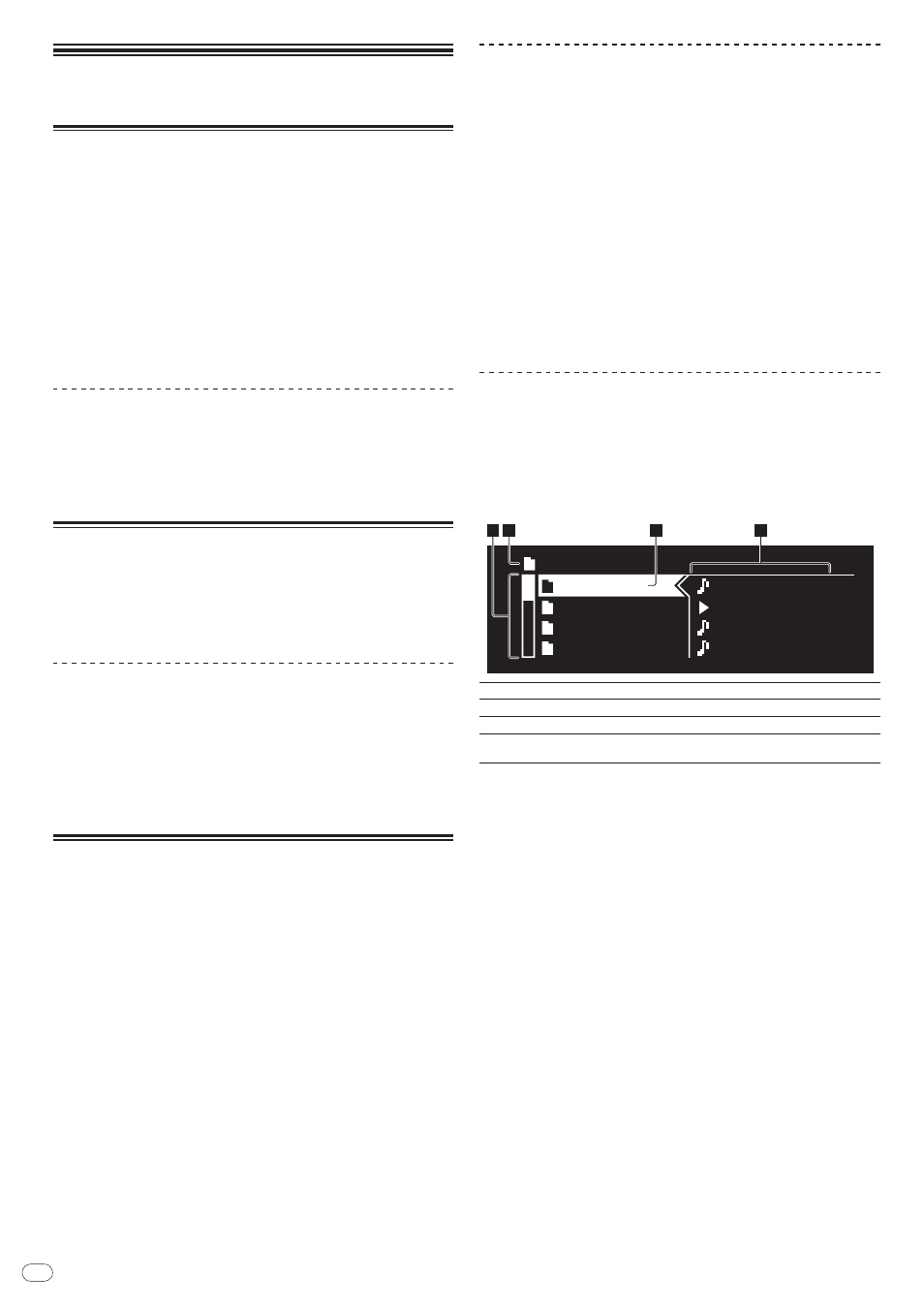
DRB1486-A
En
14
Playback
Loading discs
Set the disc with the printed side facing up.
Insert the disc into the disc insertion slot on the set’s front panel.
Do not insert two or more discs at once.
Do not force discs into the set’s disc insertion slot when the set’s power is off.
Doing so could damage the disc or the set.
When the disc is being drawn in or ejected, do not apply any force to the disc in
the direction opposite its movement. Doing so could damage the disc or the set.
1 Press [POWER].
Turn on the power of this unit.
2 Insert the disc into the disc insertion slot.
Playback starts.
When auto cue is turned on, playback starts when [PLAY/PAUSE] is
pressed. For details on the auto cue function, see Setting auto cue on page 16.
Ejecting discs
Press [DISC EJECT
].
The disc is ejected from the disc insertion slot.
If [DISC EJECT] is pressed by mistake, press [PLAY/PAUSE] immedi-
ately. The set is restored to the status it was in just before [DISC EJECT] was
pressed. (No sound is output during this time.)
Loading USB devices
Insert the USB device into the USB port.
The USB indicator lights.
When a USB device that has previously been loaded in the CDJ-900 or a
Pioneer DJ player is loaded, the number of discs for which WAVE informa-
tion, etc., is recorded is displayed on the main unit display.
Removing USB devices from the set
Be sure to follow the procedure below when removing USB devices from the
set. Removing a USB device without following this procedure could erase the
set’s management data and make it impossible to read the USB device.
When turning the set’s power off, be sure to remove the USB device first.
1 Press [USB STOP] for over 2 second.
The USB indicator turns off.
2 Disconnect the USB device.
Using the PRO DJ LINK function
When two or more CDJ-900s are connected by LAN cable, tracks recorded on
USB devices connected to other players can be loaded onto this unit.
1 Connect this unit and other DJ players using LAN cables.
2 Press [LINK].
Media loaded in another DJ player is displayed on this unit’s display.
3 Select the medium and enter.
The medium’s contents are displayed.
4 Select the track and enter.
The track is loaded into this unit.
The information below can be shared among DJ players connected by PRO
DJ LINK.
Tracks (music files)
TAG LIST (page 19)
INFO (page 20)
Disc cue points
Disc WAVE displays
Sharing disc information
1 Connect the USB device to the DJ player connected by PRO DJ
LINK.
2 Load a disc in the CDJ-900.
When no USB device is connected to this unit, the player number of the DJ player
to which the USB device is connected and a check screen are displayed on this
unit’s display.
3 Press [MEMORY] on this unit.
The information of the disc loaded in this unit is registered on the USB device of
the DJ player connected by PRO DJ LINK.
When multiple DJ players are connected by PRO DJ LINK and USB devices
are connected to two or more DJ players, discs are not registered in DJ play-
ers other than this one.
If [DELETE] is pressed in step 3, the disc information is not registered on any
DJ player. Disc information is not registered in any DJ player until a USB
device is connected to this unit (the DJ player in which the disc is loaded). To
register the disc information, press [DISC], then press [MENU/UTILITY] and
select the player in which the information is to be registered.
Browsing libraries and folders
The browsing display differs depending on whether or not library information is
recorded on the USB device.
With library information Library browsing: The music files are displayed by
the categories set in rekordbox (album, artist, etc.).
Without library information Folder browsing: The folders/ tracks on the
medium are displayed with a tree structure.
The types of items on the category menu can be changed in rekordbox’s prefer-
ences (environmental settings).
Folder
Folder 01
Folder 02
Folder 03
Folder 04
Title 01
Title 02
Title 03
Title 04
2
3
4
1
1
List of contents
The contents of the selected medium are displayed.
2
Uppermost level Displays the name of the upper folder or media of the displayed item.
3
Cursor
Turn the rotary selector to move the cursor up and down.
4
Contents of
selected item
The contents of the line selected with the cursor are displayed.
