Polycom HDX 9000 Series User Manual
Page 2
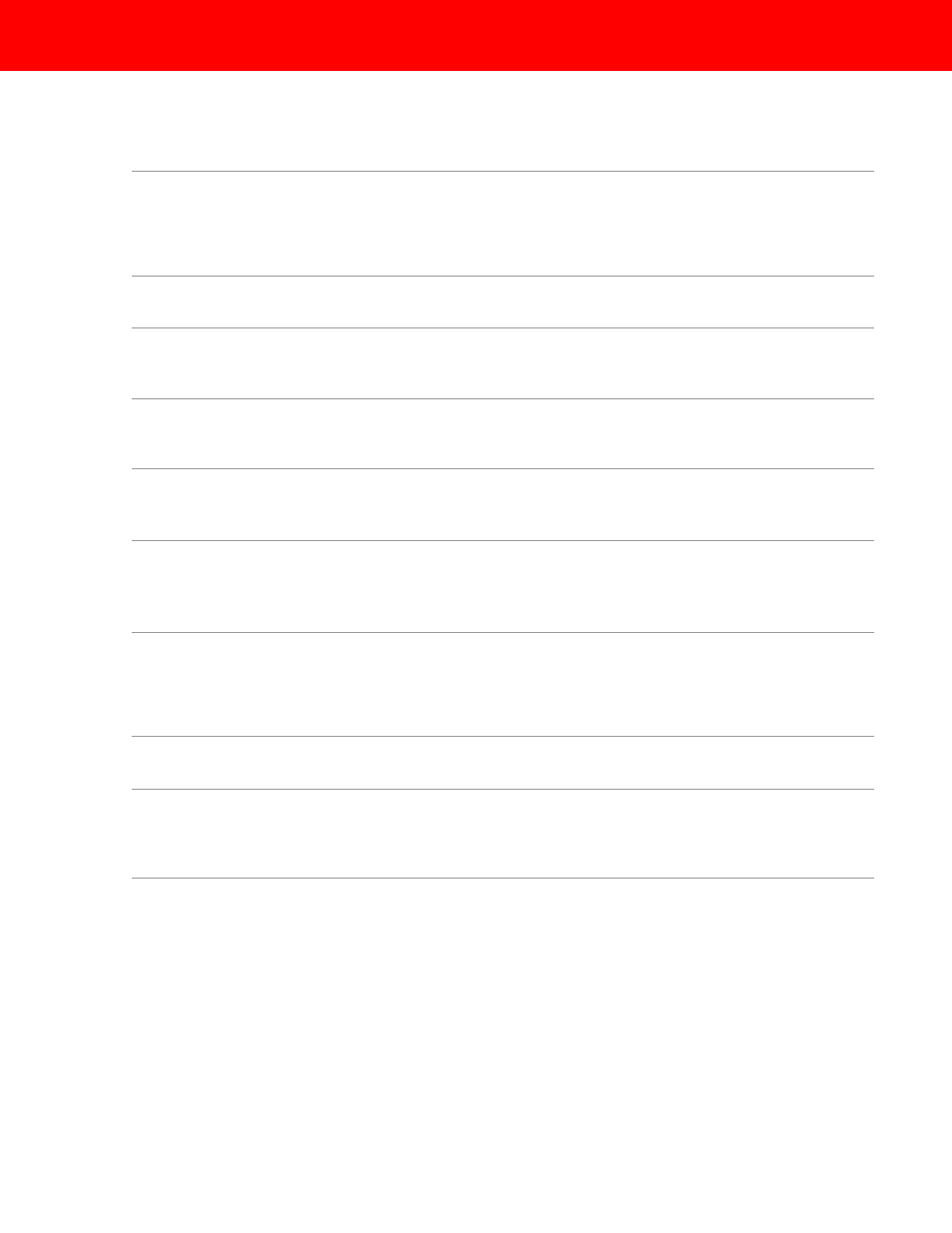
Content Sharing
People+Content™, H.239
• People and Content both shared in High Definition at supported bandwidths (HDX
9002 & 9004)
• Polycom People+Content or standards based H.239 ensures interoperability in the
industry
• Dual images allows the far end to see the presentation and the speaker at the same
time
People+Content IP
• Simply input the IP address of your HDX 9000 into a small utility and PC content is
easily shown to all conference participants
• This feature can be used by anyone in the conference, even voice-only participants!
People On Content™
• Optional feature allows for users to become part of their presentations
• Using chroma key technology, users can place themselves in front of any HDX video
input source.
• Become part of your presentation and engage your audience like never before!
Adjustable Bandwidth for Content
• Choose the amount of bandwidth to dedicate to Content or People
• Options include 90% Content/ 10% People; 50% Content/ 50% People; 10%
Content/ 90% People
• User adjustable setting can be accessed both during a call and outside of a call
Dedicated VCR/DVD Connection
• Ability to use line level inputs for other devices
• Easily play VCR/DVD movies/images during a video conference
• Adds another dimension to the conference, making it like “being there”
• By setting it to content input you can see both the speaker and the DVD/VCR image
Multiple HD Content Sources
• Multiple video inputs can be selected as “Content” sources. These sources are also
HD capable.
User Interface
Support for API Control Commands
• Custom control touch panel integration including AMX
®
or Crestron
®
is made easy
with extensive support for API command set
• Integrator’s Reference Manual for HDX Series details over 200 commands for
special applications
• Sample control templates are available for touch panel integration that provides
basic functionality right out of the box
Dual Monitor Emulation
• Use Dual Monitor Emulation for the most efficient use of a single display
• View near and far video windows at the same time
• Alternate layout views supporting near end, far end and content
User Selectable Camera Icons
• Use icons that represent your industry
• Intuitive icons match the input device
• Custom name gives the icon clear meaning
• Selection – 5 libraries to choose from
• Decreases learning curve
Display Configuration Choices
• Allows you to configure displays for your application
• 4 display support (9004) or 3 display support (9001 & 9002)
• HD, XGA or NTSC / PAL
• Decide what shows on each display, near end, far end, or content
2
