Dvd subtitle language 25 – Philips DVD724 User Manual
Page 25
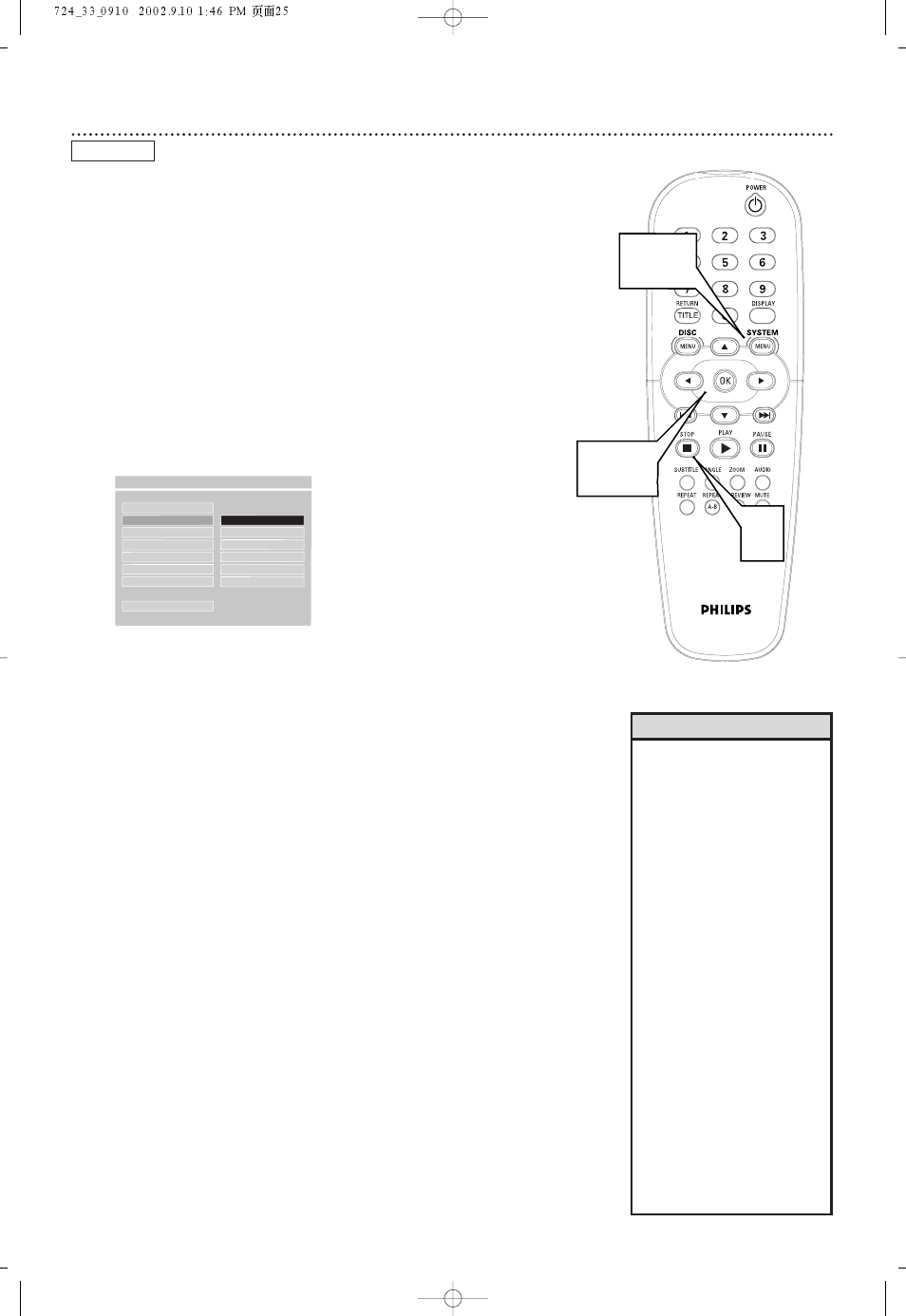
DVD Subtitle Language 25
Some DVDs include subtitles. Choose the language you want for available
subtitles by adjusting SUBTITLE in the DVD Player’s PREFERENCES PAGE.
To do so, follow the steps below.
Or, the easiest way to choose subtitles is to press the SUBTITLE button on
the remote control repeatedly during DVD playback.The subtitles will
appear in the language you select.
1
Press STOP twice to stop DVD playback.
2
Press SYSTEM MENU.
3
Press
4 repeatedly to select PREFERENCES, then press
OK. You can select PREFERENCES only if you have completely
stopped DVD playback by pressing STOP twice as directed in step 1.
4
Press
4 to select SUBTITLE, then press 2.
5
Language options will appear to the right of SUBTITLE. Press
3 or
4 to choose the language in which you want subtitles to
appear, or choose OFF if you do not want to see any subti-
tles during DVD playback.Then, press OK.
Although the DVD Player shows ENGLISH, FRENCH, SPANISH,
CHINESE, and JAPANESE, you can see subtitles in the selected lan-
guage only if they are available on the current DVD. Check the DVD
case for details on available subtitle languages.
If the DVD has subtitles in languages other than those listed in the
SUBTITLE menu, choose the language in the DVD Disc menu or by
pressing the SUBTITLE button on the remote control repeatedly.
Details on DVD Disc menus are on page 19.
6
Press SYSTEM MENU to remove the menus.
DVD
AUDIO
SUBTITLE
F
ENGLISH
DISC MENU
FRENCH
PARENTAL
SPANISH
PASSWORD
CHINESE
DEFAULTS
JAPANESE
SMART NAV
OFF
MAIN PAGE
- - PREFERENCES PAGE - -
SET PREFERENCE TO ENGLISH
2,6
3-5
1
• Some DVDs only allow you to
choose Subtitle languages in
the DVD Disc menu. If adjust-
ing the Subtitle language as
described on this page does
not change the Subtitle during
DVD playback, change the set-
tings in the DVD’s Disc menu
or by pressing the SUBTITLE
button repeatedly during DVD
playback. Make sure the lan-
guage you want is available on
the current DVD. Not all Discs
have subtitles.
• When you press STOP twice to
stop DVD playback so you can
adjust SUBTITLE, this cancels
the Resume feature.When you
start to play the DVD again,
playback automatically starts
at the beginning of the DVD.
• Press and hold the SUBTITLE
button on the remote control
for two seconds to turn the
subtitles on or off during play-
back. SUBTITLE ON or SUBTI-
TLE OFF will appear briefly in
the top left corner of the TV
screen.
Helpful Hints
