Video/audio recorder, Audio recorder – PQI mPack User Manual
Page 34
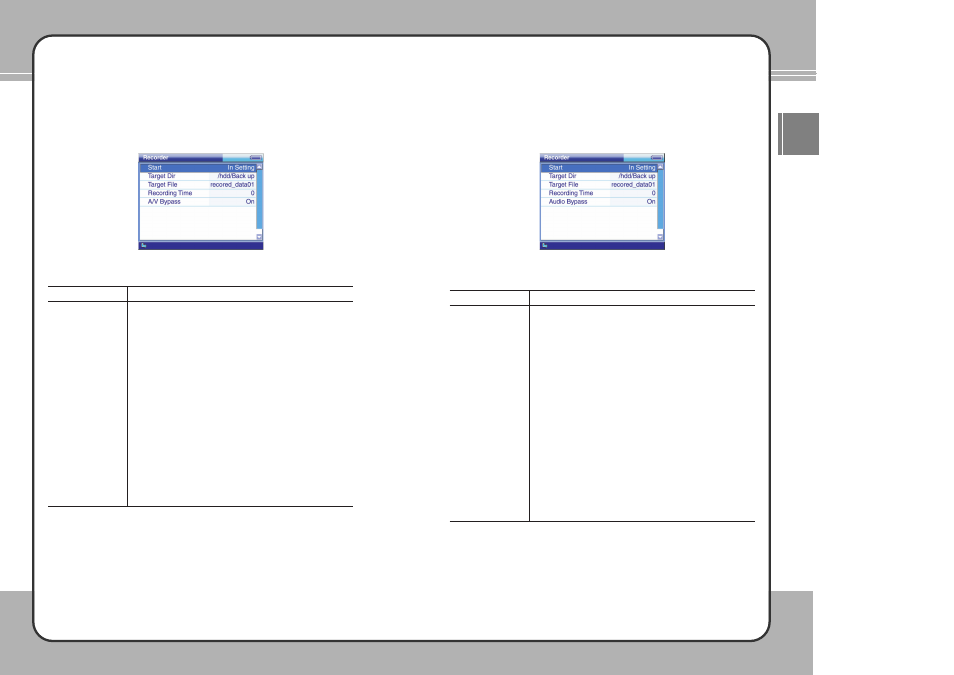
6
65
5
Useful Functions
ENG
6
64
4
Useful Functions
Video/Audio Recorder
Record video and audio signals from an external input into a video/audio file.
The Video & Audio Recorder functions are described below:
Description
To start video/audio recording, select Start. To play video/audio
on the LCD screen during recording, set A/V Bypass to On. To
make a recording without playing, set it to Off.
To change the path, select Target Dir. Then select a new path
in the folder selection window. The default target directory is
/hdd/Backup/Video.
To create a recording file, choose Target File. Then create a
new file in the file management window. When recording without
creating a new file, recordings are overwritten to the existing file.
To set the recording time, select Recording Time. To change
the setup value, increase/decrease the time by 10 minutes by
pressing the
▲/▼ buttons. To save the changes, press the ▶
button. To cancel the changes during setup, press the
■
button.
If the setup value is user mode, a recording continues to be
made until you press the
■
button.
To play video/audio on the LCD screen during recording, set A/V
Bypass to On. To make a recording without playing, set it Off.
Function
Start
Target Dir
Target File
Recording Time
A/V Bypass
Audio Recorder
Record audio signals from an external input into an audio file.
Audio Recorder functions are described below:
Description
To start audio recording, choose Start. To play audio during
recording, set Audio Bypass to On. To make a recording
without playing, set it to Off.
To change the path, choose Target Dir. Then select a new path
in the folder selection window. The default target directory is
/hdd/Backup/Audio.
To create a recording file, select Target File. Then create a new
file in the Folder Management Window. When recording without
creating a new file, recordings are overwritten to the existing file.
To set the recording time, select Recording Time. To change
the setup value, increase/decrease the time by 10 minutes by
pressing the
▲/▼ buttons. To save the changes, press the ▶
button. To cancel the changes during setup, press the
■
button. If the setup value is user mode, recording continues
until you press the
■
button.
To play video/audio on the LCD screen during recording, set
Audio Bypass to On. To make a recording without playing, set
it Off.
Function
Start
Target Dir
Target File
Recording Time
Audio Bypass
