3 getting started, 1 install, 2 connect – Philips CGA7740N User Manual
Page 7: Getting started, Install, Connect, 3getting started
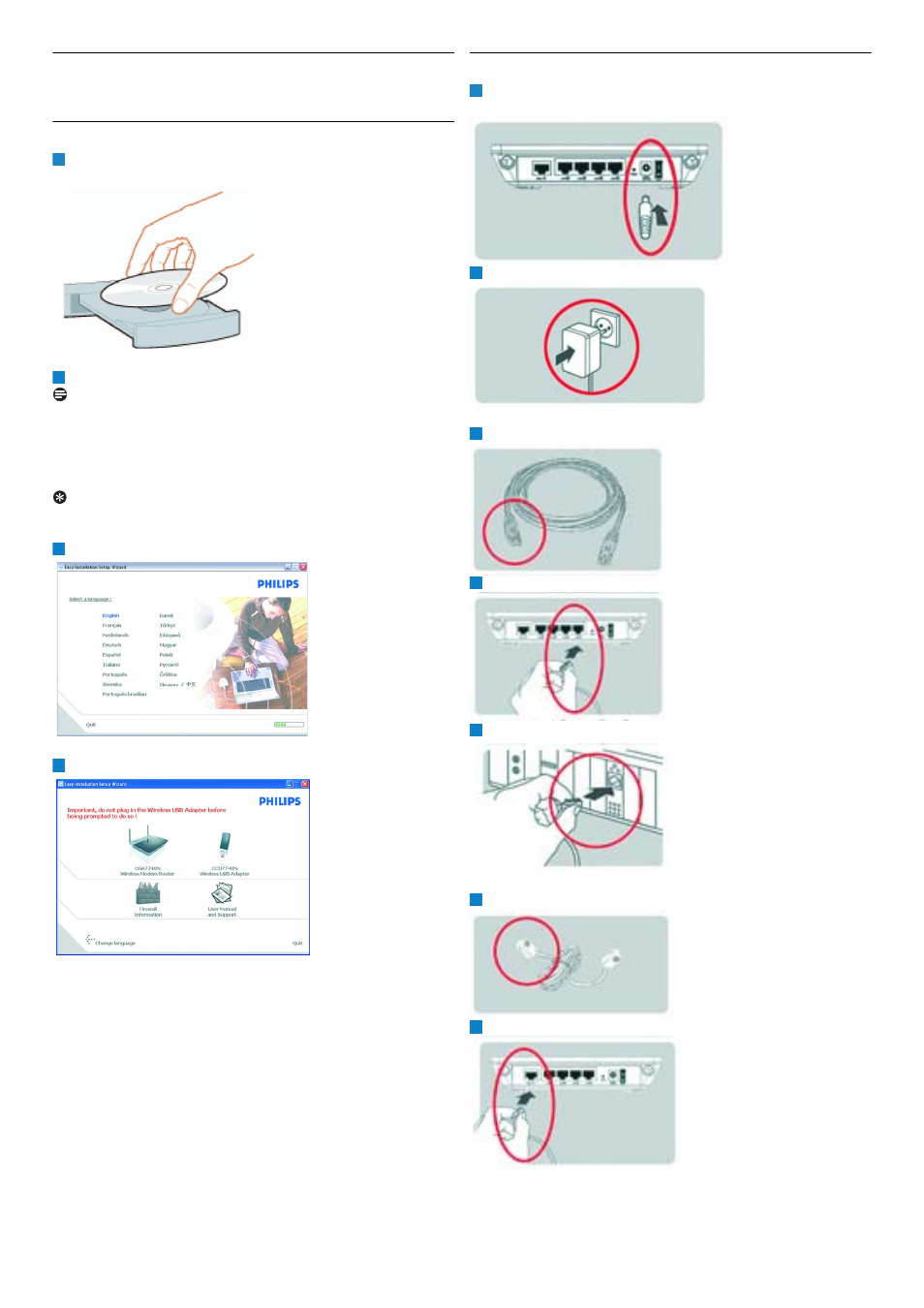
Getting started
5
3
Getting started
3.1
Install
Insert the installation CD into the PC’s CD ROM (or DVD ROM)
drive
• The installation program will start automatically
Follow instructions on the screen
Note
If for some reason the installation does not start automatically :
1 Click on Windows START and then RUN
2 Type explorer and navigate to the CD ROM (or DVD ROM)
drive
3 Double-click on Setup.exe
Tip
By default, the language of your operating system will be choosen, but
you have 10 seconds if you want to select another one.
Click on the required language
• The next screen will be displayed automatically
Click on the picture of the CGA7740N Wireless Modem Router
• The next screen will be displayed automatically
3.2
Connect
Connect the supplied power adapter to the 15V ===0.8A port and
switch on
Connect the power plug to the electricity supply socket
• Power light will turn on
Take the Ethernet cable supplied in the box
Connect this Ethernet cable to the LAN 1 port on the CGA7740N
Connect the other end of the Ethernet cable to your computer
• LAN 1 light will turn on
Take the supplied line cord
Connect the supplied line cord to the ADSL port
1
2
3
4
1
2
3
4
5
6
7
