Setting the time and date, Installing your video recording – Philips VCR VR 170/07 User Manual
Page 25
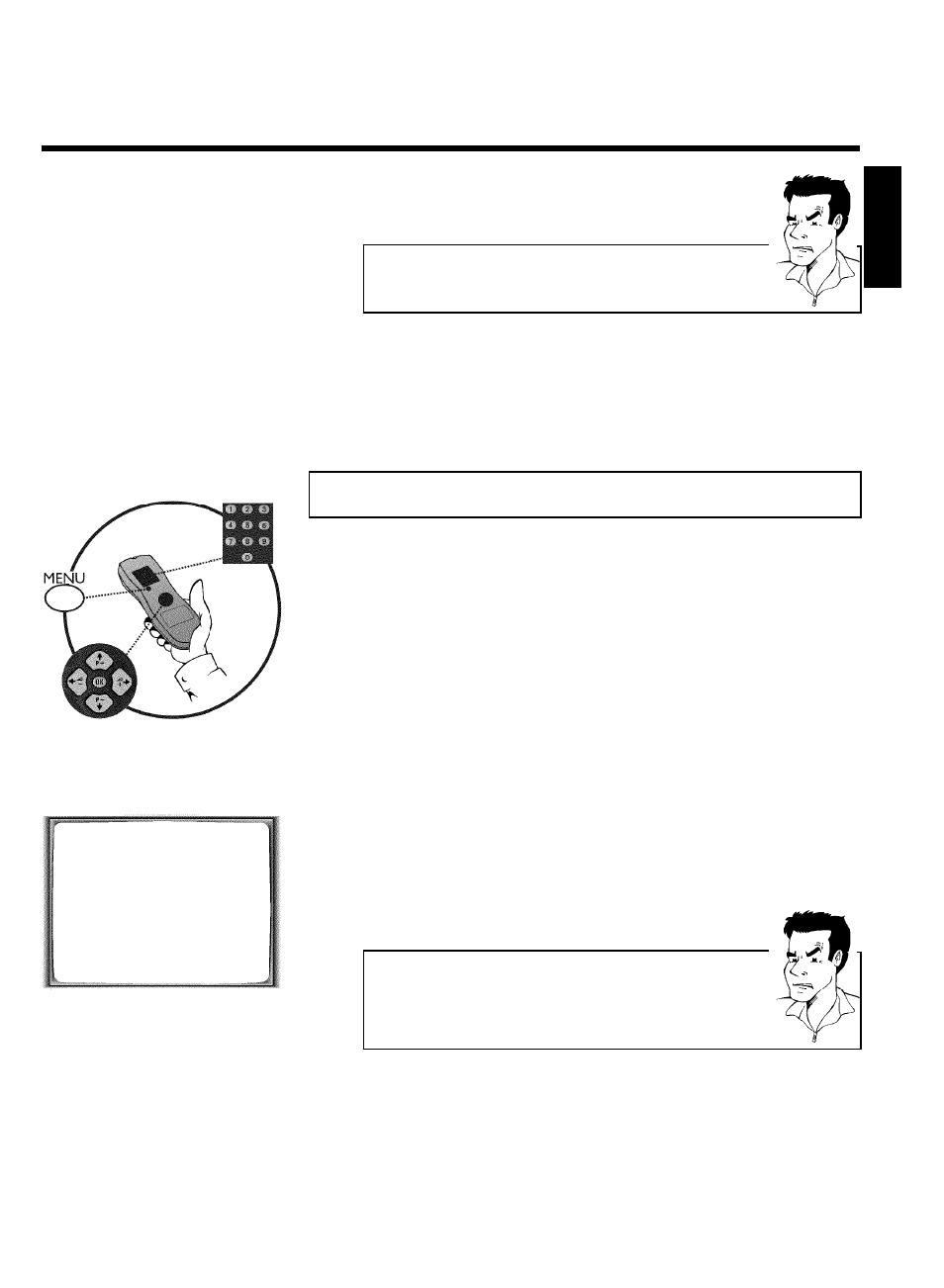
19
aThe main menu will appear on the screen
b After you have confirmed the last channel that can be sorted, you will
automatically return to the main menu since no more TV channels can be
assigned.
0
To assign other TV channels to a programme number, repeat steps
7
to
9
.
A
Confirm the assignment of the TV channel with MENU .
B
To exit the main menu, press MENU .
Setting the time and date
If the display shows an incorrect time or '
--:--', the time and date must be reset manually.
If a TV channel which transmits TXT/PDC (teletext/PDC) is stored under programme number
'P01', time/date will automatically be taken from the TXT/PDC information. (SMART CLOCK)
1
Switch on the TV set. If required, select the programme number for
the video recorder.
2
Press MENU on the remote control. The main menu will appear.
3
Select line 'CLOCK' using P =r or P ;q and confirm with OK .
CLOCK
YEAR
è 2001
p
MONTH
01
DATE
01
TIME
20:00
SMART CLOCK
ON
________________________________
EXITpMENU
STOREpOK
4
Check the year in line 'YEAR'. If required, please change the year with
the number buttons 0-9 on the remote control.
5
Select the next line with P ;q or P =r .
6
Check 'MONTH', 'DATE' and 'TIME' in the same way.
aTime/date is displayed incorrectly despite manual setting
b With Smart Clock, time/date is transferred from the TV channel saved on
'P01' and automatically corrected.
Switch off Smart Clock. In line 'SMART CLOCK', select 'OFF' using
QSr
or
SqP
.
You can switch on 'SMART CLOCK' again when you select 'ON'.
7
Check the displayed settings and confirm with OK .
'STORED' will appear briefly on the screen.
8
To end, press MENU .
ENGLISH
Installing your video recording
