Editing 08, Chapter edit (chpt edit), Inserting chapter markers into a title – Pioneer DVR-720H User Manual
Page 81
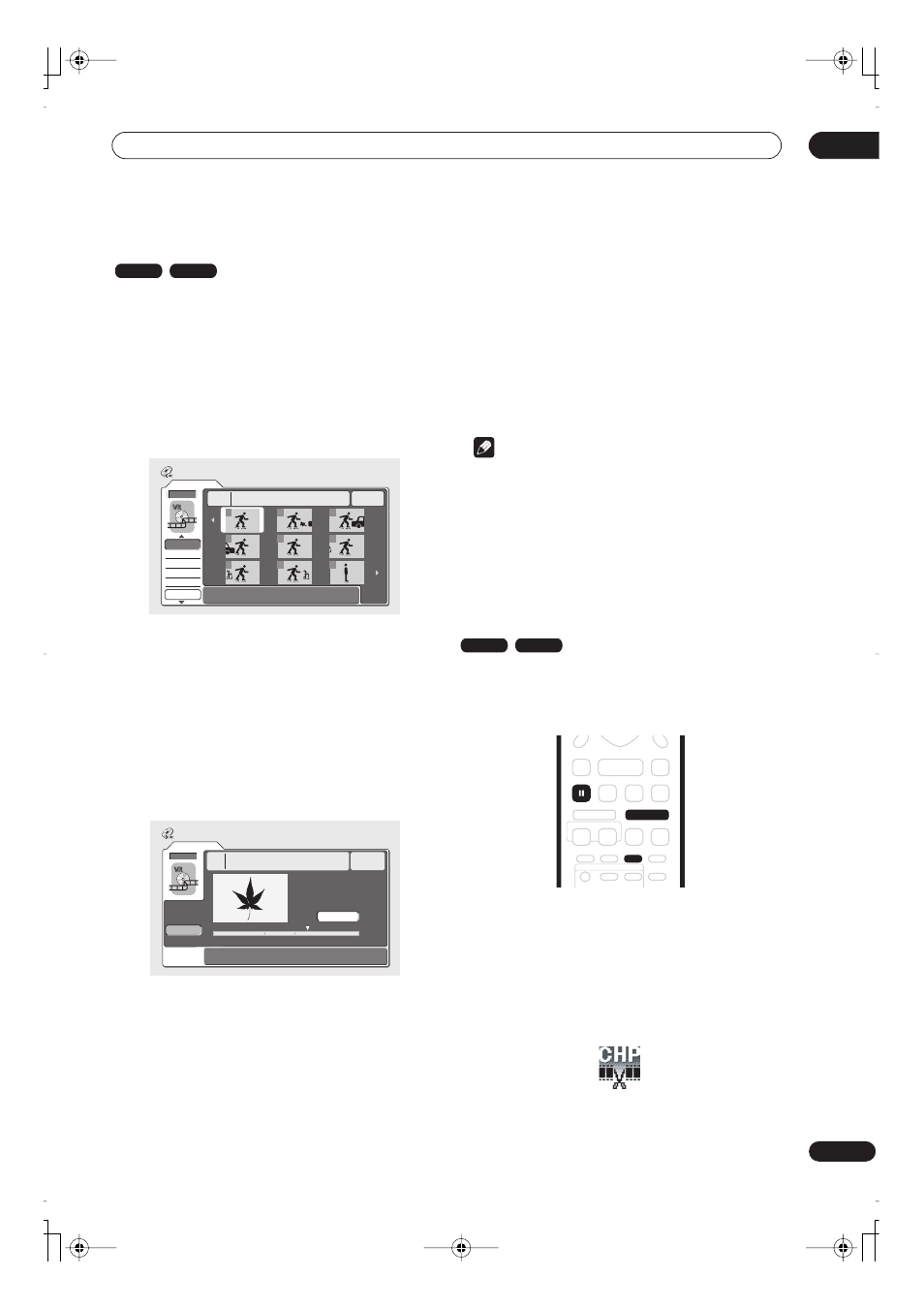
Editing
08
81
En
Chapter Edit (Chpt Edit)
When editing VR mode DVDs or video on the HDD you
can edit individual chapters within a title, with
commands for erasing, combining and dividing. You can
also play individual chapters to check their content.
1
Select ‘Chpt Edit’ from the Disc Navigator menu
options.
2
Use the
/ / /
(cursor buttons) to select the
title that contains the chapters you want to edit,
then press ENTER.
After selecting a title, thumbnails of each chapter appear
and you’ll see that the Disc Navigator menu items
change to the chapter editing commands:
•
Erase
– Erase chapters: Select the chapter you want
to erase and press
ENTER
(see also the note below).
•
Divide
– Divide a chapter into two or more parts:
Select the chapter you want to divide. From the
following screen use the playback controls (
,
,
,
, etc.) to find the point at which you want to
divide the chapter. With
Divide
highlighted, press
ENTER
.
You can keep dividing the chapter as many times as
you wish (up to 999 chapters per DVD disc or 99
chapters per HDD title). Highlight
Back
and press
ENTER
to return to the Chapter Edit screen.
•
Combine
– Combine two adjacent chapters into one:
Highlight the bar divider between two adjacent
chapters and press
ENTER
(see also the note below)
•
Preview
– Preview chapters: Select the chapter you
want to play; press
STOP
to return to the chapter
edit screen.
•
Undo
– Undo the last command (only works with VR
mode disc edits).
3
Press RETURN to get back to the menu options on
the left side of the screen.
4
To return to the Disc Navigator screen, press
RETURN again, or select ‘Back’ from the menu
options on the left.
Note
• When editing VR mode Original content, it may not
be possible to erase chapters less than five seconds
long.
• It may not always be possible to combine two
chapters, even though they are adjacent. If a chapter
has been divided into three, then the middle chapter
erased, it is not possible to combine the two
remaining chapters into one.
Inserting chapter markers into a title
You can create new chapters within a title using the
CHP
MARK
button while playing the title or during recording.
This is useful not just for navigation of the disc content
but also for editing purposes.
1
Start playback of the title you want to create
new chapter markers in.
You can use the
Play
command from the Disc Navigator
menu to do this.
2
Press CHP MARK at any point where you want a
new chapter to begin.
A chapter marker icon appears on-screen briefly to
confirm a new chapter mark has been inserted:
VR mode
HDD
Original
DVD
1/1
Chapter Edit
Back
Erase
Divide
Combine
Preview
Undo
1
3
4
5
6
7
8
9
15:00 Wed 7/10 Pr 5 LP
Title
1
Chapter
0h03m
2
Original
Divide
DVD
Divide Chapter
1-3
0.00.52.17
Play Pause
Divide
Back
Title
Recording Time
LP
Chapter
0h01m24s
0h00m
1
15:00 Wed 13/12 Pr 5
VR mode
HDD
CHP
MARK
PAUSE
DVR-04_HDD_UK.book 81 ページ 2004年4月11日 日曜日 午後6時11分
