Memory status – Philips 191 User Manual
Page 17
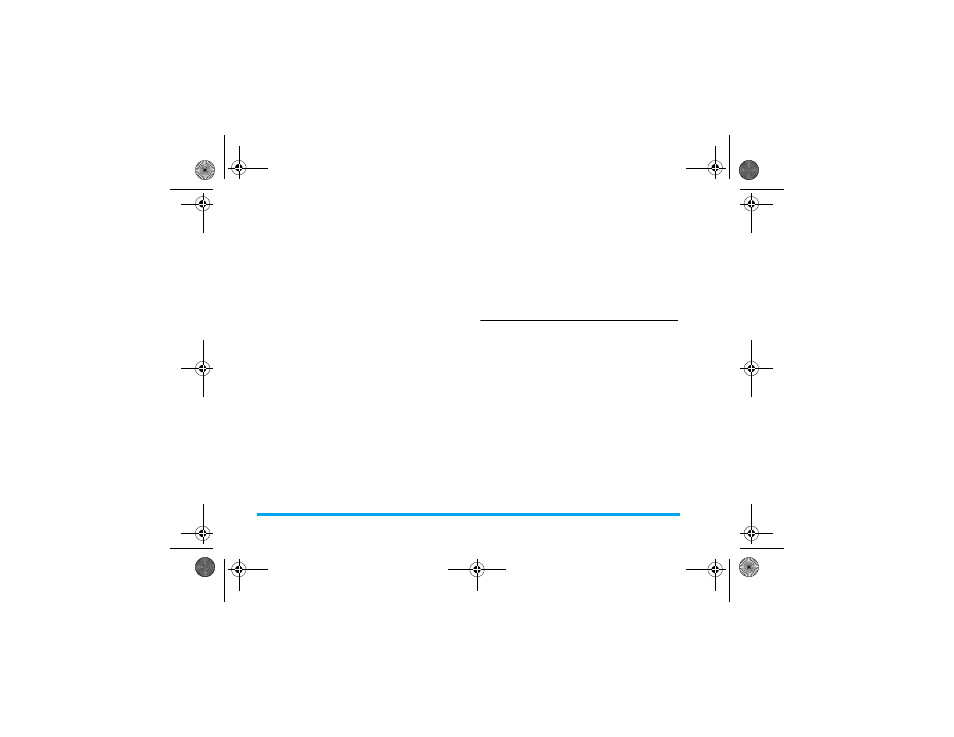
16
Contacts
Default Contact List
Select
SIM Only
or
Phone Only
as the default memory.
If you select
All Contacts
, all of your contacts stored in
your SIM and phone will be displayed under
View
Contacts
. Select
SIM
or
Phone
as default memory.
Copy to phone/SIM
You can copy all the contacts in your phonebook to
your SIM card and vice-versa.
1.
Select
Copy to Phone
or
Copy to SIM
. Press L
OK
to confirm.
2.
A confirmation prompt will be displayed on the
screen. Select L
Yes
to confirm the operation
or select R
No
to cancel the operation.
To copy some of the contacts:
1.
Enter
Contacts
in idle mode. Select the contact
name, press L
Options
.
2.
Select
Copy to phone/SIM
. It will copy the
contact name to SIM if previously saved to
phone and vice versa.
Delete contacts
1.
Enter
Contacts
in main menu, select
Advanced
>
Delete All Contacts
.
2.
Select
In Phonebook
or
In SIM Card
. Press L
OK
to confirm.
3.
A confirmation prompt will be displayed on the
screen. Select L
Yes
to confirm the operation
or select R
No
to cancel the operation.
To delete some of the contacts:
1.
Enter
Contacts
in idle mode. Select the contact
name, press L
Options
.
2.
Select
Delete
.
Memory Status
Displays the total number of contacts you can store
and the number of contacts already stored, in the SIM
and in the phone memories.
Philips 191_EN.book Page 16 Monday, June 23, 2008 3:33 PM
