Enjoy – Philips FM01SW20 User Manual
Page 8
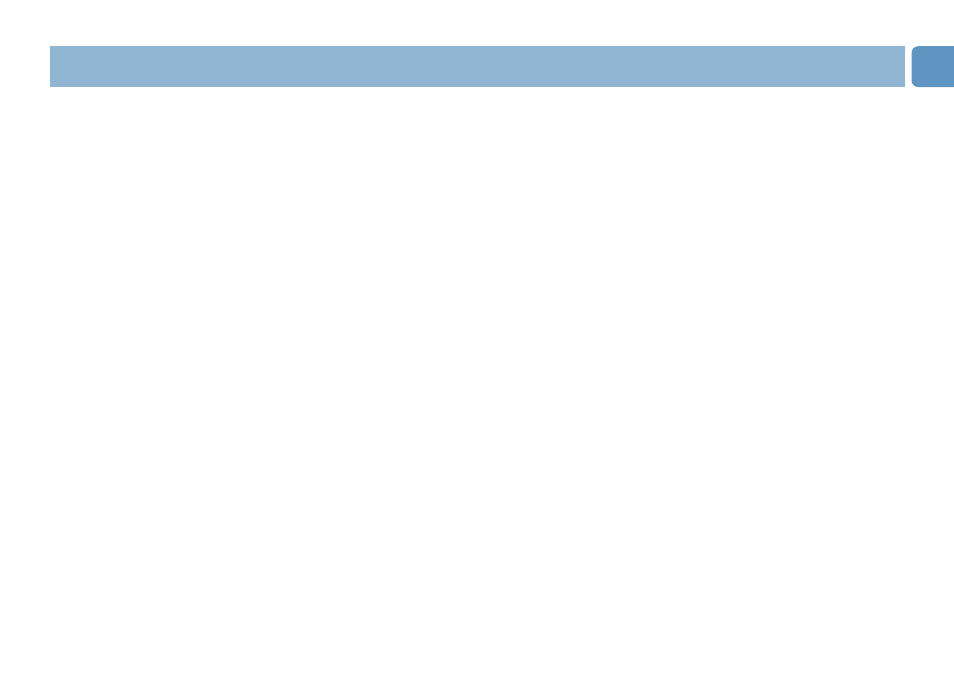
Disconnecting the USB memory key from your computer
Windows
®
98SE
•
After confirming that the USB memory key is in standby mode you can remove the memory key from
the computer’s USB port.
Windows
®
ME and Windows
®
2000
1
Double-click the Unplug or eject hardware icon in the task bar in the lower right part of the screen.
2
In the window that appears, select the name of the device that is to be removed, then click the STOP
button.
3
When the Stop a hardware device screen appears, make sure the correct information is displayed, then click
the OK button.
4
When a message appears, indicating that the USB memory key can be safely removed, remove the USB
memory key from the computer’s USB port.
Windows XP
1
Double-click the Safely Remove Hardware icon in the task bar in the lower right part of the screen.
2
In the window that appears, select the name of the device that is to be removed, then click the STOP
button.
3
When the Stop a hardware device screen appears, make sure the correct information is displayed, then
click the OK button.
4
When the message Safe to Remove Hardware appears, remove the the USB memory key from the
computer’s USB port.
Mac OS 9.0 and higher
1
Drag the drive icon to the Trash.
2
After confirming that the the USB memory key is in standby mode, remove the the USB memory key
from the computer’s USB port.
8
EN
Enjoy
- FM01SW40 FM01SW80 FM01SW60 Swarovski Active Crystals Memoria USB Swarovski Active Crystals Clé USB Swarovski Active Crystals USB Memory Key FM01SW80-27 FM01SW60-27 FM01SW40-27 FM01SW40-00 and Swarovski Active Crystals USB memory key FM01SW21 Heart Ware Vitrail Light 1GB FM01SW60-00 FM01SW20-00 FM01SW20-27 FM01SW21-27 FM01SW80-00 FM01SW81-00
