Tv mode (slide show settings), Tv mode – Panasonic SV-PT1PP User Manual
Page 31
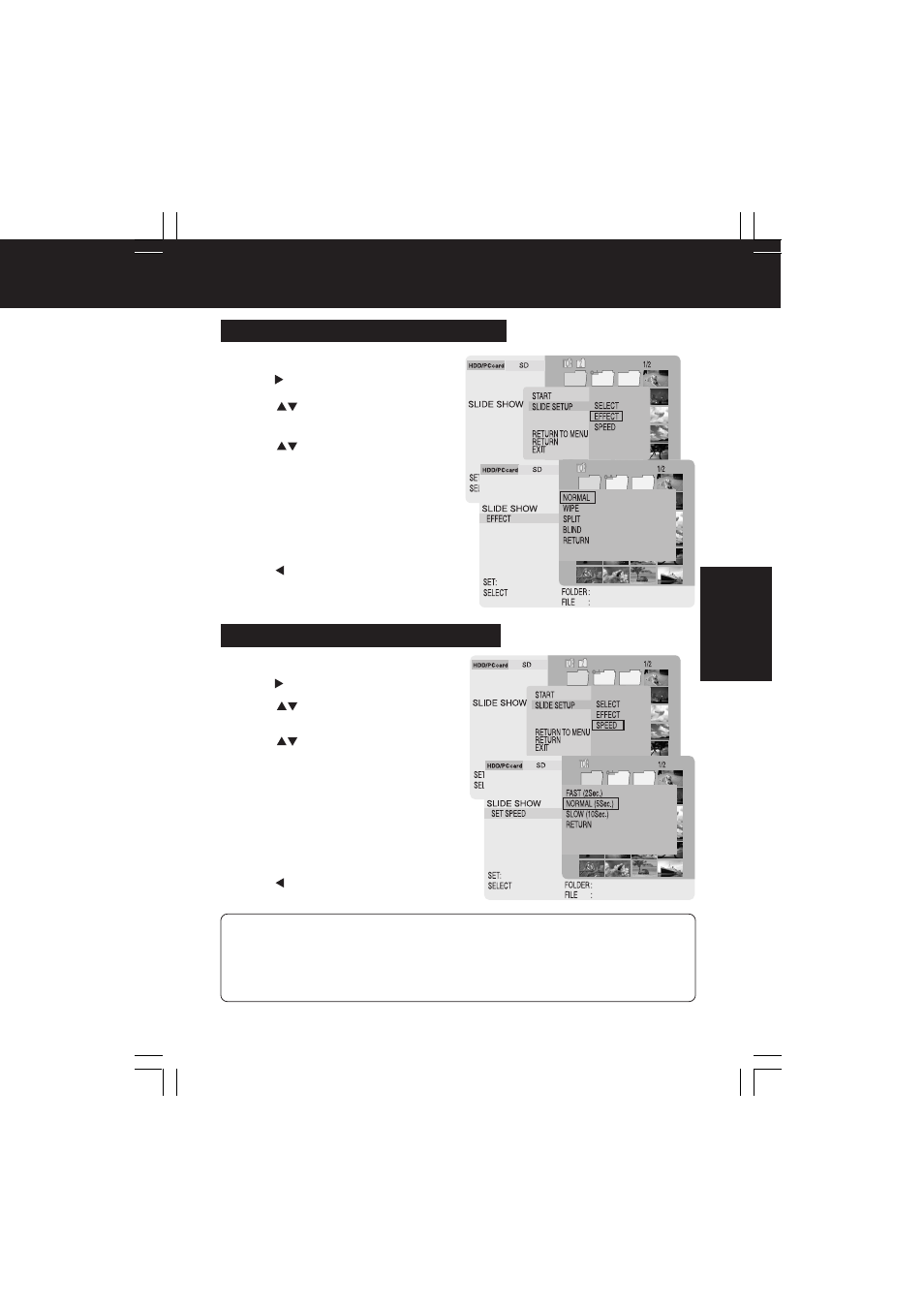
31
TV Mode
TV Mode (Slide Show Settings)
1
Do Steps 1~3 on page 29. In Step 3,
press to select “SELECT”.
2
Press
to select “EFFECT”, then
press SET.
3
Press
for desired transition
effect, then press SET.
• NORMAL : images change one by one.
• WIPE
: images change from top to
bottom.
• SPLIT
: images change from middle to
each side.
• BLIND
: images change in a window
blind fashion.
4
Press to return to “SLIDE SETUP”.
Setting Screen Transition Effects
1
Do Steps 1~3 on page 29. In Step 3,
press to select “SELECT”.
2
Press
to select “SPEED”, then
press SET.
3
Press
for desired transition
speed, then press SET.
• FAST
: images change every
2 seconds.
• NORMAL : images change every
5 seconds.
• SLOW
: images change every
10 seconds.
* If larger file size images are included,
display takes longer and transition time
may exceed the selected setting.
4
Press to return to “SLIDE SETUP”.
Setting Screen Transition Speed
• The Sub Menu will disappear if MENU is pressed while the Sub Menu is displayed.
• Selecting “RETURN TO MENU” will redisplay the Main Menu.
Selecting “RETURN” changes the display back one level.
Selecting “EXIT” returns display to first level of hierarchy (p. 27).
• If “RETURN” is selected or MENU is pressed from the “EFFECT” or “SPEED” menu, the
display returns to the previous sub menu.
– Note –
PT1.p29-33.p65
2003/01/14, 12:37
31
