Philips CID3287 User Manual
Page 23
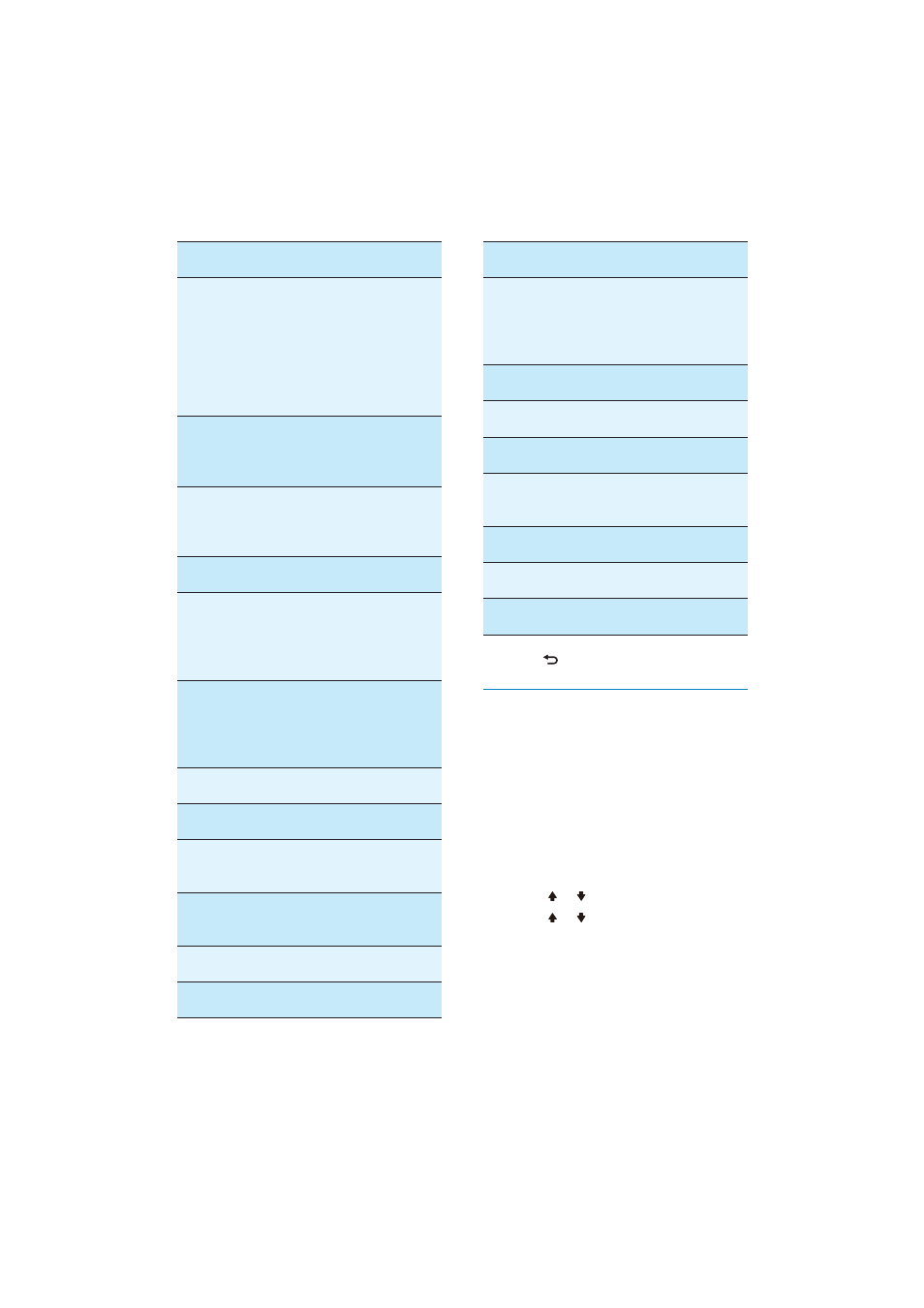
24
General
settings
Options
Description
[Beep]
[On]
Turn on the
beep sound.
Each time you
press a button,
the unit beeps.
[Off]
Turn off the
beep sound.
[WallPaper] [Blue]
Turn background
color to blue.
[Black]
Turn background
color to black.
[F1]
Select the
F1 picture as
background.
[User]
Select a picture
as wall paper.
[Calibration] [Start]
Calibrate the
touch screen.
[GPS Setup] [Start]
Search for GPS
system.
4
Press
to exit.
Set wallpaper
You can change the screen background by
using one built-in picture or your picture.
1
To use your picture as wallpaper, convert
the picture into .bmp format and make
sure it is in 800 x 480 pixel resolution
ÀUVWWKHQVDYHWKHSLFWXUHRQWRWKH
navigation map card, and then insert the
map card into MAP slot.
2
Touch [Settings] > [General].
3
Touch or to highlight [WallPaper].
4
Touch or to select an option.
[Blue]: Turn background color to
blue.
[Black]: Turn background color to
black.
[F1]: Select the F1 picture as
background.
General
settings
Options
Description
[Radio
region]
[USA],
[S.Amer-1],
[Arabia],
[China],
[S.Amer-2],
[Europe],
[Korea],
[OIRT]
Select one that
matches your
location.
[Radio
range]
[Local]
Only stations
with strong
signals can be
broadcast.
[Distance]
Stations with
strong and weak
signals can be
broadcast.
[Blackout]
[off]
Never turn on
the screen saver.
[10s]
Turn on the
screen saver
automatically
10 seconds after
last operation.
[20s]
Turn on the
screen saver
automatically
20 seconds after
last operation.
[Dimmer
Mode]
[Night]
Select this mode
at night.
[Dusk]
Select this mode
at dusk.
[Normal]
Set screen
dimmer to
normal mode.
[Bright]
Select this
mode in bright
environment.
[Key color]
[Blue]
Button backlight
turns blue.
[Red]
Button backlight
turns red.
EN
