Using the lindy vga converter plus – Lindy Webcam User Manual
Page 11
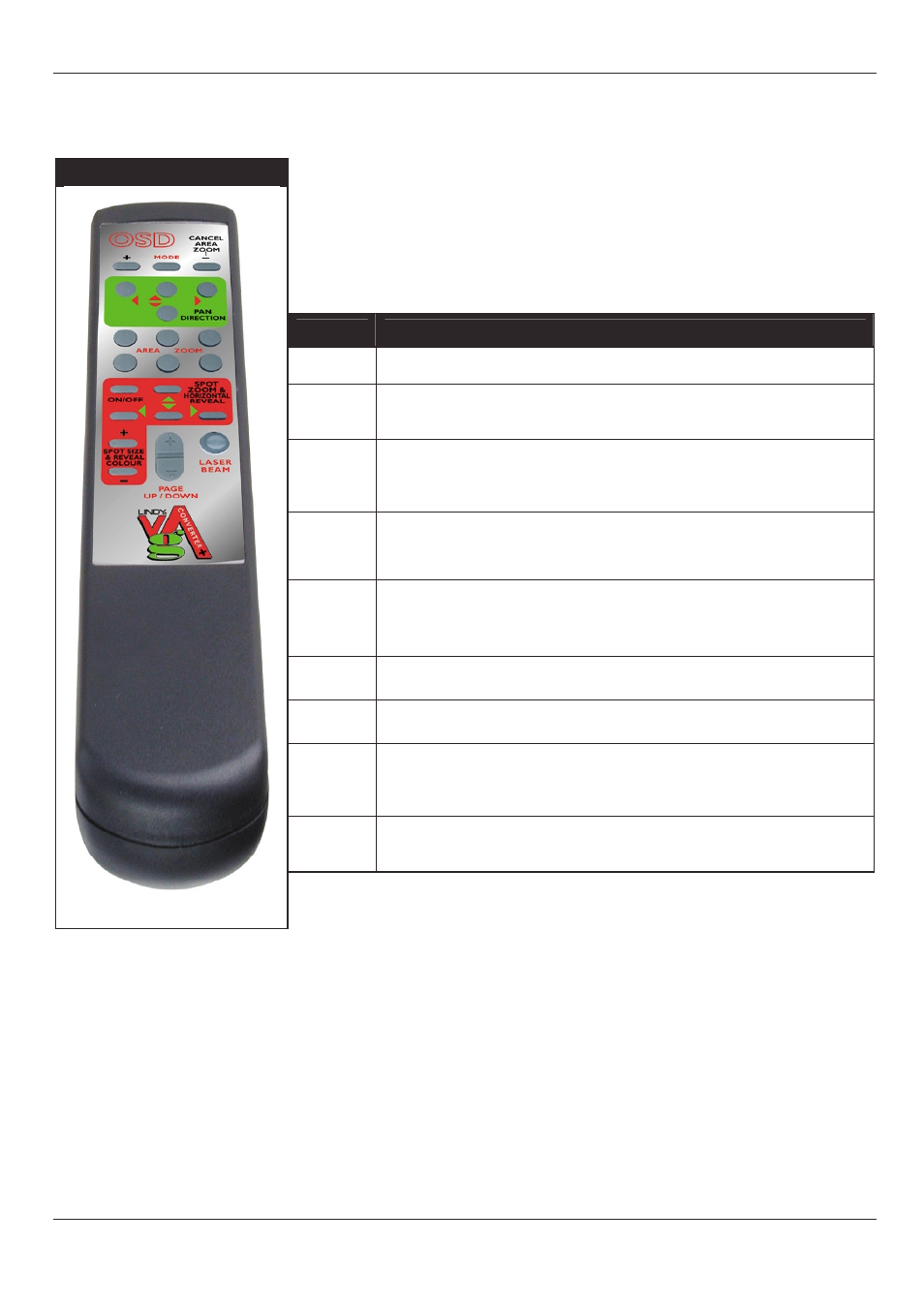
© LINDY ELECTRONICS LTD
Installation & Use English – English Guide
Page 7
Using the LINDY VGA Converter Plus
LINDY VGA Converter Plus Remote Control Button Functions
Picture
Button Description of Function
Mode
This button is used to set the Brightness, Colour, Sharpness and
flicker on the monitor
Pan
Direction
Place the captured computer graphic data on to the TV screen. There
could be some minor differences between the TV and the monitor
displays so these buttons allow slight adjustments to be made.
Area
Zoom
This is a fast zoom function. This is divided into 6 quadrants. When
each corresponding key is pressed, the related portion will be
enlarged and it will occupy the full screen of the TV. This portion will
overlap the other portions.
Zoom Off
Once the zoom function is used you must press the cancel area
zoom button to revert to the normal display.
Beam
Produces a laser beam output (red in colour) to assist in pointing to
specific areas of your presentation
Page Up
When used in conjunction with certain software such as Microsoft
Powerpoint the user can set this button to go back a slide
Page
Down
When used in conjunction with certain software such as Microsoft
Powerpoint the user can set this button to go to the next slide
Spot
Zoom &
Horizontal
Reveal
Spotlight an area on the screen and then using the buttons move the
spotlight over the area you require to highlight The horizontal Reveal
is used to reveal from the top to the bottom of the screen, ideal for
presentations.
Spot Size
& Reveal
Colour
Use this button to increase or decrease the size of the spotlight and
to change the colour of the reveal.
