Linksys 2.4 GHz 802.11g Wireless-G ADSL Gateway with 2 Ports WAG54GP2 User Manual
Page 25
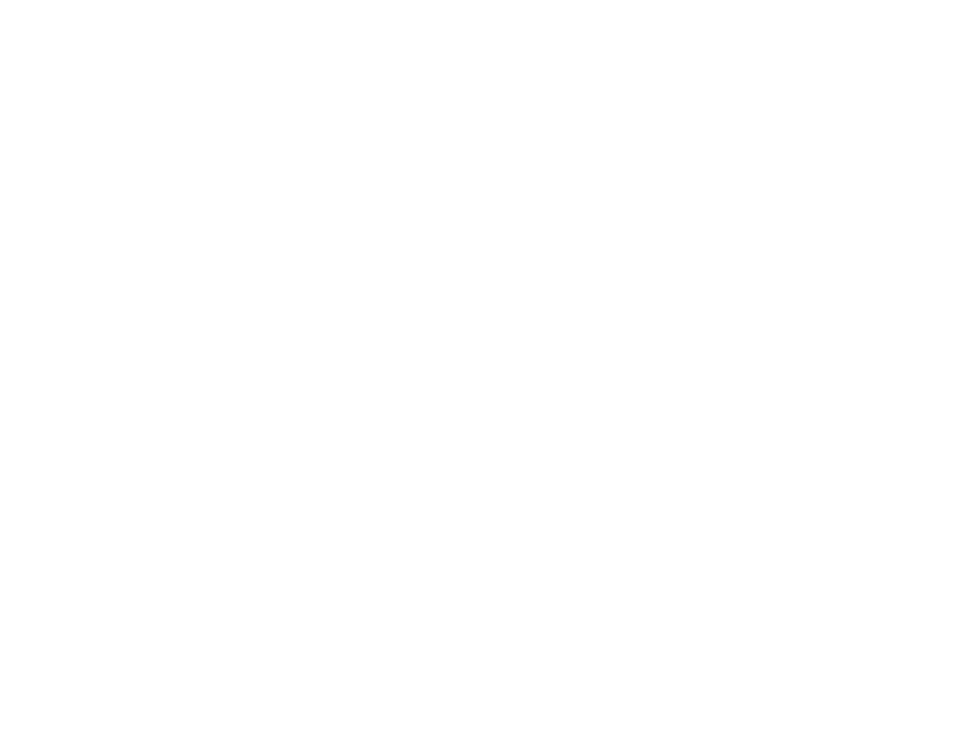
16
Chapter 4: Configuring the Gateway
The Setup Tab
Wireless-G ADSL Gateway with 2 Phone Ports
IP Settings. Follow the instructions in the section for your type of encapsulation.
Select Obtain an IP Address Automatically if you are connecting through a dynamic IP address. If you are
required to use a permanent (static) IP address to connect to the Internet, select Use the following IP Address.
•
Internet IP Address. This is the Gateway’s IP address, when seen from the Internet. Your ISP will provide
you with the IP Address you need to specify here.
•
Subnet Mask. This is the Gateway’s Subnet Mask. Your ISP will provide you with the Subnet Mask.
•
Gateway. Your ISP will provide you with the default Gateway Address, which is the ISP server’s IP address.
•
Primary DNS. (Required) and Secondary DNS (Optional). Your ISP will provide you with at least one DNS
(Domain Name System) Server IP Address.
•
PPPoE Session. To connect using a PPPoE Session, select Enable from the drop-down menu. Configure
the Service Name, User Name, and Password settings provided by your ISP. Enter the domain name in the
Match Domain Name field.
Connect on Demand. If you want the Router to end the Internet connection after it has been inactive for
a period of time, select Connect on Demand and designate the number of minutes you want that period of
inactivity to last.
Keep Alive. If you want the Router to periodically check your Internet connection, select Keep Alive. Then
specify how often you want the Router to check the Internet connection. If the connection is down, the
Router will automatically re-establish your connection.
When finished making your changes on this tab, click the Save Settings button to save these changes, or click
the Cancel Changes button to undo your changes.
