Using the ets, Console server example – Lantronix ETS16PR User Manual
Page 19
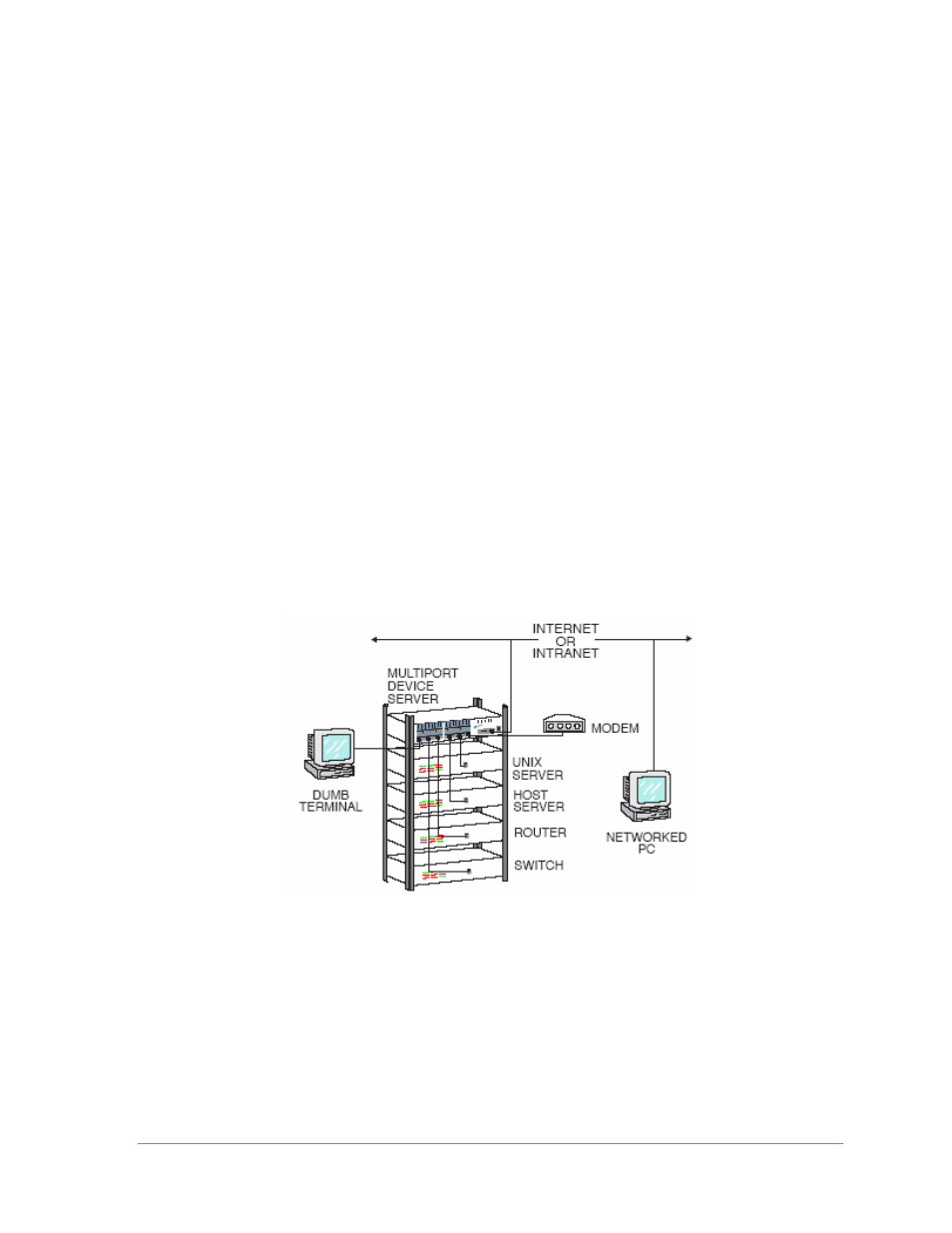
ETS Installation Guide
19
4
4
:
:
U
U
s
s
i
i
n
n
g
g
t
t
h
h
e
e
E
E
T
T
S
S
The sections in this chapter show how to use the ETS in a variety of applications.
For detailed instructions on how to set up the ETS as a console server, see Console
Server Example.
For instructions on how to use the ETS in serial tunnel mode, see
Serial Tunnel
Example
on page
23
.
For information about using the ETS with the Lantronix Comm Port Redirector, see
Comm Port Redirector
on page
24
.
Keep in mind that you must reboot the ETS after issuing a Define command. The
command will take effect when the ETS reboots. The one exception is that Define
Port commands take effect when a port is logged out.
Console Server Example
When you use the ETS as a console server, you can remotely manage devices and
equipment from anywhere on the network.
Figure 4-1. Console Server
To use the ETS as a console server, you must connect the ETS serial ports to the
serial console/management ports of other equipment such as UNIX servers, PBX
switches, routers, network switches, or other similar devices.
Once you have completed the connections, you can establish a Telnet connection to
the ETS IP address and socket number of the desired port. The ETS serial ports
allow two types of socket connections: Telnet IAC interpretation at socket 200x, and
raw TCP connections at socket 300x, where x is the port number. For example, to
open a Telnet connection to port 4 of an ETS at IP address 192.0.1.168, you would
issue the command “Telnet 192.0.1.168 2004” from your system prompt. In a
Windows environment, use a space instead of a colon in the command syntax.
