Customize page displays, Gps simulator – Lowrance electronic iFINDER M-M User Manual
Page 65
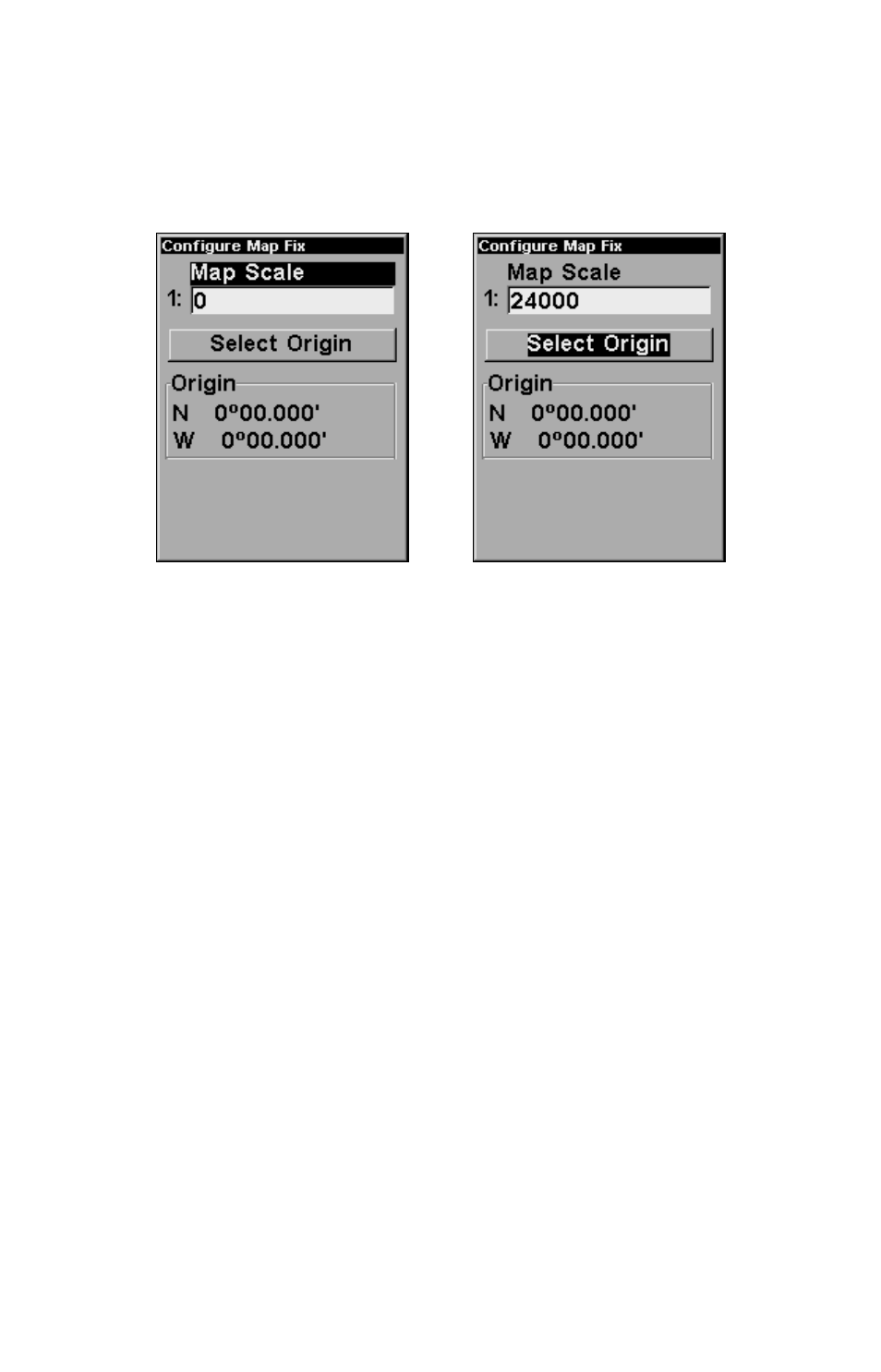
59
Now press
MENU
|
MENU
|
↓ to
GPS S
ETUP
|
ENT
|
↓ to
C
OORDINATE
S
YS-
TEM
|
ENT
|
↓ to
S
ETUP
M
AP
F
IX
|
ENT
. The following screens appear, and
M
AP
S
CALE
is highlighted. Press
ENT
and enter the map's scale. This is gener-
ally at the bottom of the paper map. It's shown as a ratio, for example
1:24000. Press
EXIT
and the unit returns to the Configure Map Fix screen.
Configure a map fix so iFINDER can find your position on a printed
chart or topographical map.
Press
↓ to
S
ELECT
O
RIGIN
|
ENT
|
ENT
(
M
Y
W
AYPOINTS
)
if you saved the refer-
ence point as a waypoint. Select the waypoint name that you assigned
to the reference point and press
ENT
. The unit displays a waypoint in-
formation screen with the command
S
ET
A
S
O
RIGIN
selected; press
ENT
and the unit returns to the Configure Map Fix menu. Finally, press
EXIT
to erase this menu. Now press
↑ to
C
OORD
S
YSTEM
|
ENT
, select
M
AP
F
IX
from the list and press
ENT
. All position information now shows as a
distance from the reference point you chose.
Customize Page Displays
The Navigation and Map pages both have customizable options. These
options control which information is displayed on each page. Any in-
formation added to a page's customized display will appear in data
boxes at the bottom of the screen.
To add new data to a page display, press
MENU
|
↓ to
C
USTOMIZE
|
ENT
. A
list of all of the available information will appear. Press
↓ or ↑ to select
a display option. With the option highlighted, press
ENT
to check it
(turn on) and uncheck it (turn off.) After all options are set, press
EXIT
to return to the page display.
GPS Simulator
The GPS simulator lets you use the unit as if you were outdoors navi-
gating somewhere. You can set the starting location in lati-
offered by www.Busse-Yachtshop.de email: [email protected] Tel: +49 (0)4347 908234
