Erasing, Lost, Forgotten – Lenovo 3000 J Series User Manual
Page 54: Password, Clearing, Cmos)
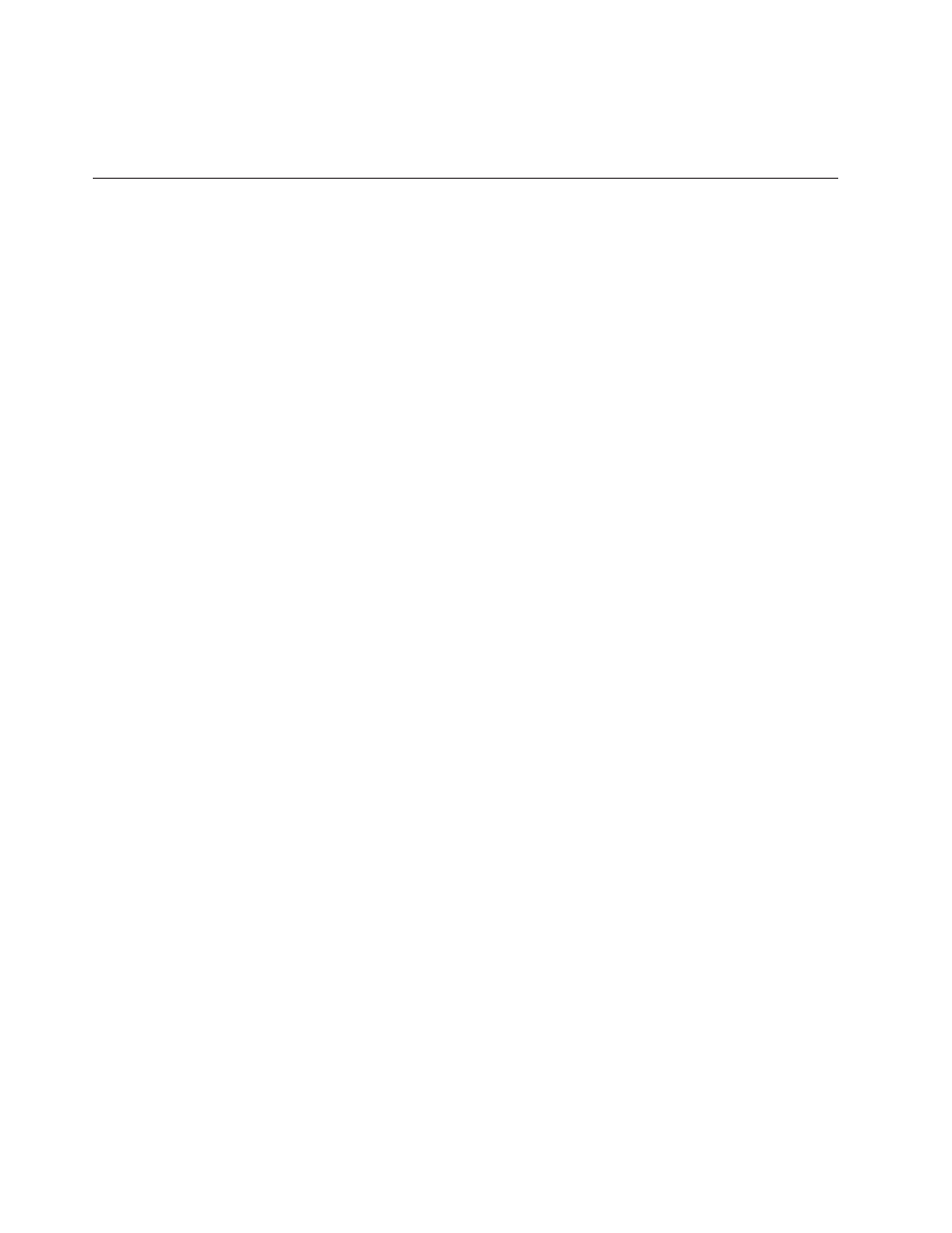
9.
Turn
on
the
computer
and
all
attached
devices.
10.
Use
the
Setup
Utility
program
to
set
the
date
and
time
and
any
passwords.
See
Erasing
a
lost
or
forgotten
password
(clearing
CMOS)
This
section
applies
to
lost
or
forgotten
passwords.
For
more
information
about
lost
or
forgotten
passwords,
go
to
the
Lenovo
Care
sm
program.
To
erase
a
forgotten
password:
1.
Remove
the
cover.
See
2.
Locate
the
Clear
CMOS/Recovery
jumper
on
the
system
board.
See
3.
If
necessary,
see
to
remove
any
adapters
that
impede
access
to
the
Clear
CMOS/Recovery
jumper.
4.
Move
the
jumper
from
the
standard
position
(pins
1
and
2)
to
the
maintenance
or
configure
position
(pins
2
and
3).
Note:
If
the
system
board
has
only
two
pins
for
clearing
the
CMOS,
add
a
jumper
to
the
two
pins.
5.
Replace
the
computer
cover
and
connect
the
power
cord.
6.
Restart
the
computer,
leave
it
on
for
approximately
ten
seconds.
Turn
off
the
computer
by
holding
the
power
switch
for
approximately
five
seconds.
The
computer
will
turn
off.
7.
Repeat
steps
1
through
8.
Move
the
jumper
back
to
the
standard
(pins
1
and
2).
Note:
If
the
system
board
has
only
two
pins
for
clearing
the
CMOS,
remove
the
jumper
from
the
two
pins.
9.
Replace
the
cover
and
connect
the
power
cord.
See
36
User
Guide
