Advanced configuration, Applications & gaming > port range forwarding, Port range forwarding – Linksys BEFSX41 User Manual
Page 16
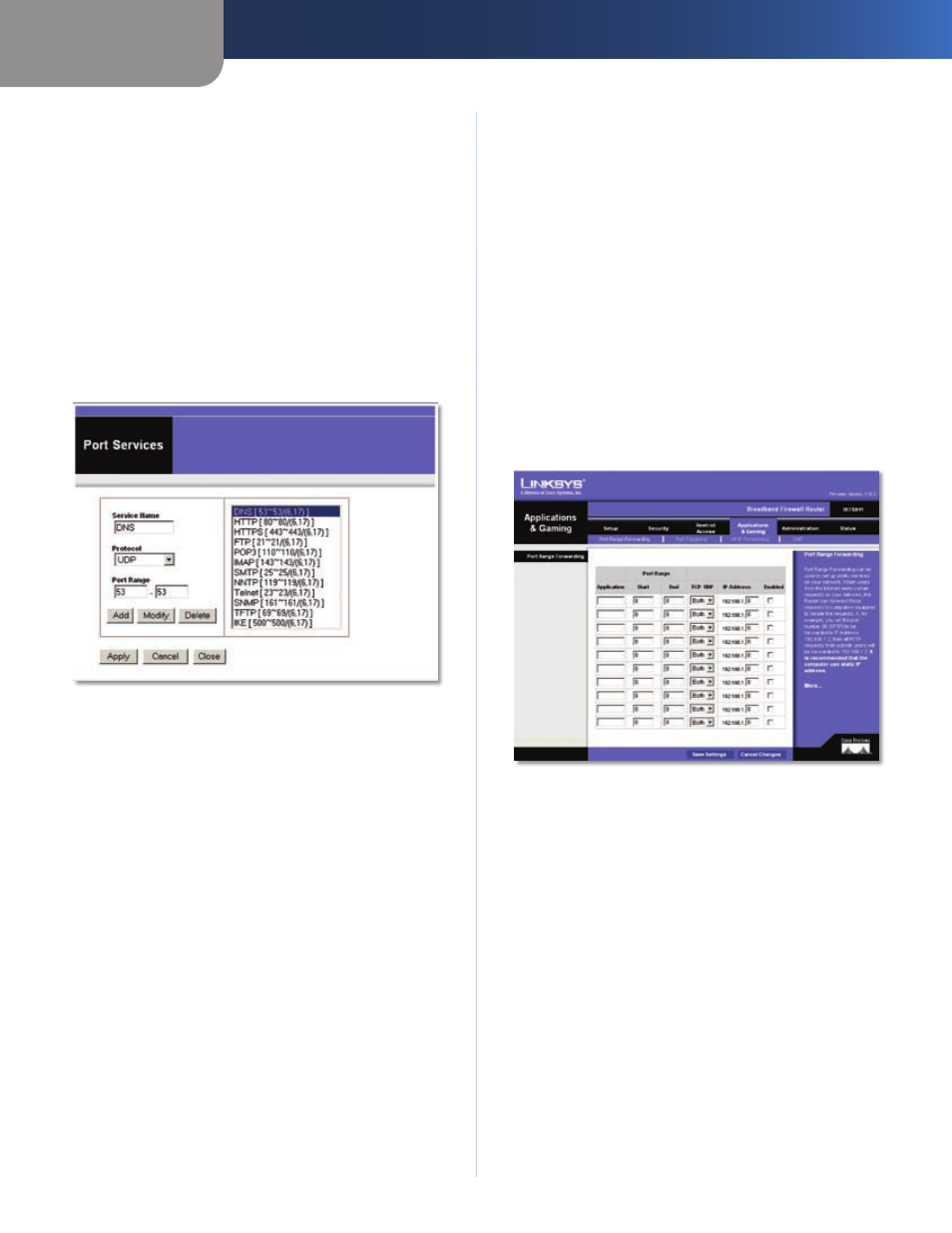
Chapter 2
Advanced Configuration
13
Broadband Firewall Router with 4-Port Switch/VPN Endpoint
If you wish to deny or allow Internet access for those
2.
PCs you listed on the List of PCs screen, click the
option.
You can filter access to various services accessed over
3.
the Internet, such as FTP or Telnet, by selecting a service
from the drop-down menus next to Blocked Services.
If a service isn’t listed, you can click the Service button
to open the Service screen and add a service to the list.
You will need to enter a Service name, as well as the
Protocol and Port Range used by the service.
By selecting the appropriate setting next to Days and
4.
Time, choose when Internet access will be filtered.
Lastly, click the
5.
Save Settings button to activate the
policy.
Restrict Access > Port Services
To Create an Inbound Traffic Policy
Enter a Policy Name in the field provided. Select
1.
Inbound Traffic as the Policy Type.
Enter the IP Address from which you want to block.
2.
Select the Protocol: TCP, UDP, or Both. Enter the port
number or select Any. Enter the IP Address to which
you want to block.
Select
3.
Deny or Allow as appropriate.
By selecting the appropriate setting next to Days and
4.
Time, choose when the Inbound Traffic will be filtered.
Lastly, click the
5.
Save Settings button to activate the
policy.
When finished making your changes on this tab, click the
Save Settings button to save these changes, or click the
Cancel Changes button to undo your changes.
Internet Access can be filtered by URL Address, by entering
the address in a Website Blocking by URL Address field, or
by entering a keyword in one of the Website Blocking by
Keyword fields.
Applications & Gaming > Port Range
Forwarding
The Port Range Forwarding screen allows you to set up
public services on your network, such as web servers,
ftp servers, e-mail servers, or other specialized Internet
applications. (Specialized Internet applications are any
applications that use Internet access to perform functions
such as videoconferencing or online gaming. Some Internet
applications may not require any forwarding.)
When users send these types of requests to your network via
the Internet, the Router will forward those requests to the
appropriate servers (computers). Before using forwarding,
you should assign static IP addresses to the designated
servers.
If you need to forward all ports to one computer, click the
DMZ tab.
Applications and Gaming > Port Range Forwarding
Port Range Forwarding
To forward a port, enter the information on each line for
the criteria required.
Application
In this field, enter the name you wish to give
the application. Each name can be up to 12 characters.
Start and End
Enter the number or range of port(s)
used by the server or Internet applications. Check
with the Internet application documentation for more
information.
Protocol
Select the protocol used for this application,
either TCP or UDP, or Both.
IP Address
For each application, enter the IP address of
the PC running the specific application.
Enabled
Select Enabled to enable port forwarding for
the applications you have defined.
