Life Fitness PLATINUM CLUB M051-00K70-B030 User Manual
Page 39
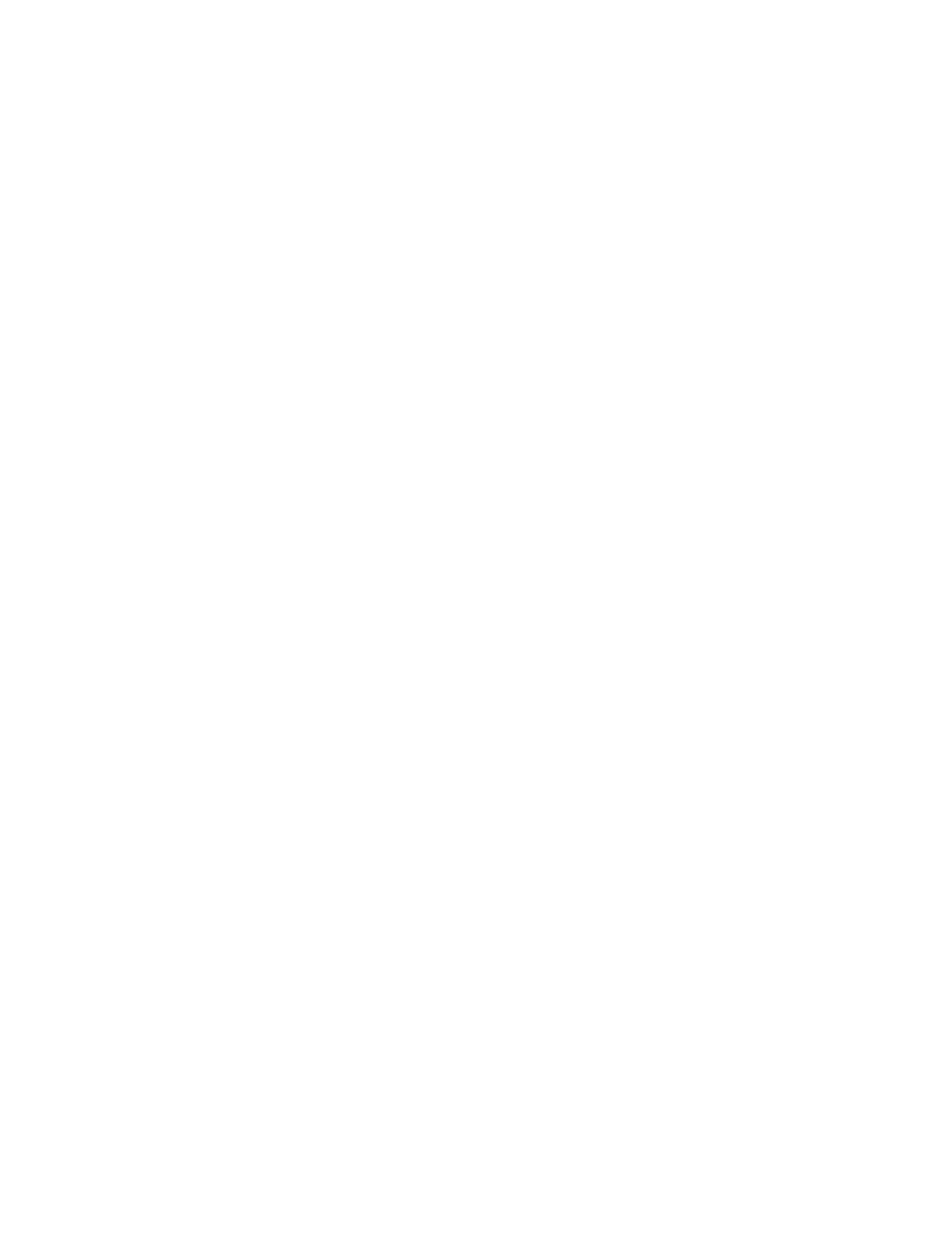
38
C
USTOM
M
ESSAGE
(D
EFAULT
: E
NABLED
)
This configuration allows for a custom message to be displayed across the Home Screen.
Creating/Changing a Custom Message — Upon entering the Custom Message Setup screen, a message can be
entered using the on-screen keyboard. Use the Shift button to input special characters and capital letters. The message
will scroll across the top of the screen as the message is being input, giving real-time feedback.
Accepting a Custom Message — To accept the Custom Message, simply select the Main Menu button.
Erasing a Custom Message — To erase a Custom Message, enter the Custom Message Setup screen. Select the Clear
Message button and then select Main Menu.
C
REATE
Y
OUR
O
WN
(D
EFAULT
: E
NABLED
)
The user can enable or disable the Create Your Own workout feature.
P
ROGRAM
T
IMEOUT
(D
EFAULT
: 60 S
ECONDS
)
Sets the amount of time the user can go without touching the Touchscreen while setting up their workout, before the
console resets back to the Home Screen. Program Timeout can be set from 20 to 255 seconds.
F
IT
T
ESTS
(D
EFAULT
: O
FF
)
Choose ON to enable the six additional military fit tests. If Fit Tests are OFF, the only fit test that will appear is the Life
Fitness Fit Test.
M
ARATHON
M
ODE
(D
EFAULT
: D
ISABLED
)
Marathon Mode has no preset or settable goal. It allows the user to workout indefinitely. If enabled, a workout in
Marathon Mode ends only if the user chooses to end it or a stop system is activated.
A
UDIO
C
UES
M
ANAGER
C
ONFIGURATION
The Audio Cues Manager Configuration allows the user to enable or disable the Audio Cues feature.
3) TV / FM R
ADIO
Brings up TV / FM Radio configuration screen, which is used to set and customize TV and FM radio reception options.
TV S
ETUP
Opens the TV Setup screen allowing adjustment of brightness, contrast, saturation, and hue. Also allows choice of TV
format and channel setup.
•
To Set Up Channels: select Channel Setup; Auto, Start.
Audio Only option: Allows only the TV audio to be heard. TV video is disabled.
•
To Delete an Unwanted Channel: Choose Channel Setup; Manual, use the Channel Controls to choose the chan-
nel to be deleted, select delete, return the Channel Setup to Auto.
•
To Restore a Channel: Choose Channel Setup, Manual; use the Channel Controls to choose the channel to be
restored, select Add, return the Channel Setup to Auto.
•
To Adjust Picture Setup: Brightness, Contrast, Saturation, and Hue can be adjusted by using the corresponding
arrow buttons. To return to the unit defaults, select Default.
Max Volume Setup: Opens the Max Volume controls. (Headphones must be used for this function.) The upper set
of arrows adjusts the volume capacity higher or lower. The maximum volume returns to this default after each work-
out.
The Volume Down, Volume Up arrows control the volume of the unit for the current usage. After each session ends,
the unit resets to a mid-range volume corresponding to the maximum volume set up.
TV Format: Opens the TV Format window. Choose the appropriate country, TV format (NTSC-M, PAL-I, PAL-B/G,
SECAM-L), and Audio format (M-Korea, B/G FM, D/K1, D/K2, D/K Mono HDEV3, D/K3, B/G NICAM, L NICAM-AM, I
NICAM, D/K NICAM, D/K NICAM HDEV2, D/K NICAM HDEV3, BTSC-Stereo) from the provided listings. Select OK
to accept the settings.
Frequency Tuning: Opens the Frequency Tuning window. Allows channel scanning through all available frequen-
cies beginning at 45 MHZ. Begin a scan by selecting Start. Scroll through found channels using the Channel Up and
Down arrow keys on the screen.
Channels can be fine tuned using the arrow keys located below the Frequency Tuning Start button. Use the Channel
Up and Down arrow keys to select a channel to fine tune. Press the Fine Tuning arrow keys to adjust the frequency
for the best possible picture.
Select OK to accept channels.
