Viewing a photo – LG BD370 User Manual
Page 36
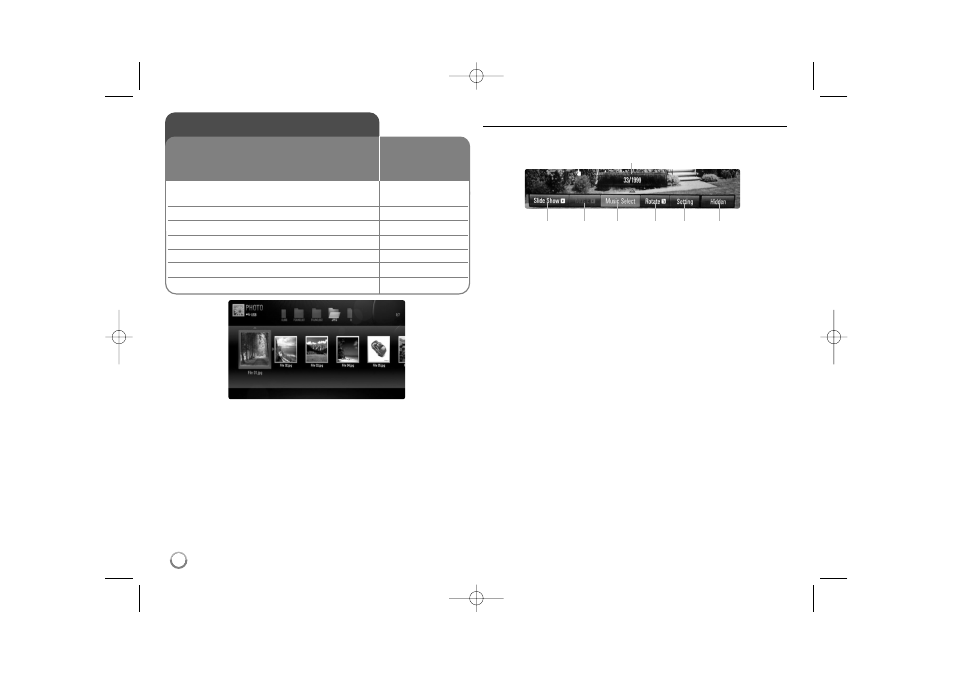
36
Note:
When the USB Flash Drive is connected and a disc is inserted
simultaneously, the menu for selecting a media will appear. Select a media
then press ENTER.
Options during viewing a photo file in full screen
You can use various options during viewing a picture in full screen.
Use
v V b B
to select an option and use the options as described below.
a
Use
b B
to advance to the previous or next file.
b
Press ENTER to start or pause the slide show.
c
Press ENTER to play or pause the background music. This option
is available after the background music is selected using
[Music Select] option.
d
Selects the background music.
1) Press ENTER and the menu will appear.
2) Use
v V b B
to select a media or folder that there are music
file(s).
3) Press ENTER to confirm your selection.
e
Press ENTER to rotate the picture clockwise.
This option is not available during slide show.
f
Use
v V
to selects an option between [Effect] or [Delay].
Use
b B
to adjusts and press ENTER to set the selected option.
[Effects] – You can apply various effects when sliding photos.
OFF : Slide Show without any effect.
Fade In/Out : Fades a photo from inside to outside.
Slide : Slides a photo from up to down.
Mosaic : Transforms a photo into tiled pieces.
[Delay] – You can set the photo delaying time while Slide Show.
g
Press ENTER to exit the option menu.
To appear the menu again, press ENTER.
Viewing a photo
1 Insert a disc/USB Flash Drive containing
–
photo files.
2 Displays the [Home Menu]:
HOME
3 Select a [Photo] option:
b B
, ENTER
4 Selects a photo from the [PHOTO] menu:
v V b B
5 Displays the selected photo in full screen:
ENTER
6 Displays the next or previous photo:
.
/
>
7 Return to the [PHOTO] menu screen:
STOP (
x
x
)
This unit can play a photo files. Before playing
photo files, read “Photo file requirement” on page
37.
ON REMOTE
b
c
d
e
f
g
a
BD370V-N_BUSALLK 2/2/09 3:13 PM Page 36
