The printer tab > scan, Advanced configuration, Auto disconnect – Linksys Wireless-G Print Server WPSM54G User Manual
Page 11
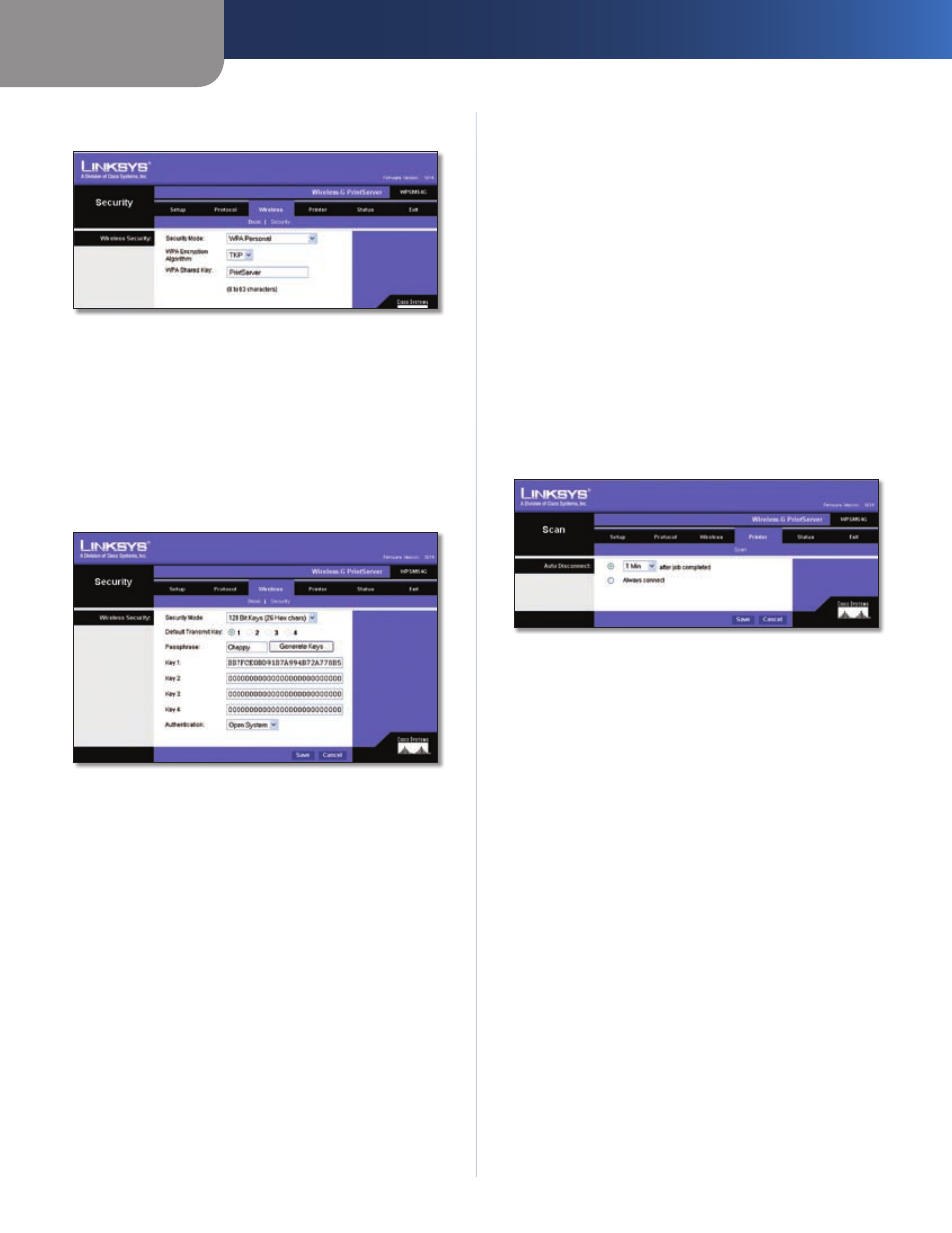
Chapter 3
Advanced Configuration
9
Wireless-G PrintServer
WPA Personal
Wireless > Security > WPA Personal > TKIP
WPA Encryption Algorithm
TKIP is the default algorithm.
AES is also available.
WPA Shared Key
Enter your Shared Key, which must
have 8-63 characters in length.
Click the Save button to apply your changes, or click the
Cancel button to cancel your changes.
WEP
Wireless > Security > WEP
Default Transmit Key
Select the Default Transmit Key
used by your wireless network. This indicates which WEP
key your network uses for WEP encryption.
Passphrase
Enter a Passphrase and click the Generate
Keys button to automatically generate WEP Keys 1-4. The
Passphrase is case-sensitive and should have 16 or fewer
alphanumeric characters. It must match your wireless
network’s passphrase and is compatible with Linksys
wireless products only. (Enter the WEP key manually on
any non-Linksys wireless products.)
Key 1 to Key 4
To enter WEP keys manually, leave the
Passphrase field blank and enter your WEP keys. For 64-bit
WEP encryption, each key must have 10 hexadecimal
characters, while for 128-bit WEP encryption, the key
must have 26 hexadecimal characters. Valid hexadecimal
characters are “0”-“9” and “A”-“F”.
Authentication
Select
your
wireless
network’s
authentication type. The default is Open System, for
which the sender and the recipient do NOT use a WEP
key for authentication. Select Shared Key if you want the
sender and recipient to use a WEP key for authentication.
Click the Save button to apply your changes, or click the
Cancel button to cancel your changes.
The Printer Tab > Scan
By default, the computer that sent the print job will be
disconnected one minute after the print job is completed.
Use this screen to change the length of time the computer
is connected to the printer.
Click the Save button to apply your changes, or click the
Cancel button to cancel your changes.
Auto Disconnect
Printer > Scan - Auto Disconnect
1 min after job completed
To change the number of
minutes before the computer is disconnected from the
printer, enter the new number (1-60) in this field.
Always connect
If you want the computer to always be
connected to the printer, select this option.
Click the Save button to apply your changes, or click the
Cancel button to cancel your changes.
